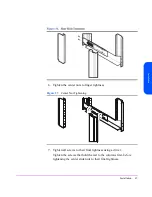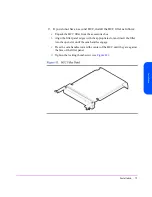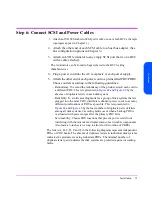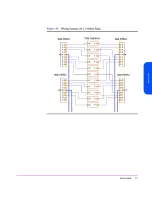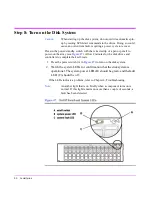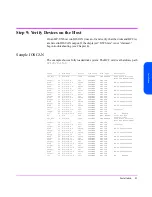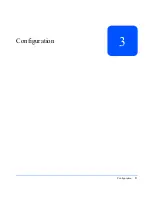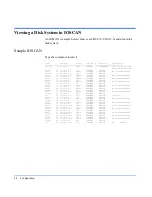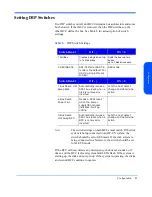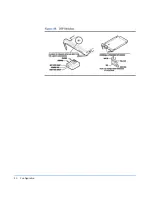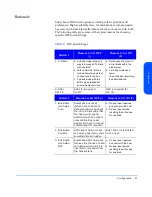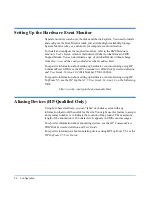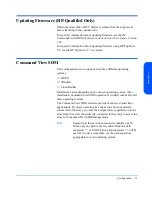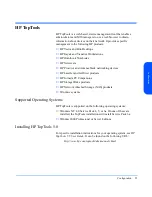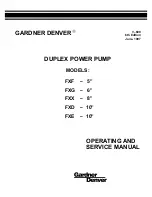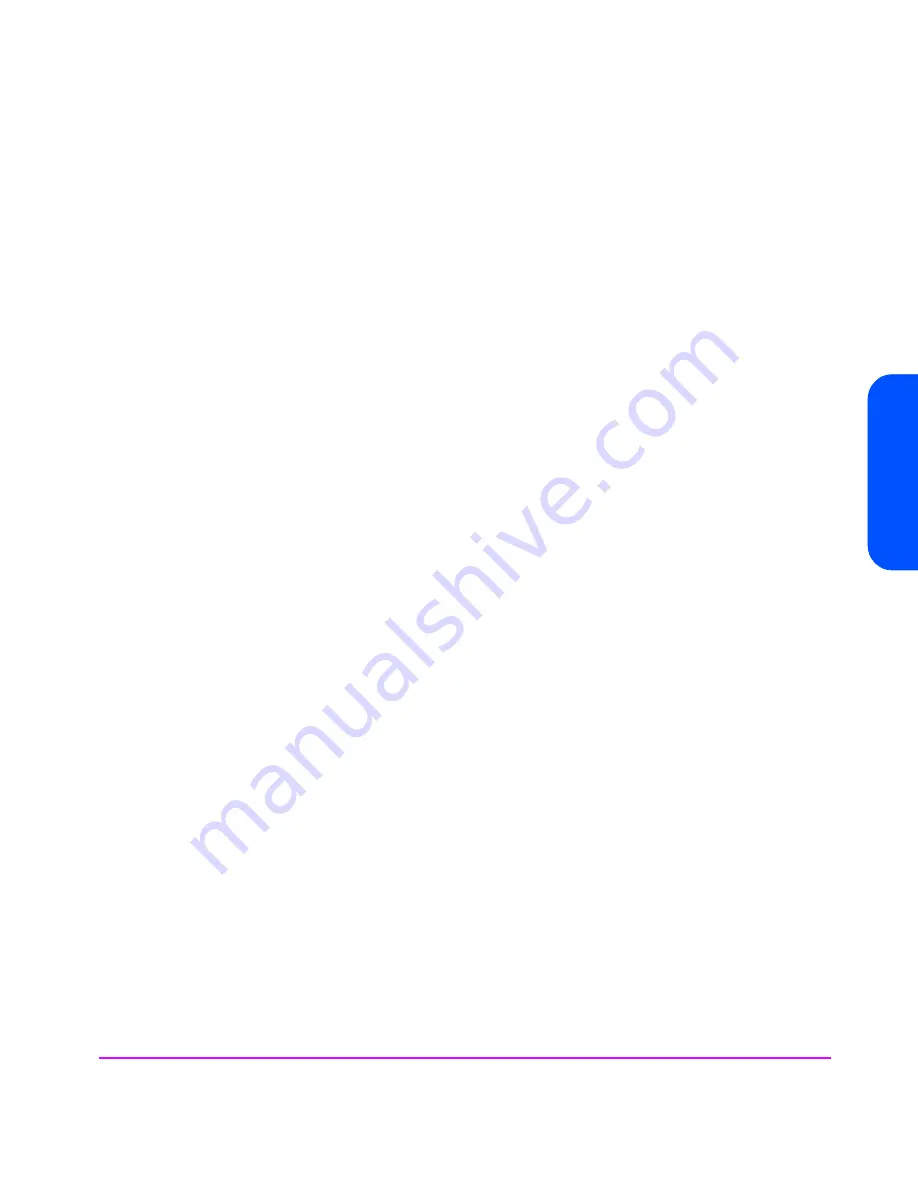
Installation
79
In
st
al
la
ti
o
n
1. Determine which slots, 1 through 14, will contain disk modules and which
will contain fillers.
—
If DIP switch 1 is set to “|” (full bus mode), choose any slots for disk
modules or fillers. In full bus mode, the SCSI address 7 is reserved for the
host bus adapter. If more than one host bus adapter connects the disk
system to other hosts, then a disk module must be removed from the slot
whose SCSI address corresponds to the SCSI address of the additional
host bus adapter. The most host bus adapters supported on this disk
system is two.
—
If DIP switch 1 is set to “0” (split bus mode), the left BCC is on the high
numbered bank (with disk slots 8, 9, 10, 11,12, 13, and 14) and the right
BCC is on the low numbered bank (with disk slots 0, 1, 2, 3, 4, 5, and 6)
of disk slots.
—
At least one disk module must be installed.
2. Put on the ESD strap and attach the other end to ground.
Caution
Disk modules are fragile. Handle carefully. Be careful to grasp the
disk module by its handle and avoid touching exposed circuitry.
3. Verify that the disk module extraction handle (A in
Figure 46
) is open
by placing a finger behind the extraction handle and pushing the latch
tab toward your finger.
4. Align and insert the disk module into its slot.
5. Push the disk module as far as it will go into the selected slot.
Note
Install disks left to right for easier insertion.
6. Close the cam latch by pushing the extraction handle toward the disk
until it clicks. The cam action draws the disk module completely into
the slot and seats the connecting pins on the midplane.
7. Repeat steps 4 through 7 to install additional disk modules.
8. Install disk fillers in the remaining slots.
Caution
Every slot must contain either a disk module or filler panel for
proper cooling.
Summary of Contents for StorageWorks 2300 - Disk System
Page 1: ...hp StorageWorks disk system 2300 Edition E0902 user s guide ...
Page 10: ...10 ...
Page 14: ...14 Product Description ...
Page 35: ...Installation 35 Installation 2 ...
Page 40: ...40 Installation ...
Page 41: ...Installation 41 Installation ...
Page 48: ...48 Installation ...
Page 58: ...58 Installation ...
Page 59: ...Installation 59 Installation 4 Install clipnuts as shown in Figure 28 ...
Page 76: ...76 Installation ...
Page 77: ...Installation 77 Installation ...
Page 83: ...Configuration 83 Configuration 3 ...
Page 86: ...86 Configuration ...
Page 94: ...94 Configuration ...
Page 95: ...Troubleshooting 95 Troubleshooting 4 ...
Page 108: ...108 Removal and Replacement ...
Page 132: ......
Page 134: ......
Page 140: ......
Page 150: ...150 Reference E VCCI Statement Japan Harmonics Conformance Japan F BCIQ EMC Statement Taiwan ...
Page 151: ...Reference 151 Reference G Declaration of Conformity ...
Page 158: ...158 ...