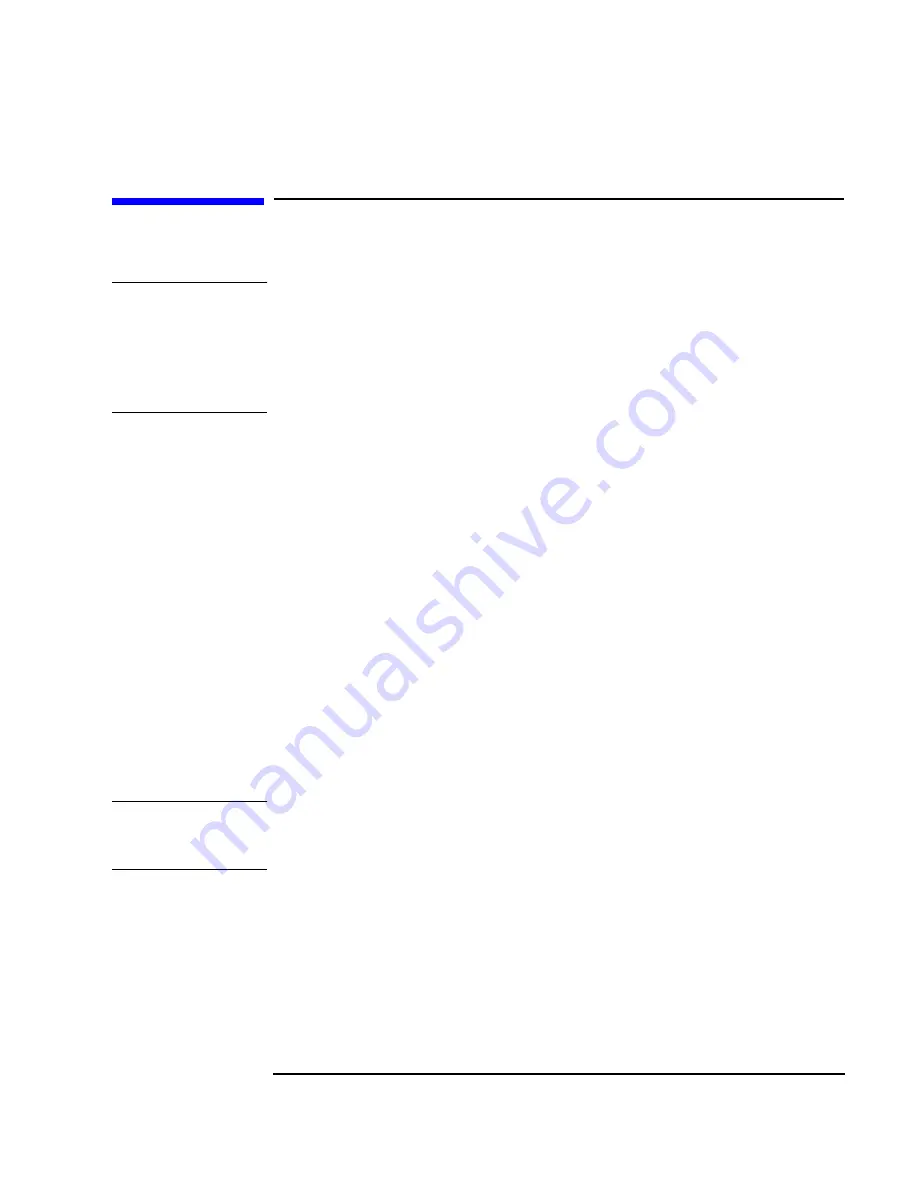
Chapter 2
47
How to Install Accessories In Your HP Visualize Linux Workstation
Installing Accessory Boards
Installing Accessory Boards
CAUTION
Static electricity can damage electronic components. Turn OFF all
equipment. Don’t let your clothes touch the accessory. To equalize the
static electricity, rest the accessory bag on top of the computer while you
are removing the accessory from the bag. Handle the accessory as little
as possible and with care.
The Workstation has the following accessory board slots:
• Slot AT 2 (the bottom slot) for full-length 16-bit ISA boards
• Slot AT 1/PCI 4 for either a 16-bit ISA board or a full-length 32-bit
PCI board
• Slot PCI 3 for a full-length 32-bit PCI board
• Slot PCI 2 for a full-length 32-bit PCI board
• Slot PCI 1 for a full-length 32-bit PCI board
• Slot AGP for the video adapter board
Installing the Board
1. Disconnect the computer’s power cord and any LAN connection or
telecommunications cable.
NOTE
PCI boards are configured automatically when installed in the
Workstation.
2. Remove the computer’s cover (see the section “Removing and
Replacing the Cover”) and carefully place the Workstation on its side.
3. Find an empty slot. You should refer to the section “System Board
Switches” in the chapter “Technical Information” to identify the
location of the slot type you want to use (ISA or PCI).
Some boards may have preferred locations and special installation
Summary of Contents for P Class 733/800/866MHz / 1GHz
Page 4: ...iv ...
Page 5: ...v Contents ...
Page 10: ...x ...
Page 17: ...1 1 Setting Up and Using Your HP VISUALIZE Linux Workstation ...
Page 35: ...19 2 How to Install Accessories In Your HP VISUALIZE Linux Workstation ...
Page 124: ...108 Chapter4 Technical Information Using the SCSI Configuration Utility ...
Page 125: ...109 5 Hewlett Packard Support and Information Services ...
Page 150: ...134 AppendixA Regulatory Information and Warranty HP Hardware Warranty ...
Page 151: ...135 B Physical Characteristics ...
Page 153: ...137 Index ...
















































