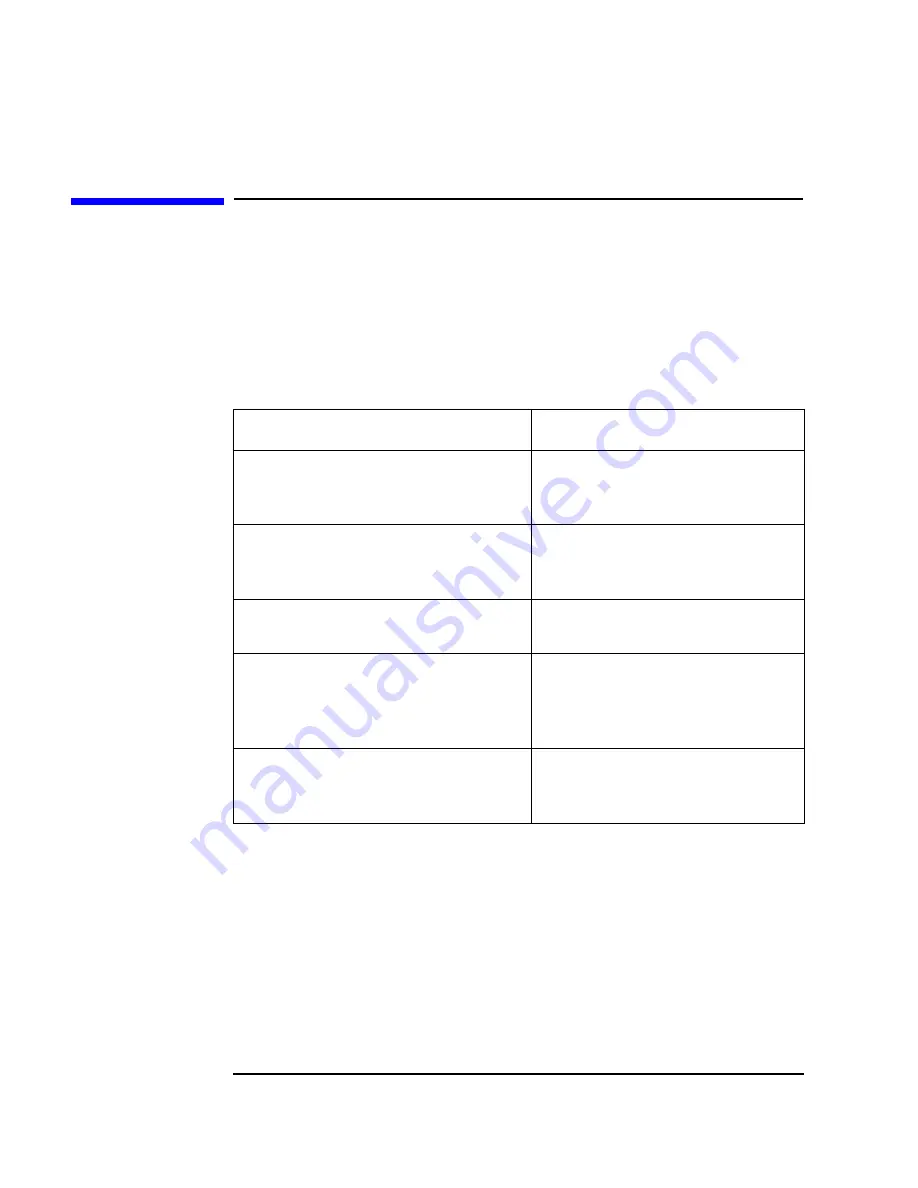
96
Chapter 4
Technical Information
Configuring Your Network Connection
Configuring Your Network Connection
Use the information in this section if your HP V
ISUALIZE
Linux
Workstation comes with an HP-supplied integrated network solution.
You must use the Workstation's Setup program (described on in the
section “The HP Summary Screen and Setup Program”) to change the
integrated Ethernet interface settings. The following table summarizes
which network options you can set using the Setup program.
Network Setup Items
Where to find in Setup
Enable the integrated network interface.
1
In the Advanced menu, go to the
Integrated Network Interface
submenu.
Enable your Workstation to be started
(booted and logged on) from the
network.
In the Security menu, go to the Boot
Devices Security submenu
(described below).
Enable remote power-on of your
Workstation.
In the Power menu, enable the
Integrated Network item.
From “Suspend Wakeup” mode, enable
your Workstation to return to full power
when a command is received by the
integrated network interface.
In the Power menu, enable the
Integrated Network item.
Determine boot device priority.
In the Boot menu, select the Boot
Device Priority list item (described
on the next page).
1. Disabling the LAN card will only disable certain features of the LAN
card, such as remote power-on or remote wakeup, not the card itself.
Summary of Contents for P Class 733/800/866MHz / 1GHz
Page 4: ...iv ...
Page 5: ...v Contents ...
Page 10: ...x ...
Page 17: ...1 1 Setting Up and Using Your HP VISUALIZE Linux Workstation ...
Page 35: ...19 2 How to Install Accessories In Your HP VISUALIZE Linux Workstation ...
Page 124: ...108 Chapter4 Technical Information Using the SCSI Configuration Utility ...
Page 125: ...109 5 Hewlett Packard Support and Information Services ...
Page 150: ...134 AppendixA Regulatory Information and Warranty HP Hardware Warranty ...
Page 151: ...135 B Physical Characteristics ...
Page 153: ...137 Index ...
















































