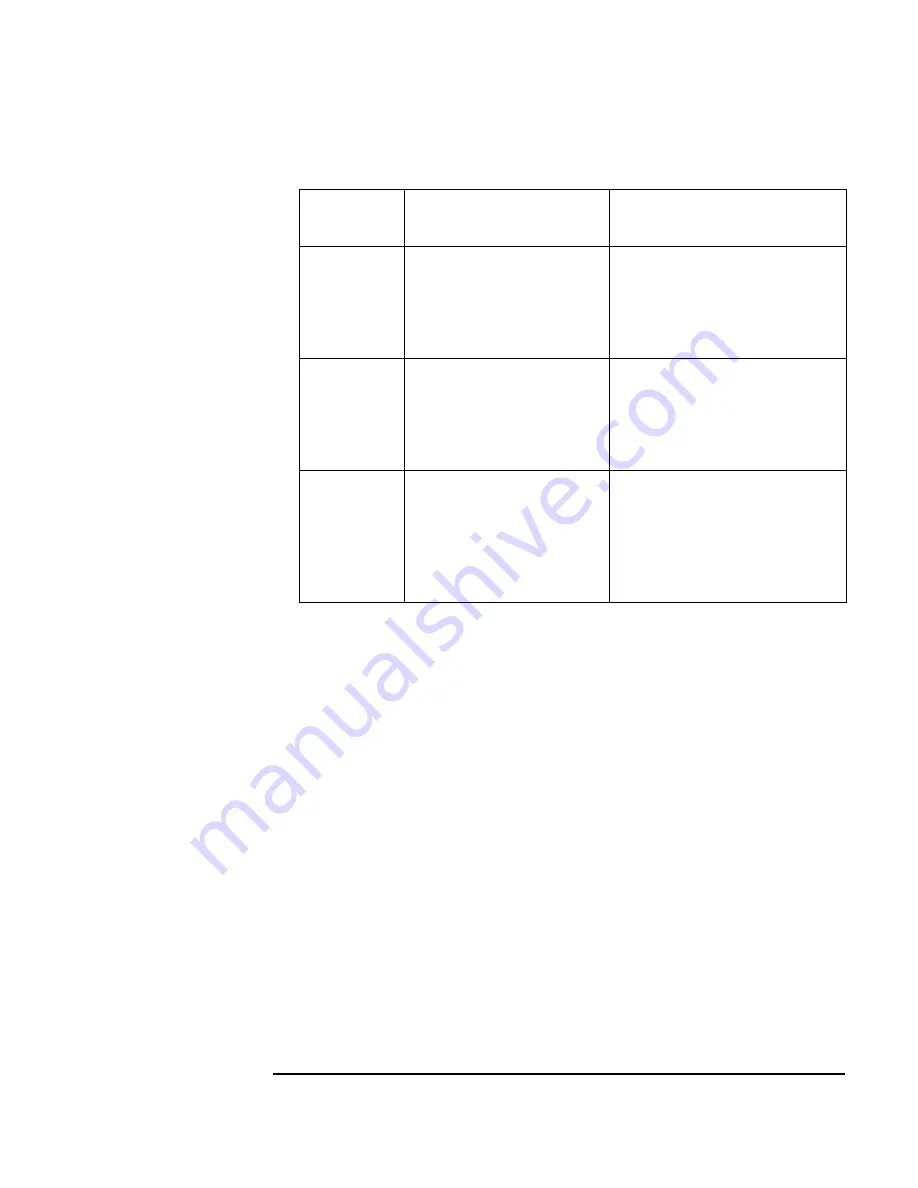
Chapter 3
59
Troubleshooting Your HP Visualize Linux Workstation
If Your Workstation Does Not Start Properly
5. Replace the cover.
6. Reconnect all cables and power cords.
7. Turn on the display and computer.
Rebuild Your
Workstation’s
Components
If your Workstation still does not start properly, remove all boards and
accessories, except the hard disk drive and video board. Start the
Workstation. If the Workstation now works, add the boards and
accessories one at a time to determine which one is causing the problem.
If you are Unable to Change any Values in Setup
Ensure that you are using the correct password.
If a POST Error Message is Displayed
The Power-On-System-Test (POST) can detect both an error and a
change to the configuration. In either case, an error code and short
description is displayed. Depending on the kind of error, you will have
one or more of these choices available on screen:
Temp disk
Temp CPU
Temp IO slot
Check fans and that air flow
guide is not blocked.
Refer to the section “Moving the
Power Supply” in the chapter
“How to Install Accessories
Inside Your HP V
ISUALIZE
Linux
Workstation.”
Fan CPU
Fan disk
Fan IO slot
Check that fans are installed
correctly.
Refer to the section “Moving the
Power Supply” in the chapter
“How to Install Accessories
Inside Your HP V
ISUALIZE
Linux
Workstation.”
Power supply Check that power supply is
properly connected.
Refer to the side heading
“Replacing the Power Supply
after Installing Accessories” in
the chapter “How to Install
Accessories Inside Your HP
V
ISUALIZE
Linux Workstation.”
LCD Error
Messages
Action
Reference
Summary of Contents for P Class 733/800/866MHz / 1GHz
Page 4: ...iv ...
Page 5: ...v Contents ...
Page 10: ...x ...
Page 17: ...1 1 Setting Up and Using Your HP VISUALIZE Linux Workstation ...
Page 35: ...19 2 How to Install Accessories In Your HP VISUALIZE Linux Workstation ...
Page 124: ...108 Chapter4 Technical Information Using the SCSI Configuration Utility ...
Page 125: ...109 5 Hewlett Packard Support and Information Services ...
Page 150: ...134 AppendixA Regulatory Information and Warranty HP Hardware Warranty ...
Page 151: ...135 B Physical Characteristics ...
Page 153: ...137 Index ...
















































