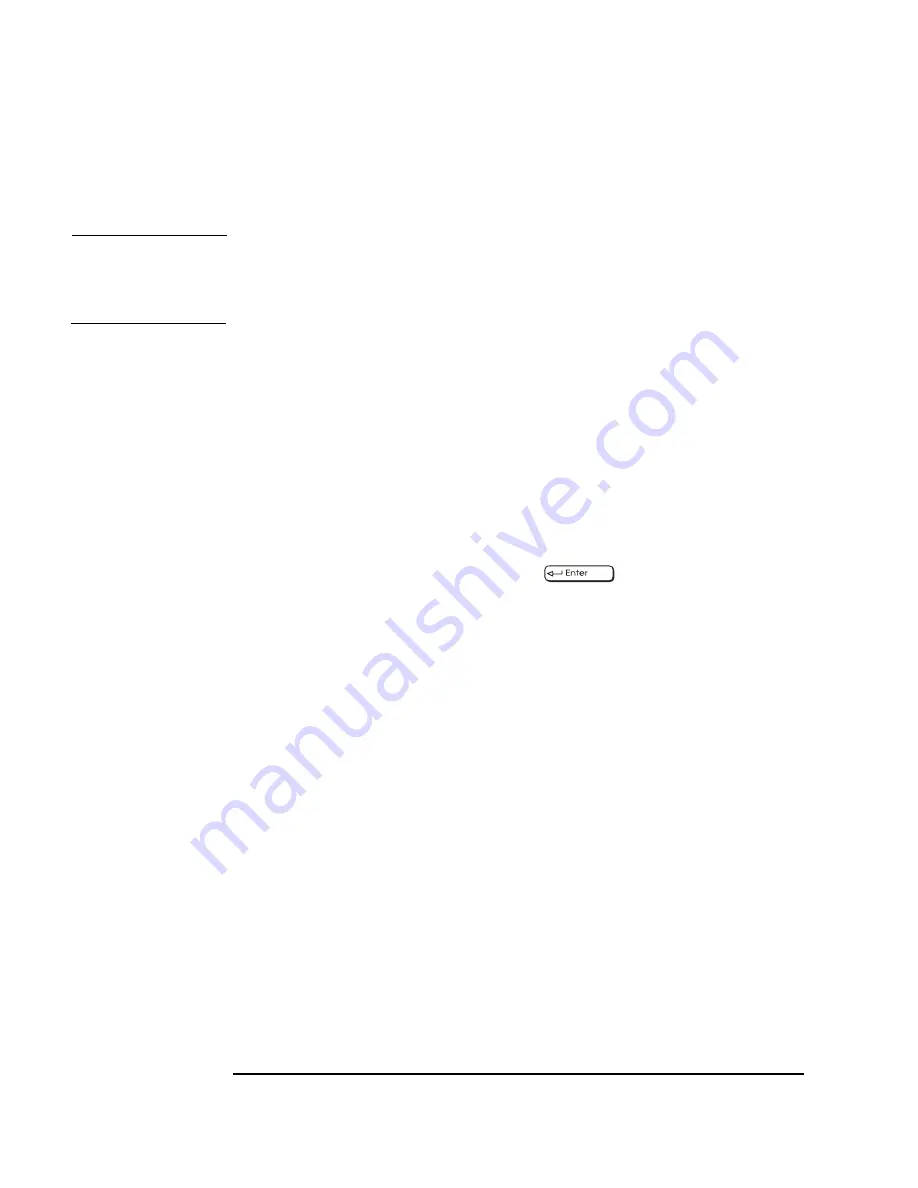
16
Chapter 1
Setting Up and Using Your HP Visualize Linux Workstation
Setting BIOS Passwords
NOTE
If you forget your password, refer to the section “If You Have Forgotten
Your Password” in the chapter “Troubleshooting Your HP V
ISUALIZE
Linux Workstation.”
Setting a User Password
A User password can only be set if an Administrator password has
already been set.
Set a User password to:
• Provide a power-on password prompt to prevent your Workstation
being started or used in your absence.
• Start the Workstation when the keyboard and mouse are locked—you
must type the password and press
to unlock the keyboard
(refer to the section “The HP BIOS Summary Screen and Setup
Program” in the chapter “Technical Information”).
If you have set both an Administrator password and a User password,
and you enter the Setup program using the User password, you will be
restricted in your ability to change setup items. If you enter the Setup
program with an Administrator password, you will have no restrictions.
To set a User password:
1. Start the BIOS Setup Program.
2. Select the Security menu.
3. Select the User Password submenu.
4. Choose the Set User Password setup item. You will be asked to enter
your password twice. Save your changes when you exit the Setup
program by selecting Exit, then Exit Saving Changes.
Summary of Contents for P Class 733/800/866MHz / 1GHz
Page 4: ...iv ...
Page 5: ...v Contents ...
Page 10: ...x ...
Page 17: ...1 1 Setting Up and Using Your HP VISUALIZE Linux Workstation ...
Page 35: ...19 2 How to Install Accessories In Your HP VISUALIZE Linux Workstation ...
Page 124: ...108 Chapter4 Technical Information Using the SCSI Configuration Utility ...
Page 125: ...109 5 Hewlett Packard Support and Information Services ...
Page 150: ...134 AppendixA Regulatory Information and Warranty HP Hardware Warranty ...
Page 151: ...135 B Physical Characteristics ...
Page 153: ...137 Index ...
















































