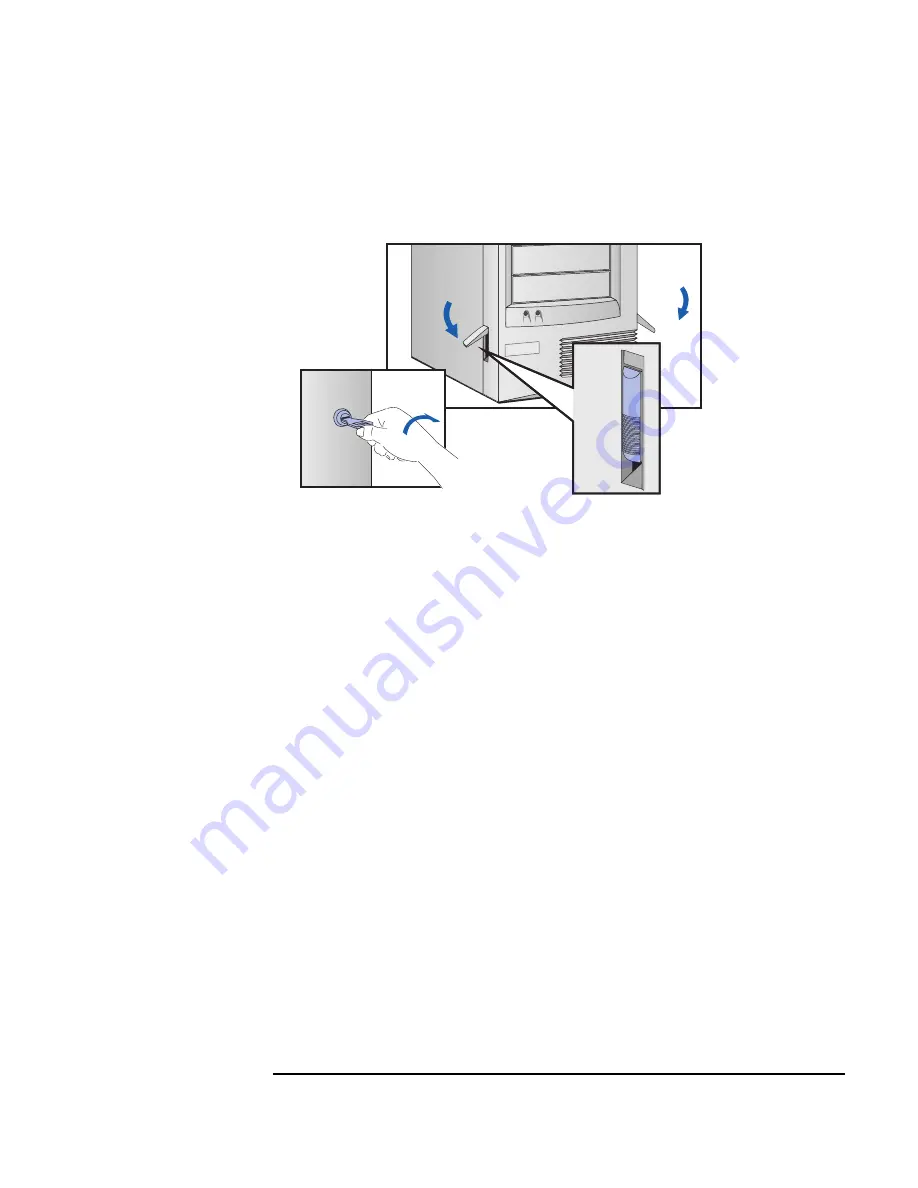
Chapter 2
25
How to Install Accessories In Your HP Visualize Linux Workstation
Removing and Replacing the Cover
4. Lower the latches on the front sides of the cover.
5. If required, lock the cover using the key provided.
6. Reconnect all the power cables.
Intrusion Monitor
Your HP V
ISUALIZE
Linux Workstation is equipped with an intrusion
monitor, which is located on the front of the Workstation, behind the
Hardware Control Panel. It is designed to detect whether your
Workstation has been opened since the last time it was used:
• If your Workstation has been opened, it is assumed that the system
configuration has changed and a full start-up check is carried out.
• If your Workstation has not been opened, it is assumed that the
system configuration has not changed and a reduced start-up check is
carried out.
Summary of Contents for P Class 733/800/866MHz / 1GHz
Page 4: ...iv ...
Page 5: ...v Contents ...
Page 10: ...x ...
Page 17: ...1 1 Setting Up and Using Your HP VISUALIZE Linux Workstation ...
Page 35: ...19 2 How to Install Accessories In Your HP VISUALIZE Linux Workstation ...
Page 124: ...108 Chapter4 Technical Information Using the SCSI Configuration Utility ...
Page 125: ...109 5 Hewlett Packard Support and Information Services ...
Page 150: ...134 AppendixA Regulatory Information and Warranty HP Hardware Warranty ...
Page 151: ...135 B Physical Characteristics ...
Page 153: ...137 Index ...















































