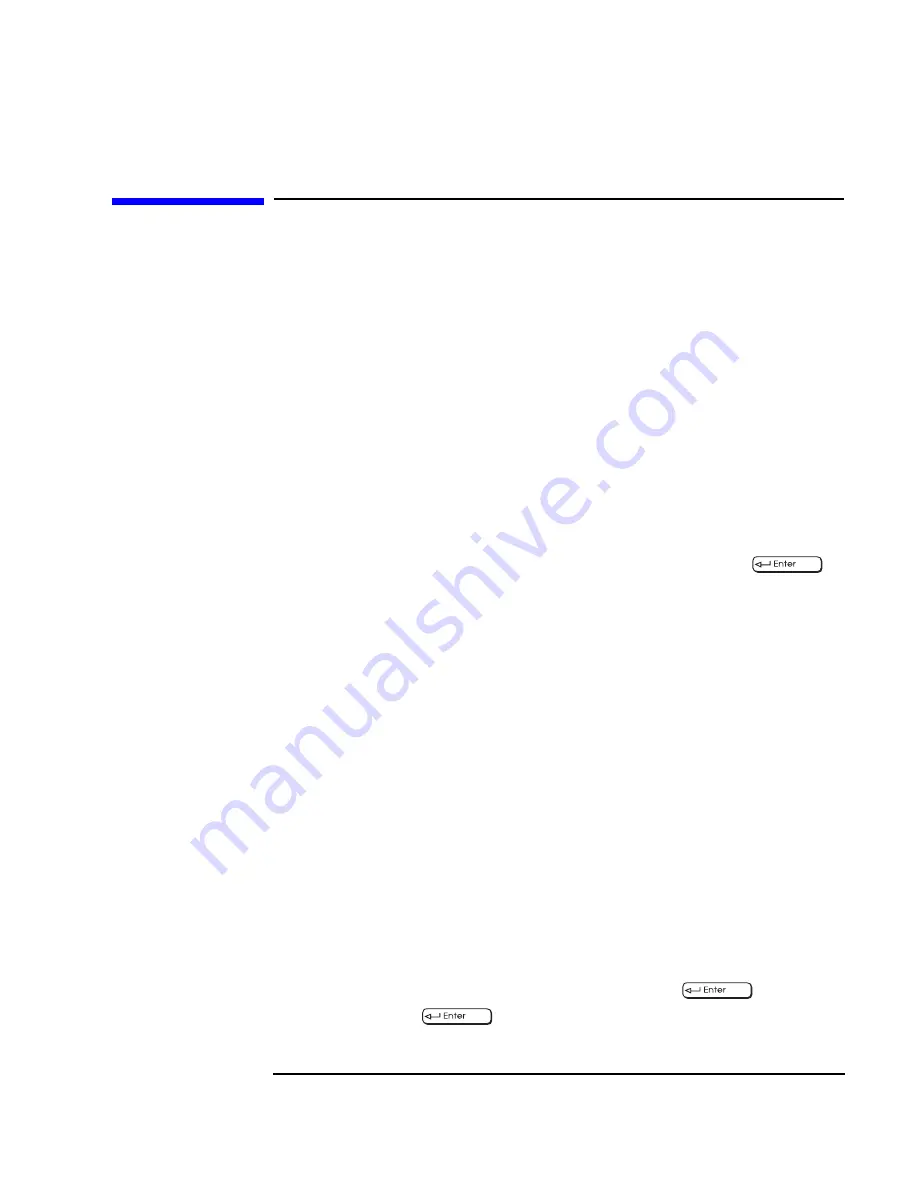
Chapter 1
15
Setting Up and Using Your HP Visualize Linux Workstation
Setting BIOS Passwords
Setting BIOS Passwords
You can set two passwords, the Administrator (or Supervisor) password
and the User password, to provide two levels of protection for your HP
V
ISUALIZE
Linux Workstation. You set both passwords using the Security
menu in the BIOS Setup program (refer to the section “The HP BIOS
Summary Screen and Setup Program” in the chapter “Technical
Information”).
Setting an Administrator Password
Set the Administrator password to protect the HP V
ISUALIZE
Linux
Workstation’s configuration in the BIOS Setup. An Administrator
password can provide a power-on password prompt that prevents your
Workstation from being started or used in your absence. You can also
use this password to start the Workstation when the keyboard and
mouse are locked—you must type the password and press
to
unlock the keyboard.
If you have set both an Administrator password and a User password,
and you enter theBIOS Setup program using the User password, you will
be restricted in your ability to change setup items. If you enter the Setup
program with an Administrator password, you will have no restrictions.
To set an Administrator password:
1. Start the BIOS Setup program (refer to the section “The HP BIOS
Summary Screen and Setup Program” in the chapter “Technical
Information”).
2. Select the Security menu.
3. Select the Administrator password submenu.
4. Choose the Set Administrator password setup item. You will be asked
to enter your password twice. Save your changes when you exit the
Setup program by selecting Exit, then Exit Saving Changes.
To remove the password, follow the same procedure as to set a password.
You will be asked to enter the existing password first. Then, for the new
password, leave the password field blank and press
. To confirm
your choice, press
a second time.
Summary of Contents for P Class 733/800/866MHz / 1GHz
Page 4: ...iv ...
Page 5: ...v Contents ...
Page 10: ...x ...
Page 17: ...1 1 Setting Up and Using Your HP VISUALIZE Linux Workstation ...
Page 35: ...19 2 How to Install Accessories In Your HP VISUALIZE Linux Workstation ...
Page 124: ...108 Chapter4 Technical Information Using the SCSI Configuration Utility ...
Page 125: ...109 5 Hewlett Packard Support and Information Services ...
Page 150: ...134 AppendixA Regulatory Information and Warranty HP Hardware Warranty ...
Page 151: ...135 B Physical Characteristics ...
Page 153: ...137 Index ...






























