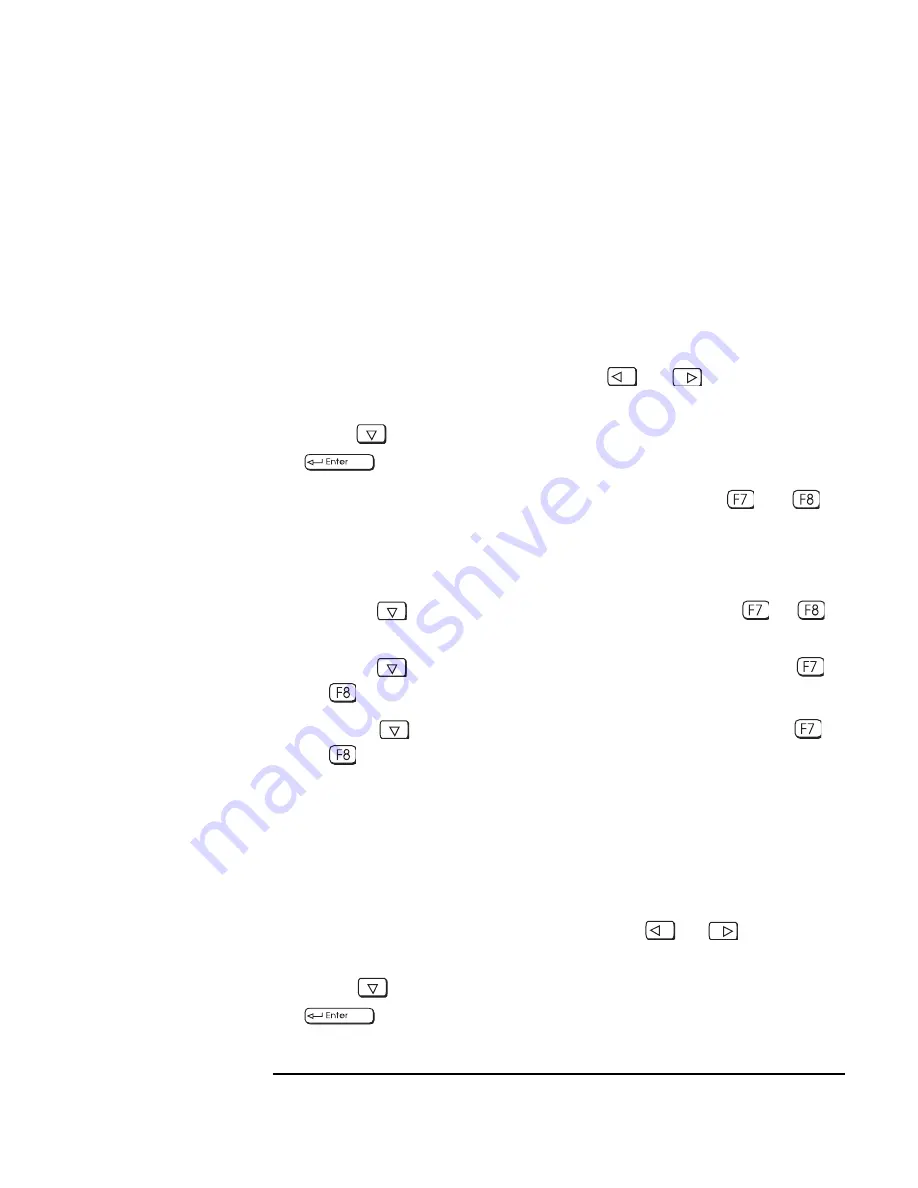
Chapter 4
97
Technical Information
Configuring Your Network Connection
Controlling the Network Security Features
The Security Features allow you to enable starting from the network if
you want the HP V
ISUALIZE
Linux Workstation to start from a LAN
server.
To enable starting from the network:
1. With the Setup program running (see the section “The HP Summary
Screen and Setup Program”), use the
or
key to select the
Security menu.
2. Press
to highlight the line Boot Devices Security and press
to select the submenu.
3. Highlight the line Start from Network and press
or
to
change the option to Enabled.
4. You can disable the other boot options to prevent the Workstation
from booting if the network or server ever fails:
a. Press
to go to the Start From Floppy line. Press
or
to
change the option to Disabled.
b. Press
to go to the Start From IDE CD-ROM line. Press
or
to change the option to Disabled.
c. Press
to go to the Start From IDE HDD line. Press
or
to change the option to Disabled.
5. Save your changes and exit.
Selecting the Boot Device Priority
You can determine the order in which your Workstation looks for boot
devices, including boot devices on the network. To do this:
1. With the Setup program running, use the
or
key to select
the Boot menu.
2. Press
to highlight the line Boot Device Priority and press
to select the submenu.
Summary of Contents for P Class 733/800/866MHz / 1GHz
Page 4: ...iv ...
Page 5: ...v Contents ...
Page 10: ...x ...
Page 17: ...1 1 Setting Up and Using Your HP VISUALIZE Linux Workstation ...
Page 35: ...19 2 How to Install Accessories In Your HP VISUALIZE Linux Workstation ...
Page 124: ...108 Chapter4 Technical Information Using the SCSI Configuration Utility ...
Page 125: ...109 5 Hewlett Packard Support and Information Services ...
Page 150: ...134 AppendixA Regulatory Information and Warranty HP Hardware Warranty ...
Page 151: ...135 B Physical Characteristics ...
Page 153: ...137 Index ...
















































