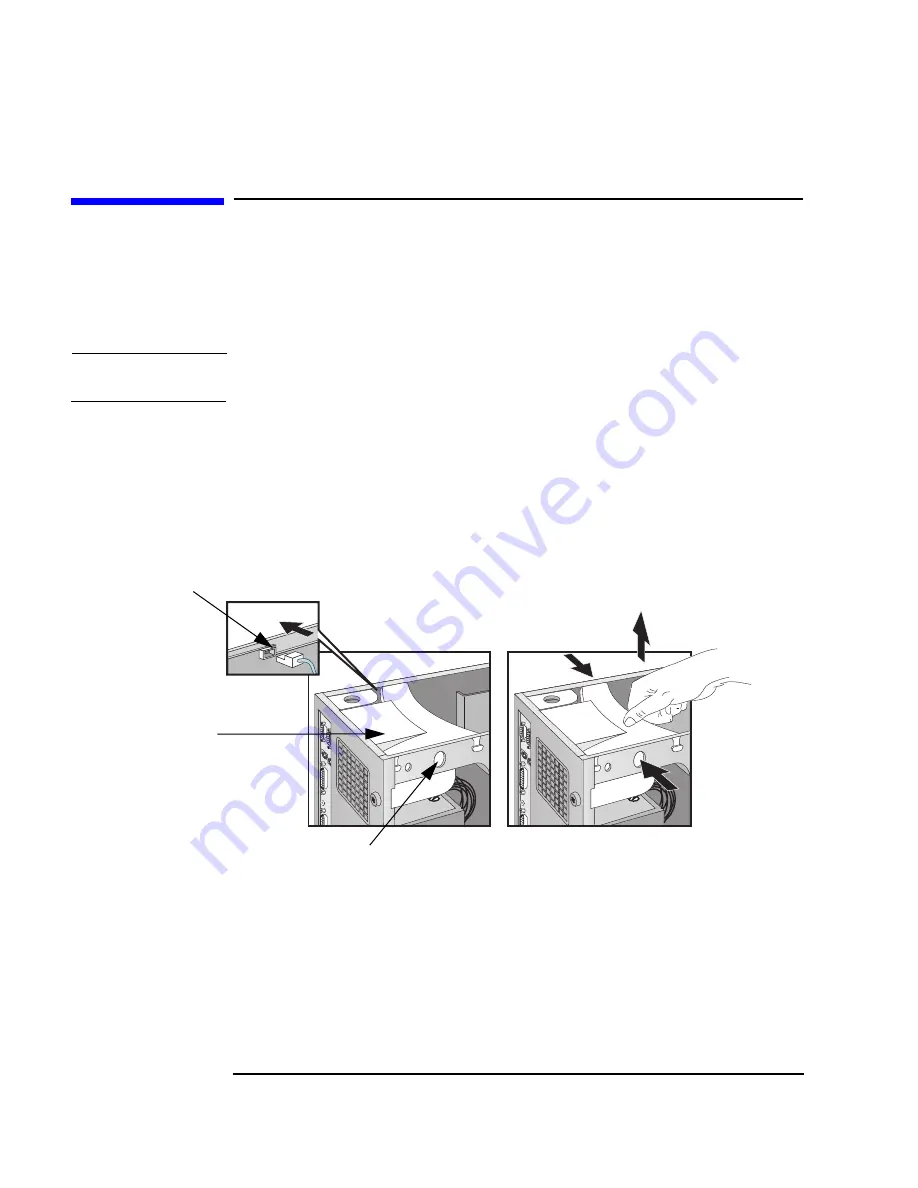
50
Chapter 2
How to Install Accessories In Your HP Visualize Linux Workstation
Installing a Processor
Installing a Processor
Some operating systems support a second processor for enhanced
performance.
Contact
your
authorized
reseller
for
up-to-date
information.
NOTE
The Setup program provides an option to disable the second processor.
1. Disconnect
the
computer’s
power
cord
and
any
LAN
or
telecommunications cable.
2. Remove the computer’s cover (see page 22).
3. Remove the fan connection to the system board.
4. Press the retaining buttons on each side of the HP UltraFlow airflow
guide and lift it out of the Workstation’s case.
5. Slide out the power supply to improve access to the processor sockets
(see page 26) and carefully place the Workstation on its side.
6. Remove the transparent airflow guide covering the processor sockets.
HP UltraFlow
Airflow
Guide
Retaining button
Fan connection
to system board
Summary of Contents for P Class 733/800/866MHz / 1GHz
Page 4: ...iv ...
Page 5: ...v Contents ...
Page 10: ...x ...
Page 17: ...1 1 Setting Up and Using Your HP VISUALIZE Linux Workstation ...
Page 35: ...19 2 How to Install Accessories In Your HP VISUALIZE Linux Workstation ...
Page 124: ...108 Chapter4 Technical Information Using the SCSI Configuration Utility ...
Page 125: ...109 5 Hewlett Packard Support and Information Services ...
Page 150: ...134 AppendixA Regulatory Information and Warranty HP Hardware Warranty ...
Page 151: ...135 B Physical Characteristics ...
Page 153: ...137 Index ...
















































