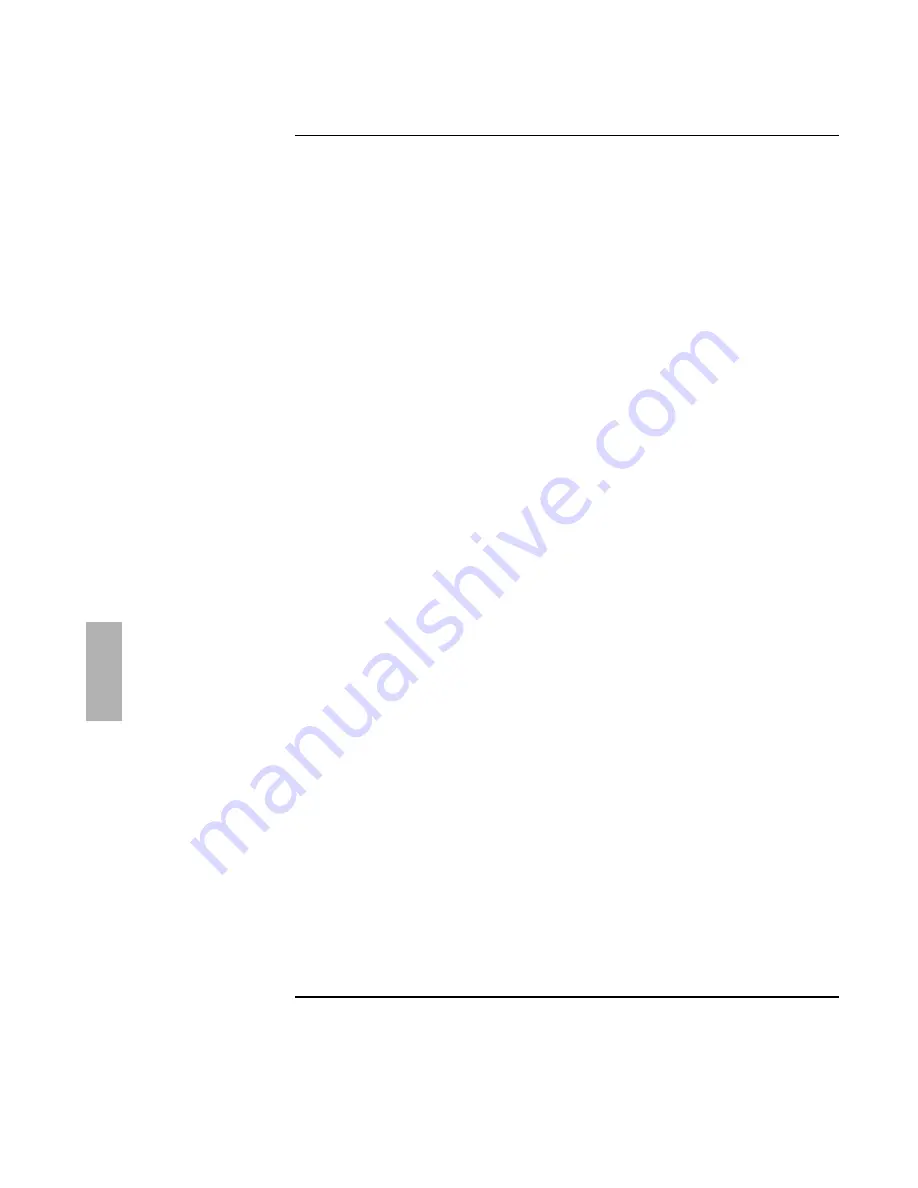
5-2
Using Windows NT 4.0
The following procedure installs a retail version of Windows NT 4.0, and configures
appropriate device drivers.
Requirements
♦
OmniBook 800.
♦
OmniBook 800 external CD-ROM drive.
♦
Blank floppy disk.
♦
16 MB of RAM (32 MB recommended).
♦
Windows NT 4.0 CD-ROM and 3 boot disks.
♦
OmniBook 800 drivers Windows NT 4.0.
Location: OmniBook hard drive and on the Recovery CD in
\OMNIBOOK\DRIVERS\NT.
Summary of Contents for OmniBook 800
Page 1: ...HP OmniBook 800 Corporate Evaluator s Guide ...
Page 9: ...1 Introduction ...
Page 25: ...2 Using Windows 3 x ...
Page 38: ......
Page 39: ...3 Using Windows 95 ...
Page 57: ...4 Using Windows NT 3 51 ...
Page 72: ......
Page 73: ...5 Using Windows NT 4 0 ...
Page 90: ......
Page 91: ...6 Using OS 2 Warp 4 0 ...
Page 108: ......
Page 109: ...7 Using the Docking System ...
Page 117: ...8 Features and Support Services ...
Page 120: ...Features and Support Services Standard Features 8 4 ...
















































