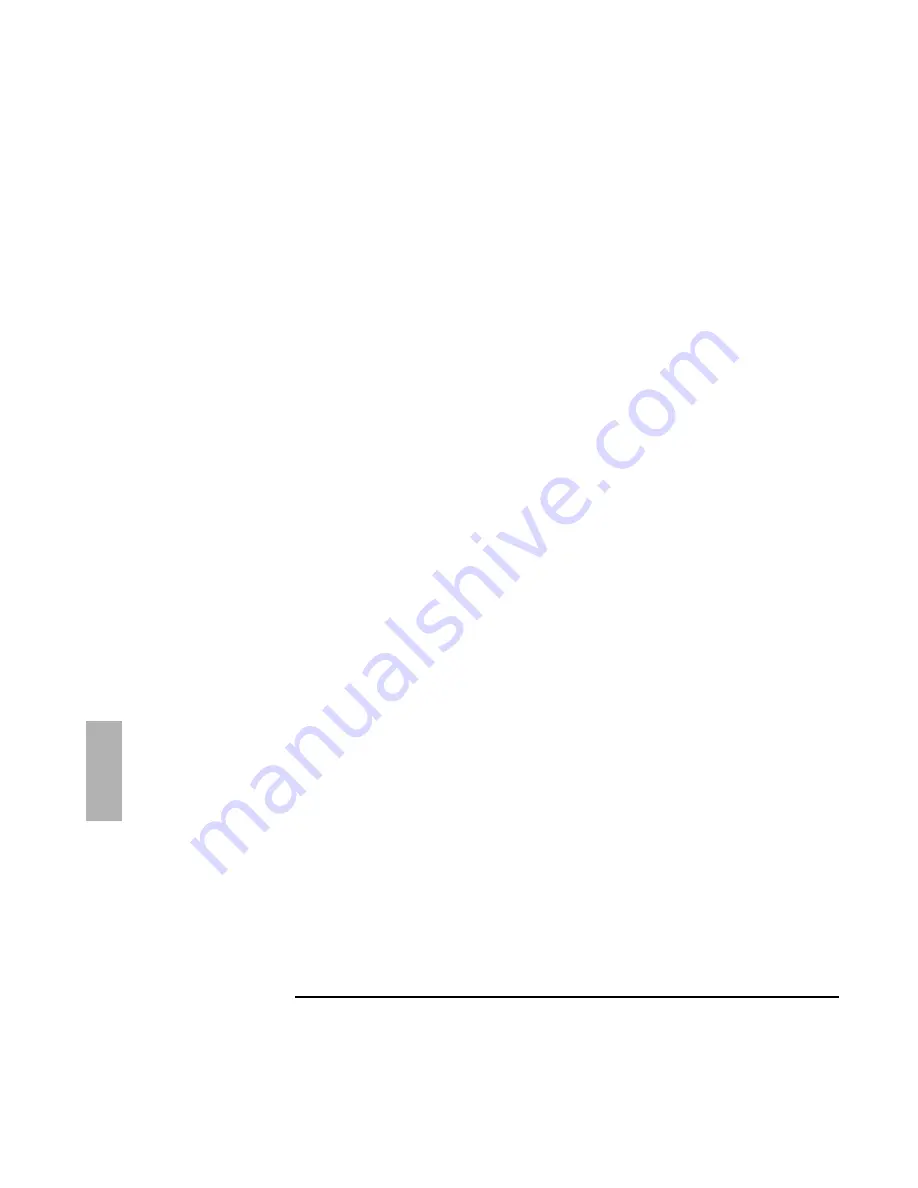
Using OS/2 Warp 4.0
Installing OS/2 Warp 4.0
6-6
17. If you chose Advanced Installation, OS/2 Warp Installation prompts you for the
options to install. Select the options you want to install, then click Next.
18. Click PCMCIA Support.
19. Select Ambra TS30AS. If PCMCIA hard disks or FLASH cards will be used, check
the appropriate options, then click OK. The correct PCMCIA driver will be
installed later.
20. Verify that Advanced Power Management is installed and click Next.
21. The OS/2 Warp Setup and Installation window is displayed. Click Next to
continue and skip the Network Installation.
22. We recommend that you do not install Networking Support at this time. Finish
the installation of OS/2 Warp then shut down and restart. This will save your
desktop settings. After OS/2 is installed, follow the instructions in the
application notes for the network card you are using. These application notes
are available from our website. Sample application notes are included at the
end of this chapter.
23. When OS/2 Warp warns that Network Adapter and Protocol Services must be
installed, Click OK.
24. Select Network Adapter and Protocol Services from the Configuration Window.
25. Select No Network Adapter, then click OK.
26. Click Install, then OK to copy the files and complete the installation.
27. The installation program begins copying files and configuring the OmniBook
800. This may take some time. OS/2 Warp automatically reboots during the
installation. It automatically reboots again when the installation is complete.
28. After the system restarts, exit the OS/2 Welcome screen by selecting Close. (You
can remove this window permanently by selecting Remove this Window and
then OK.)
Note: Ignore any IBM2MAT.SYS errors when rebooting; they will be corrected
when PC card Support is installed.
29. Shut down and reboot to save your desktop settings.
Summary of Contents for OmniBook 800
Page 1: ...HP OmniBook 800 Corporate Evaluator s Guide ...
Page 9: ...1 Introduction ...
Page 25: ...2 Using Windows 3 x ...
Page 38: ......
Page 39: ...3 Using Windows 95 ...
Page 57: ...4 Using Windows NT 3 51 ...
Page 72: ......
Page 73: ...5 Using Windows NT 4 0 ...
Page 90: ......
Page 91: ...6 Using OS 2 Warp 4 0 ...
Page 108: ......
Page 109: ...7 Using the Docking System ...
Page 117: ...8 Features and Support Services ...
Page 120: ...Features and Support Services Standard Features 8 4 ...






























