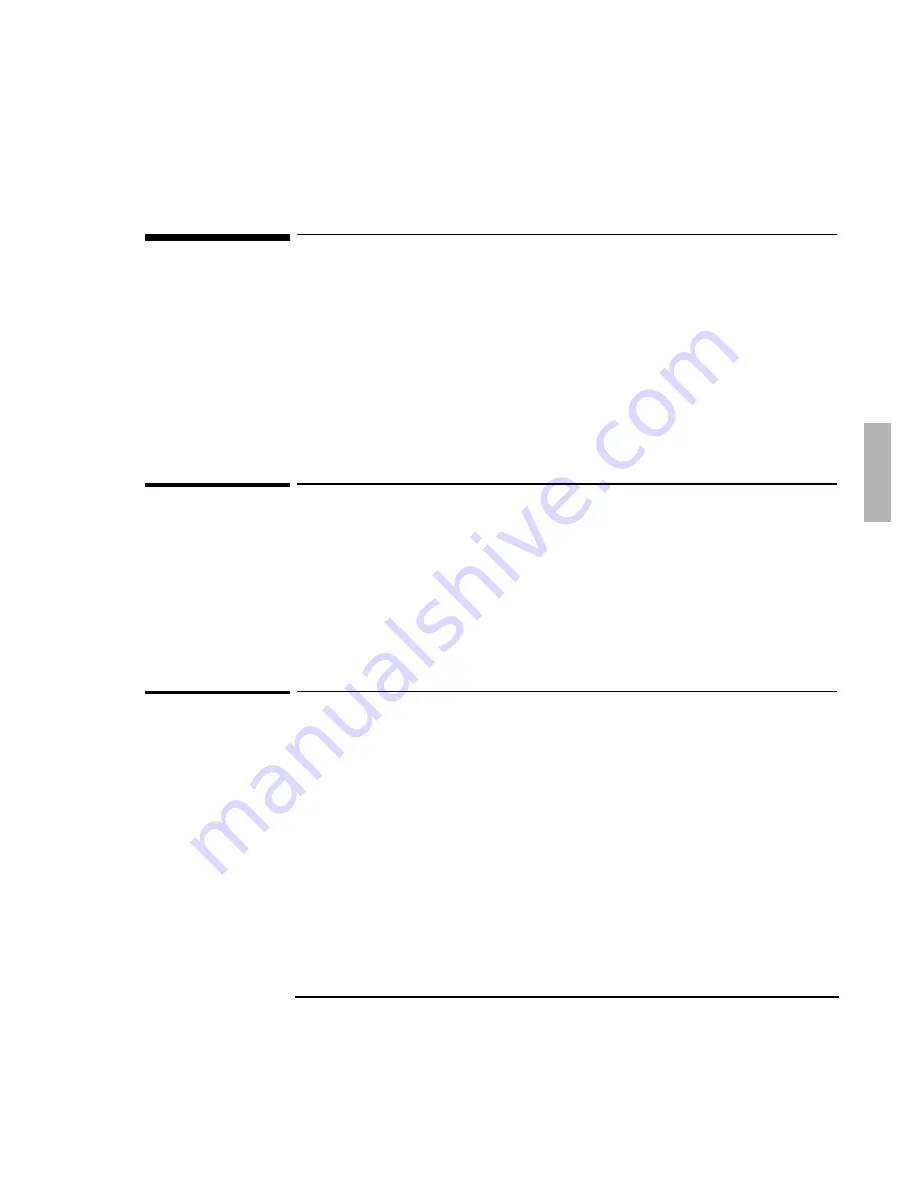
Using Windows 95
Installing Applications and DMI Support
3-11
Installing Applications and DMI Support
Requirements
♦
OmniBook 800 with Windows 95 installed.
♦
HP OmniBook DMI software.
Location: OmniBook hard drive or Recovery CD in
\OMNIBOOK\DRIVERS\WIN95\DMI.
♦
HP OmniBook applications software.
Location: Recovery CD in \OMNIBOOK\HPUTILS.
To install OmniBook applications
1. From the \OMNIBOOK\HPUTILS\DISK1 directory on the Recovery CD,
double-click SETUP.EXE. The OmniBook Setup menu appears.
2. Click Next at the Welcome screen.
3. Select the HP applications to install, then click Install Now.
4. Click Restart.
To install DMI support
1. From the \OMNIBOOK\DRIVERS\WIN95\DMI\DISK1 directory on the Recovery
CD, double-click SETUP.EXE.
2. Click Next at the Welcome Screen.
3. Read the Release Notes, then click Yes to continue the installation.
4. Click Next to accept the default directory (C:\SVA).
5. Enter your information, then click Next.
6. The serial number is the default Asset number. If you company uses its own
inventory system, enter the appropriate asset number, then click Next.
7. Read the SMS Support Readme file, then click Yes to install SMS support.
8. Shut down and restart Windows 95.
Summary of Contents for OmniBook 800
Page 1: ...HP OmniBook 800 Corporate Evaluator s Guide ...
Page 9: ...1 Introduction ...
Page 25: ...2 Using Windows 3 x ...
Page 38: ......
Page 39: ...3 Using Windows 95 ...
Page 57: ...4 Using Windows NT 3 51 ...
Page 72: ......
Page 73: ...5 Using Windows NT 4 0 ...
Page 90: ......
Page 91: ...6 Using OS 2 Warp 4 0 ...
Page 108: ......
Page 109: ...7 Using the Docking System ...
Page 117: ...8 Features and Support Services ...
Page 120: ...Features and Support Services Standard Features 8 4 ...






























