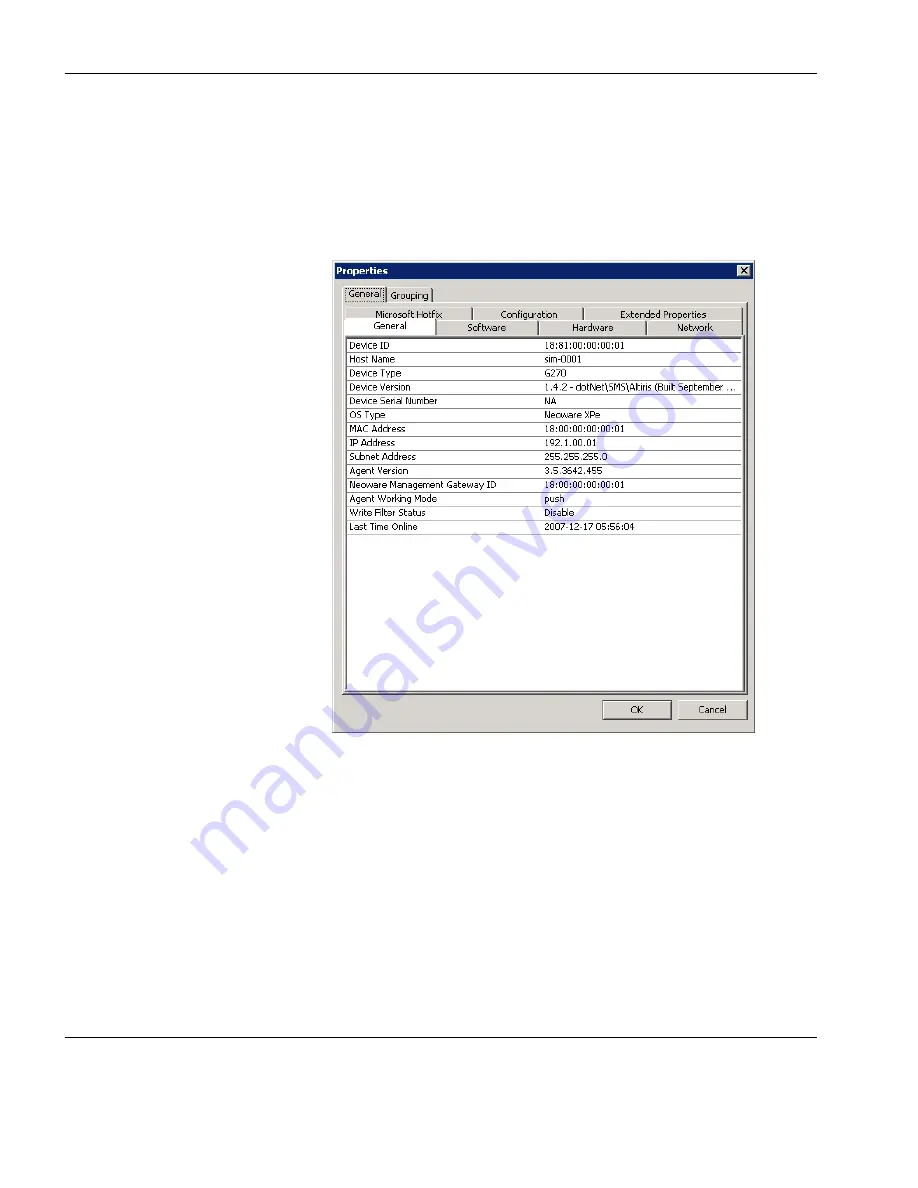
Using the HP Management Console
66
Device Management
Displaying Device
Properties
To display the properties of a device:
1
Right-click on the device in the
Device Pane
.
2
Select
Properties
from the menu (or double-click any device) to
display the
Device Properties
dialog.
The
Device Properties
dialog displays the properties of the thin
client devices that are connected to the server. The dialog lets you
see different types of information.
Note:
The IP address and MAC address in the device properties
dialog can be selected and copied. The selected address will be
highlighted, then you can right-click to copy the selected address.
Summary of Contents for Neoware m100
Page 1: ...HP Device Manager 3 8 User Manual ...
Page 9: ...Table of Contents ix APPENDIX C Error Code Reference 219 Error Codes 219 Index 239 ...
Page 10: ...Table of Contents x ...
Page 20: ...Introduction 10 About This Manual ...
Page 46: ...Installing HP Device Manager 36 Uninstalling Device Manager ...
Page 218: ...Configuration Management 208 Report Management 3 Click Generate Report to preview the report ...






























