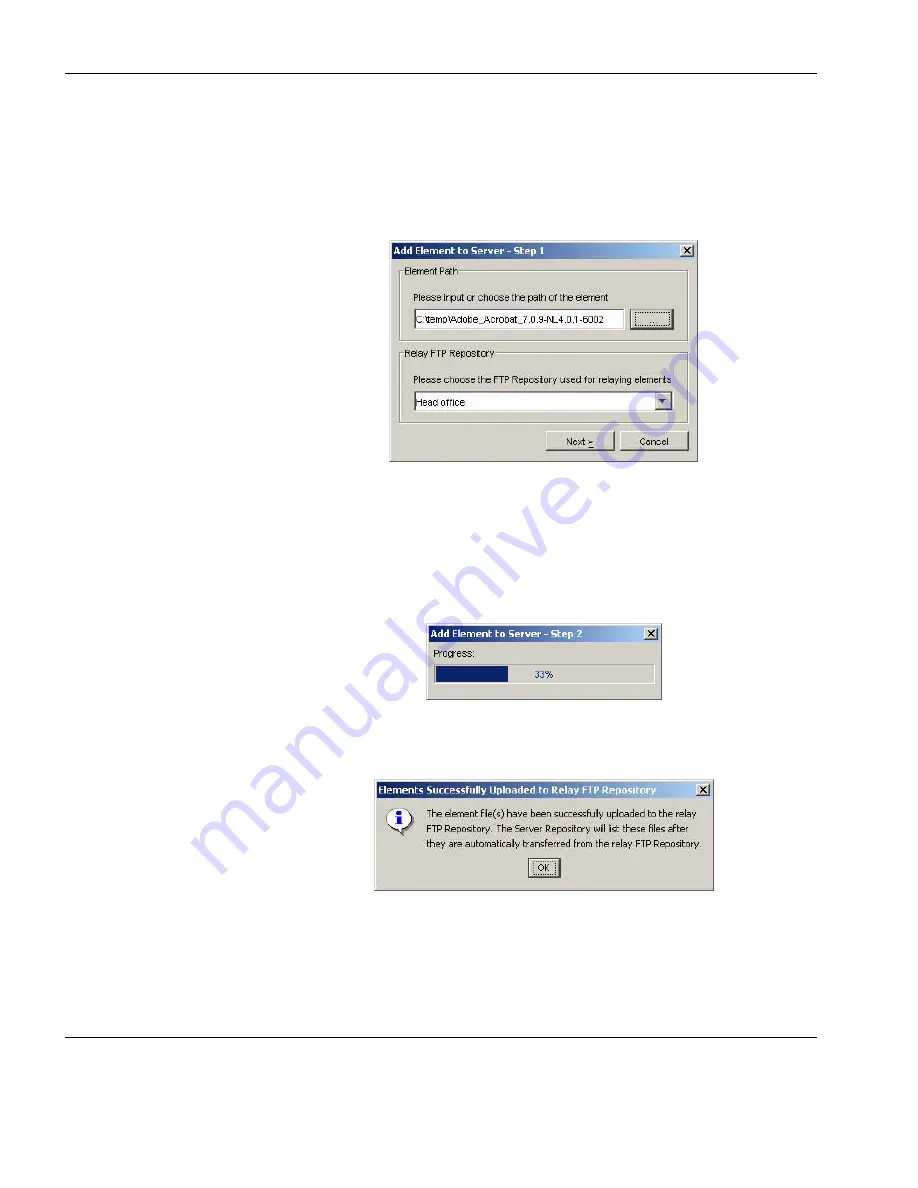
Getting Started
54
Adding Elements to the Repository
5
Click the
...
button in the
Element Path
box to browse to the
directory containing the snapin you downloaded in step 1. Select
the folder containing the snapin files (in our example it is
Adobe_Acrobat_7.0.9-NL4.0.1-6002
) then click
Choose
.
The
Relay FTP Repository
field will display the name of the FTP
Repository to use for relaying element files. You can change this
if required.
6
Click
Next
to start copying the element files to the relay FTP
Repository.
A message box will be displayed once the element files have
been successfully uploaded to the relay FTP Repository.
7
Click
OK
to automatically transfer the element files from the
relay FTP Repository to the Server Repository.
Summary of Contents for Neoware m100
Page 1: ...HP Device Manager 3 8 User Manual ...
Page 9: ...Table of Contents ix APPENDIX C Error Code Reference 219 Error Codes 219 Index 239 ...
Page 10: ...Table of Contents x ...
Page 20: ...Introduction 10 About This Manual ...
Page 46: ...Installing HP Device Manager 36 Uninstalling Device Manager ...
Page 218: ...Configuration Management 208 Report Management 3 Click Generate Report to preview the report ...






























