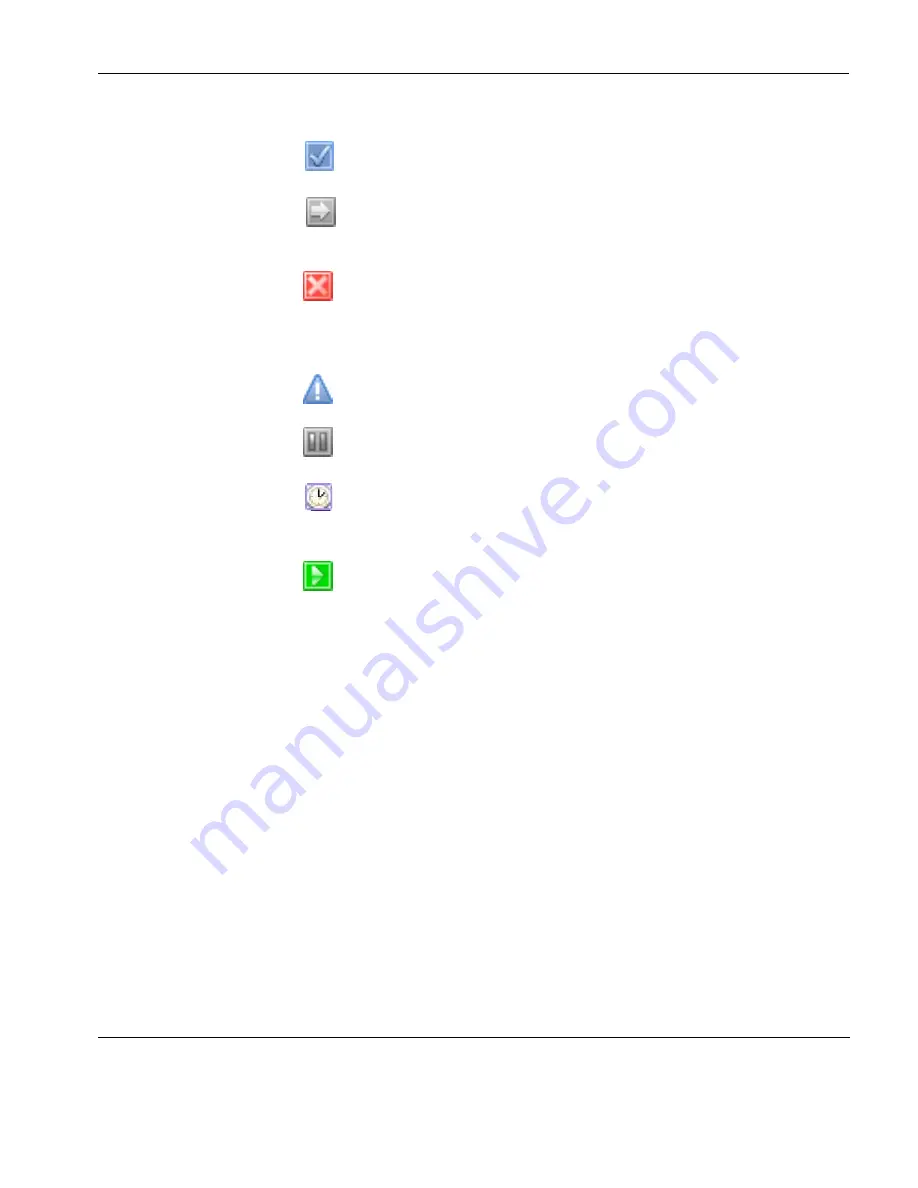
Using the HP Management Console
Task Management
99
Success
The task was executed successfully by the device.
Sending
The console has sent the task to the device and is waiting for
a reply.
Failed / Timeout
The task has failed or timed out. (If the task is not complete
after finite time, the status of the task will be displayed as
Timeout
. The error code of the status is
0
.)
Ready
The task is executed and waiting for the user’s operation.
Paused
The task has been paused.
Waiting
The task has been scheduled for sending at a later time, and
has not been sent yet.
Processing
The task has been accepted by the device and is being
processed.
Applying Tasks to
Devices
You can apply a task to a device from a defined template for the pur-
pose of remote configuration, monitoring, installing or restricting.
Assigning a PXE task will cause the thin client to either wake on
LAN or re-boot.
You can apply tasks by drag-and-drop or by manually selecting the
task.
1
Drag a template from the
Template Pane
and drop it on to a
device,
OR
Right-click the device and select
Send Task
from the pop-up
menu to display the
Template Chooser
. Select a category then a
template from the templates list, then click
Next
.
Summary of Contents for Neoware m100
Page 1: ...HP Device Manager 3 8 User Manual ...
Page 9: ...Table of Contents ix APPENDIX C Error Code Reference 219 Error Codes 219 Index 239 ...
Page 10: ...Table of Contents x ...
Page 20: ...Introduction 10 About This Manual ...
Page 46: ...Installing HP Device Manager 36 Uninstalling Device Manager ...
Page 218: ...Configuration Management 208 Report Management 3 Click Generate Report to preview the report ...






























