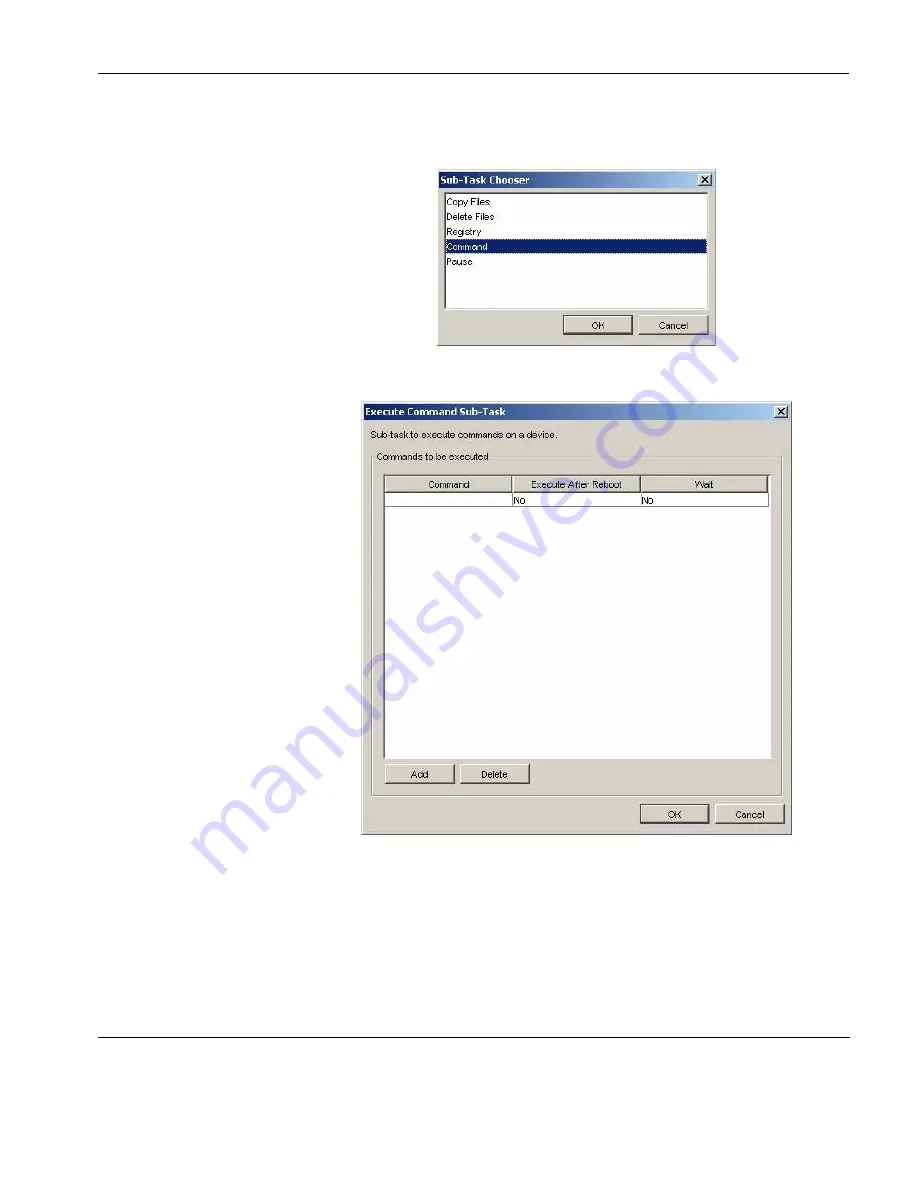
Common Tasks
Remote Command Execution
135
3
Click the
Add
button and select
Command
.
4
Click
OK
.
5
Specify the command to be executed by clicking in the
Com-
mand
column and entering the appropriate information.
6
In the
Execute After Reboot
column, select
Yes
if the device
should reboot before executing the command you specify. Select
No
if you want the command to execute without the need to
reboot the device.
Summary of Contents for Neoware m100
Page 1: ...HP Device Manager 3 8 User Manual ...
Page 9: ...Table of Contents ix APPENDIX C Error Code Reference 219 Error Codes 219 Index 239 ...
Page 10: ...Table of Contents x ...
Page 20: ...Introduction 10 About This Manual ...
Page 46: ...Installing HP Device Manager 36 Uninstalling Device Manager ...
Page 218: ...Configuration Management 208 Report Management 3 Click Generate Report to preview the report ...






























