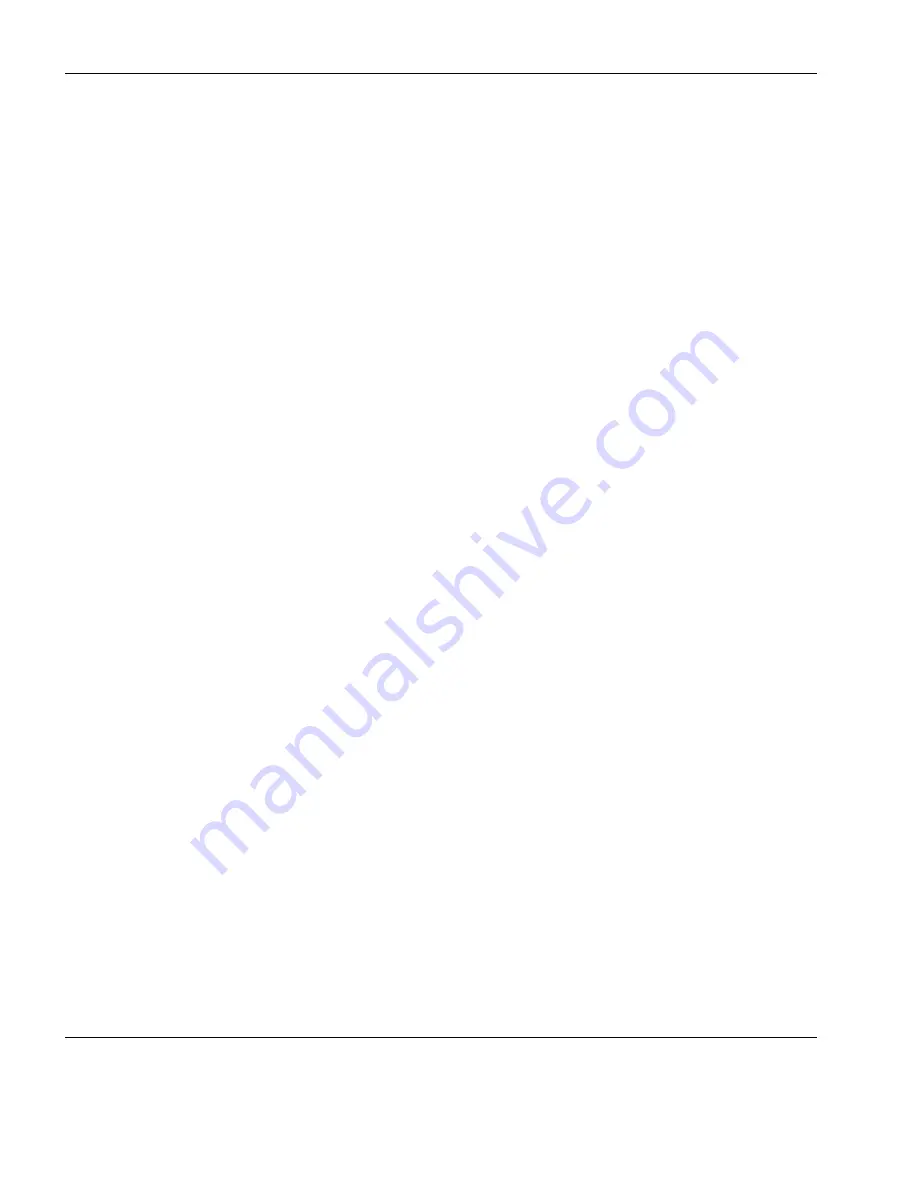
Common Tasks
126
Changing Device Settings
Select a drive letter from the
Drives List
then click
Add
to add it
to the
Added Drives
list. Click
OK
to add the drives.
4
Set the
Boot Command
to either
Enable
to set the Write Filter,
Disable
to remove the Write Filter, or
N/A (No change)
to keep
the current state for the selected drive.
5
Click
Save as...
to save the template with a new name.
6
Drag and drop the template on the XPe OS device(s) you want to
configure.
Summary of Contents for Neoware m100
Page 1: ...HP Device Manager 3 8 User Manual ...
Page 9: ...Table of Contents ix APPENDIX C Error Code Reference 219 Error Codes 219 Index 239 ...
Page 10: ...Table of Contents x ...
Page 20: ...Introduction 10 About This Manual ...
Page 46: ...Installing HP Device Manager 36 Uninstalling Device Manager ...
Page 218: ...Configuration Management 208 Report Management 3 Click Generate Report to preview the report ...






























