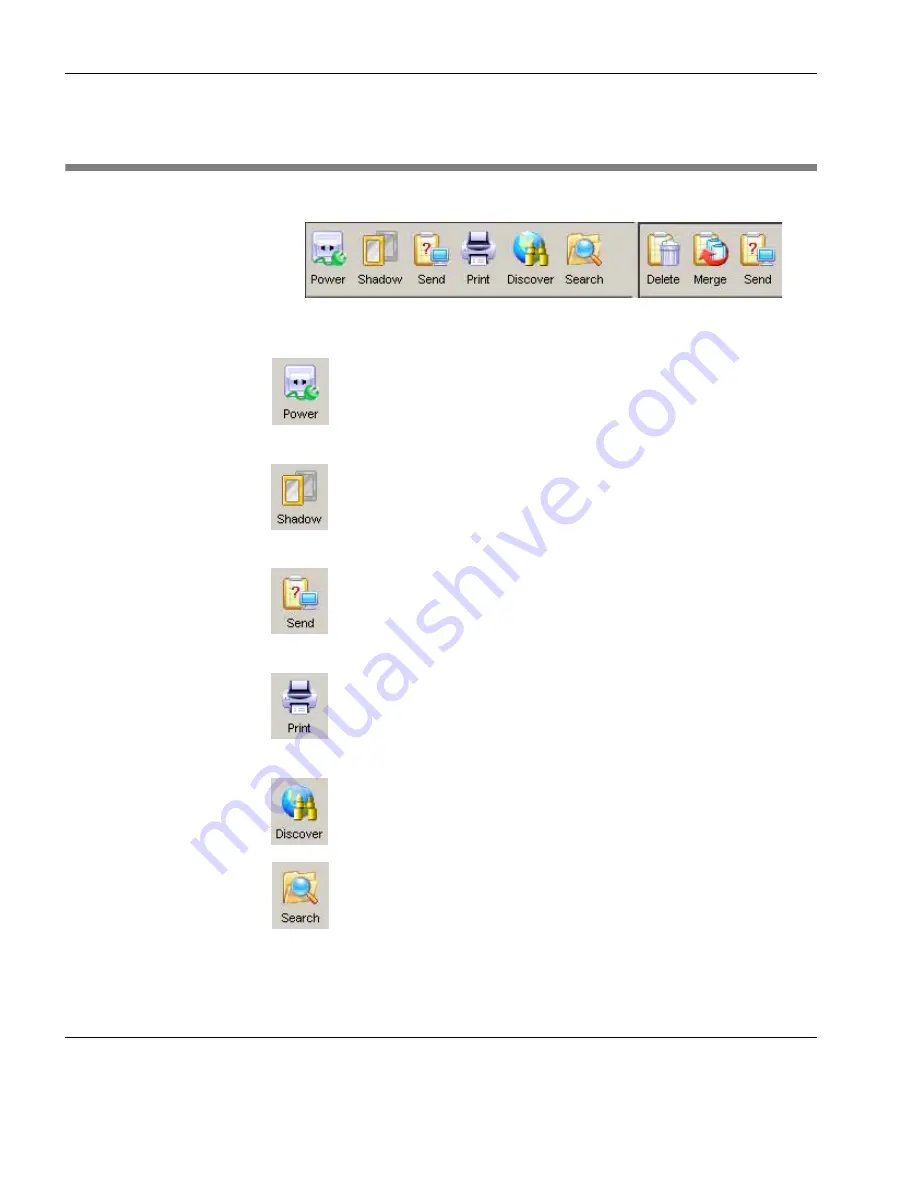
Using the HP Management Console
62
Toolbar Overview
Toolbar Overview
The toolbar provides quick access to frequently used tools.
This enables you to
Reboot
,
Wake on LAN
or
Shutdown
the currently selected device(s) in the device tree. Refer
to the section “Power Management” on page 93 for
details.
This enables you to shadow the selected device. The
Task
Editor
dialog will be displayed. Click
OK
to apply the
shadowing task to the device. Refer to the section “Shad-
owing Devices” on page 91 for details.
This will display the
Template Chooser
dialog enabling
you to send a template task to the currently selected
device(s). Refer to the section “Applying Tasks to
Devices” on page 99 for details.
This enables you to print information about the device(s)
currently selected in the device tree. Refer to the section
“Printing Information About Devices & Tasks” on
page 89 for details.
This enables you to discover client devices or gateways
on the network. Refer to the section “Discovering
Devices” on page 68 for details.
This enables you to find a specific device in the device
tree. Refer to the section “Searching for a Device in the
Device Tree” on page 86 for details.
Summary of Contents for Neoware m100
Page 1: ...HP Device Manager 3 8 User Manual ...
Page 9: ...Table of Contents ix APPENDIX C Error Code Reference 219 Error Codes 219 Index 239 ...
Page 10: ...Table of Contents x ...
Page 20: ...Introduction 10 About This Manual ...
Page 46: ...Installing HP Device Manager 36 Uninstalling Device Manager ...
Page 218: ...Configuration Management 208 Report Management 3 Click Generate Report to preview the report ...
















































