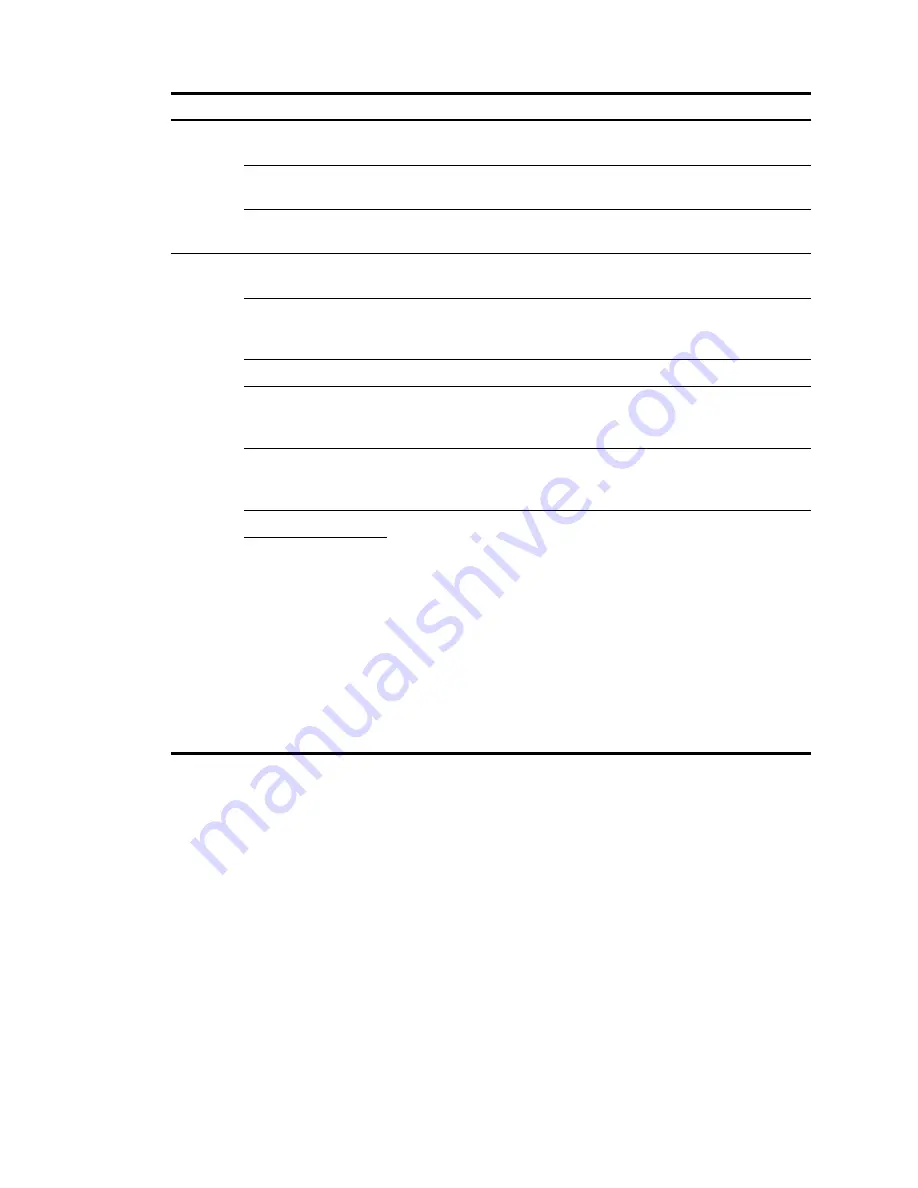
203
Item Description
MAC/PHY
Configuration/Status
Select the box to include the MAC/PHY configuration/status TLV in
transmitted LLDPDUs.
Maximum Frame Size
Select the box to include the maximum frame size TLV in transmitted
LLDPDUs.
Power via MDI
Select the box to include the power via MDI TLV and power stateful
control TLV in transmitted LLDPDUs.
MED TLV
Setting
LLDP-MED
Capabilities
Select the box to include the LLDP-MED capabilities TLV in transmitted
LLDPDUs.
Inventory
Select the box to include the hardware revision TLV, firmware revision
TLV, software revision TLV, serial number TLV, manufacturer name TLV,
model name TLV and asset ID TLV in transmitted LLDPDUs.
Network Policy
Select the box to include the network policy TLV in transmitted LLDPDUs.
Extended
Power-via-MDI
Capability
Select the box to include the extended power-via-MDI TLV in transmitted
LLDPDUs.
Emergency Number
Select the box to encode the emergency call number in the location
identification TLV in transmitted LLDPDUs and set the emergency call
number.
Address
Select Address to encode the civic address information of the network
connectivity device in the location identification TLV in transmitted
LLDPDUs. In addition, set the device type, which can be a DHCP server,
switch or LLDP-MED endpoint, country code, and network device
address.
When you configure the network device address, select the address
information type from the list, enter the address information in the field
below, and click
Add
next to the field to add the information to the
address information list below. To remove an address information entry,
select the entry from the list, and click
Delete
. The civic address
information can include language, province/state, country, city, street,
house number, name, postal/zip code, room number, post office box,
and, if necessary, additional information.
Network Device
Address
Configuring LLDP settings for ports in batch
1.
Select
Network
>
LLDP
from the navigation tree.
By default, the
Port Setup
tab is displayed.
2.
Select one or multiple ports on the port list.
3.
Click
Modify Selected
to enter the page for modifying these ports in batch.
Summary of Contents for HP 830 Series
Page 37: ...25 Figure 18 Configuration complete ...
Page 70: ...58 Figure 49 Displaying the rate settings of ports ...
Page 78: ...66 Figure 56 Configuring the monitor port ...
Page 82: ...70 Figure 59 Switching to the management level ...
Page 87: ...75 Figure 64 Displaying port traffic statistics ...
Page 167: ...155 Figure 154 Displaying the current voice VLAN information ...
Page 304: ...292 Figure 280 Traceroute operation result ...
Page 321: ...309 Request timed out Ping statistics for 10 0 0 1 Packets Sent 4 Received 0 Lost 4 100 loss ...
Page 343: ...331 Figure 330 Ping operation summary ...
















































