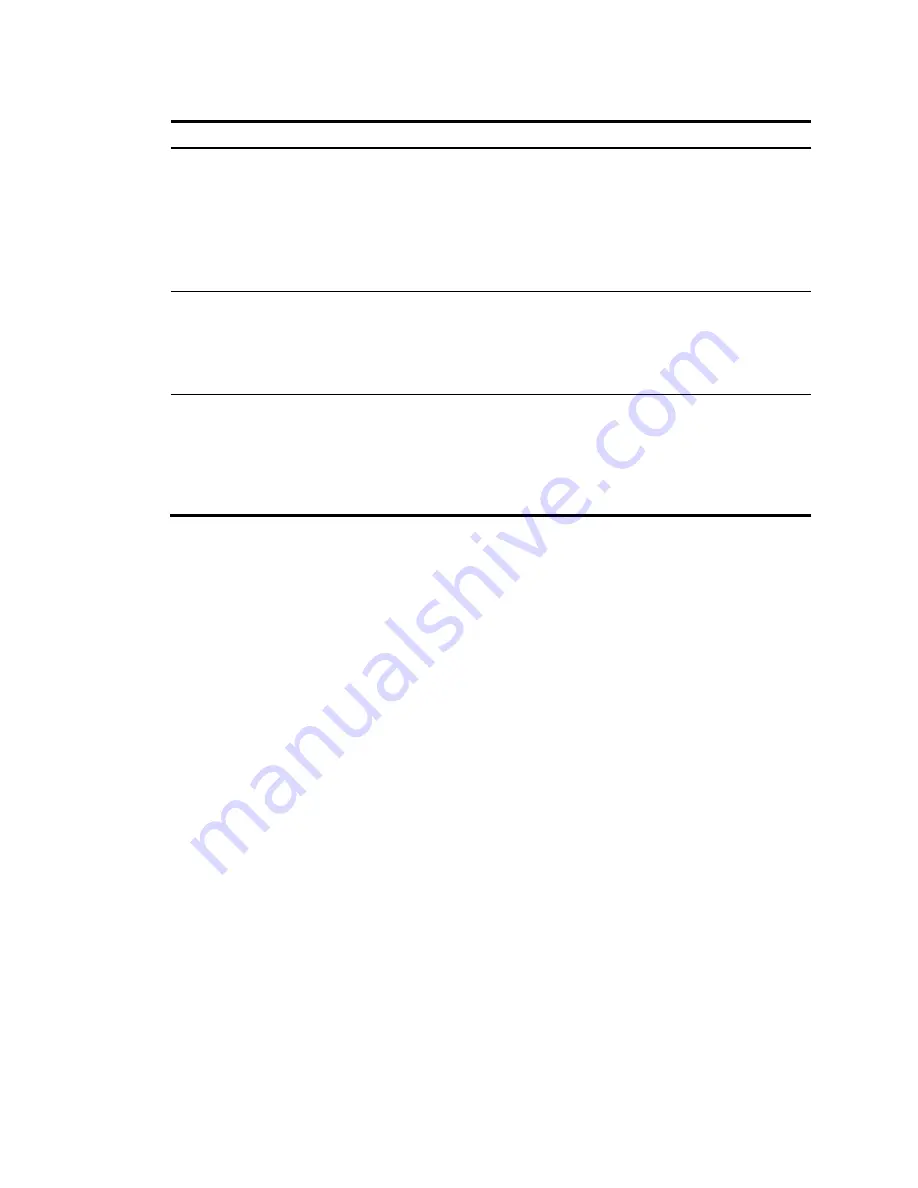
173
Table 58
Protection types
Protection type
Description
Edged Port
Set the port as an edge port.
Some ports of access layer devices are directly connected to PCs or file servers,
which cannot generate BPDUs. You can set these ports as edge ports to achieve fast
transition for these ports.
HP recommends that you enable the BPDU guard function in conjunction with the
edged port function to avoid network topology changes when the edge ports
receive configuration BPDUs.
Root Protection
Enable the root guard function.
Configuration errors or attacks may result in configuration BPDUs with their
priorities higher than that of a root bridge, which causes a new root bridge to be
elected and network topology change to occur. The root guard function is used to
address such a problem.
Loop Protection
Enable the loop guard function.
By keeping receiving BPDUs from the upstream device, a device can maintain the
state of the root port and other blocked ports. These BPDUs may get lost because of
network congestion or unidirectional link failures. The device will re-elect a root
port, and blocked ports may transit to the forwarding state, causing loops in the
network. The loop guard function is used to address such a problem.
Displaying MSTP information for a port
1.
Select
Network
>
MSTP
from the navigation tree.
2.
Click the
Port Summary
.
3.
Select a port (for example, GigabitEthernet 1/0/16) on the chassis front panel.
If you have configured aggregate interfaces on the device, the page displays a list of aggregate
interfaces below the chassis front panel. You can select aggregate interfaces from this list. The
lower part of the page displays the MSTP information of the port in MSTI 0 (when STP is enabled
globally) or the STP status and statistics (when STP is not enabled globally), the MSTI to which the
port belongs, and the path cost and priority of the port in the MSTI.
Summary of Contents for HP 830 Series
Page 37: ...25 Figure 18 Configuration complete ...
Page 70: ...58 Figure 49 Displaying the rate settings of ports ...
Page 78: ...66 Figure 56 Configuring the monitor port ...
Page 82: ...70 Figure 59 Switching to the management level ...
Page 87: ...75 Figure 64 Displaying port traffic statistics ...
Page 167: ...155 Figure 154 Displaying the current voice VLAN information ...
Page 304: ...292 Figure 280 Traceroute operation result ...
Page 321: ...309 Request timed out Ping statistics for 10 0 0 1 Packets Sent 4 Received 0 Lost 4 100 loss ...
Page 343: ...331 Figure 330 Ping operation summary ...






























