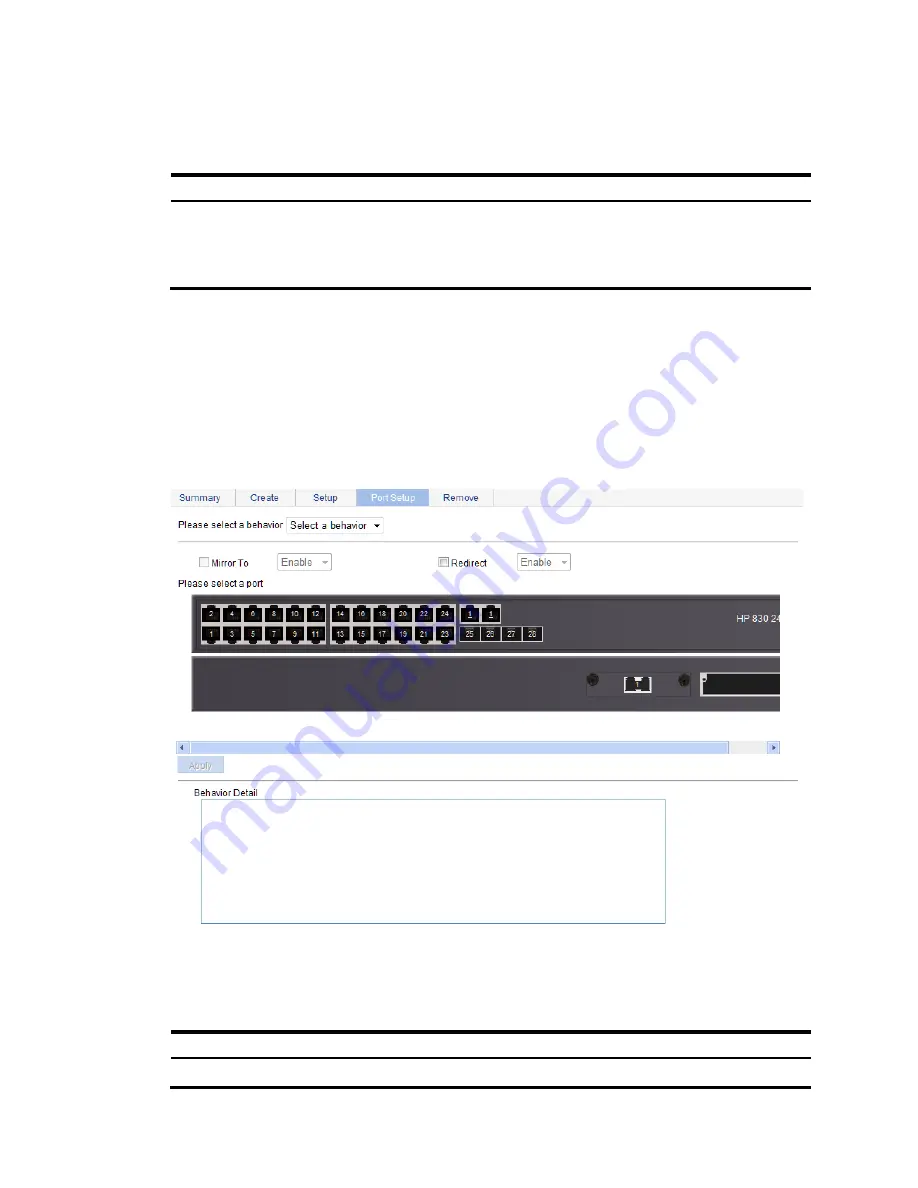
484
3.
Add a traffic behavior as described in
Table 151
.
4.
Click
Create
.
Table 151
Configuration items
Item
Description
Behavior name
Specify a name for the behavior to be added.
Some devices have their own system-defined behaviors. The behavior name you
specify cannot overlap with system-defined behaviors. The system-defined behaviors
include
ef
,
af
, and
be
.
Configuring traffic mirroring and traffic redirecting
for a traffic behavior
1.
Select
QoS
>
Behavior
from the navigation tree.
2.
Click
Port Setup
to enter the port setup page for a traffic behavior.
Figure 489
Port setup page for a traffic behavior
3.
Configure traffic mirroring and traffic redirecting as described in
Table 152
.
4.
Click
Apply
.
Table 152
Configuration items
Item
Description
Please select a behavior
Select an existing behavior in the list.
Summary of Contents for HP 830 Series
Page 37: ...25 Figure 18 Configuration complete ...
Page 70: ...58 Figure 49 Displaying the rate settings of ports ...
Page 78: ...66 Figure 56 Configuring the monitor port ...
Page 82: ...70 Figure 59 Switching to the management level ...
Page 87: ...75 Figure 64 Displaying port traffic statistics ...
Page 167: ...155 Figure 154 Displaying the current voice VLAN information ...
Page 304: ...292 Figure 280 Traceroute operation result ...
Page 321: ...309 Request timed out Ping statistics for 10 0 0 1 Packets Sent 4 Received 0 Lost 4 100 loss ...
Page 343: ...331 Figure 330 Ping operation summary ...






























