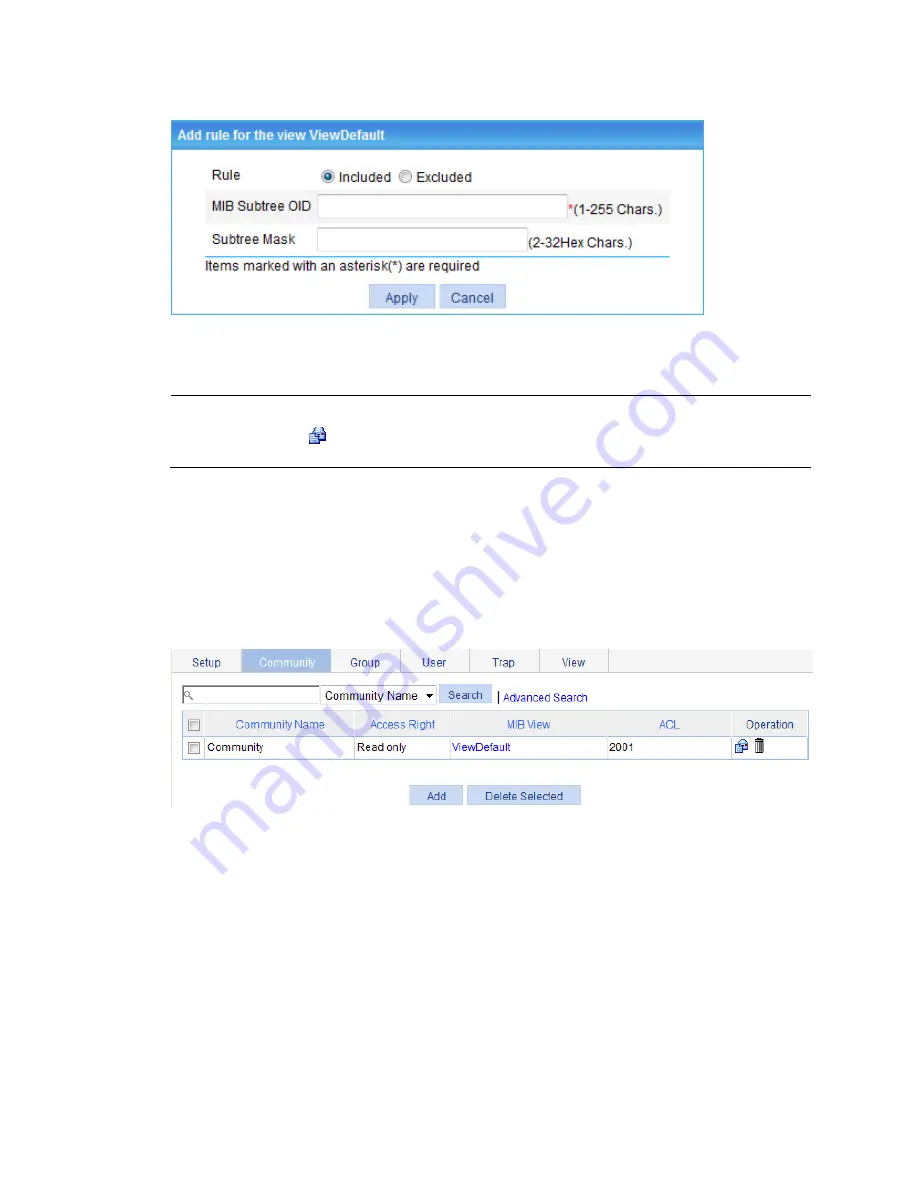
104
Figure 93
Adding rules to an SNMP view
4.
Configure the parameters as described in
Table 34
.
5.
Click
Apply
.
NOTE:
You can also click the
icon corresponding to the specified view on the page shown in
Figure 90
, and
then you can enter the page to modify the view.
Configuring an SNMP community
1.
Select
Device
>
SNMP
from the navigation tree.
2.
Click the
Community
tab.
The page for configuring an SNMP community appears.
Figure 94
Configuring an SNMP community
3.
Click
Add
.
The page for creating an SNMP community appears.
Summary of Contents for HP 830 Series
Page 37: ...25 Figure 18 Configuration complete ...
Page 70: ...58 Figure 49 Displaying the rate settings of ports ...
Page 78: ...66 Figure 56 Configuring the monitor port ...
Page 82: ...70 Figure 59 Switching to the management level ...
Page 87: ...75 Figure 64 Displaying port traffic statistics ...
Page 167: ...155 Figure 154 Displaying the current voice VLAN information ...
Page 304: ...292 Figure 280 Traceroute operation result ...
Page 321: ...309 Request timed out Ping statistics for 10 0 0 1 Packets Sent 4 Received 0 Lost 4 100 loss ...
Page 343: ...331 Figure 330 Ping operation summary ...






























