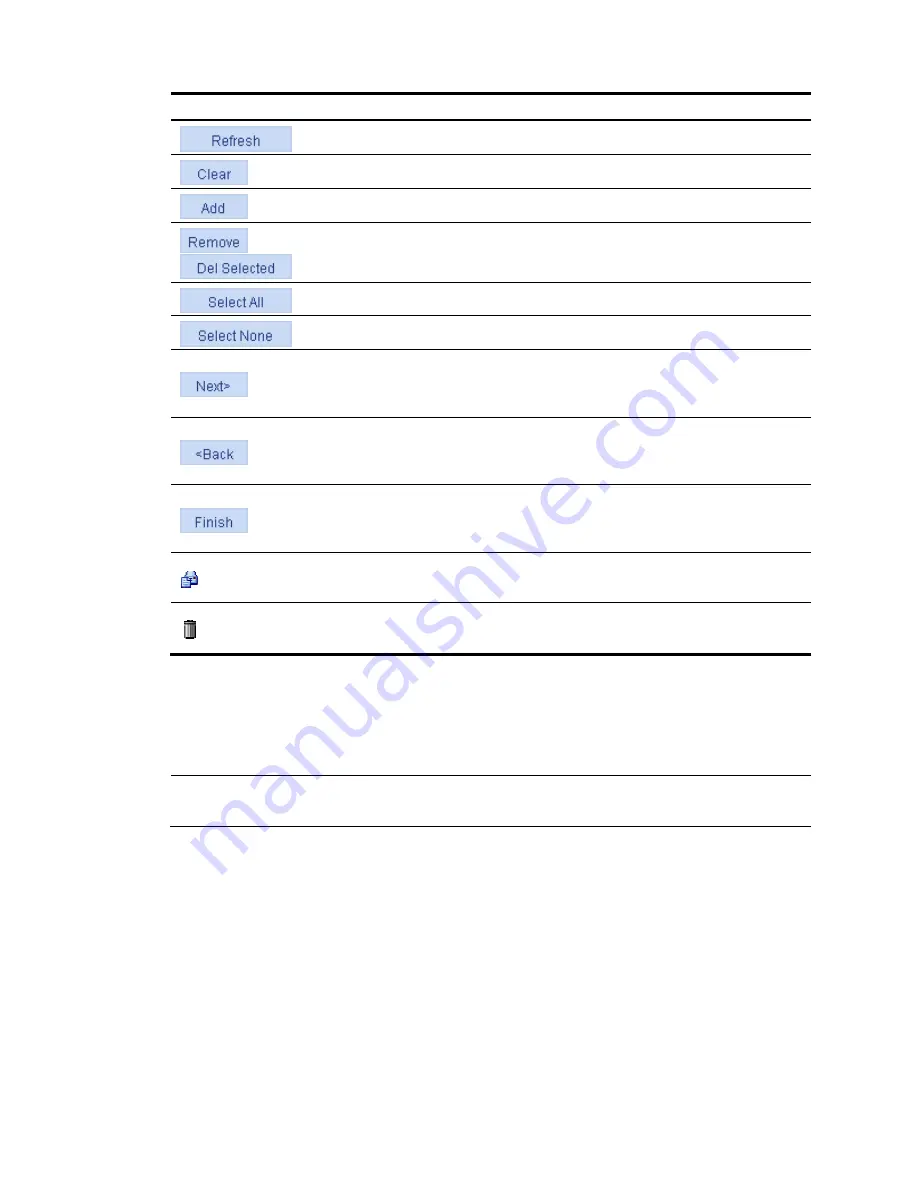
11
Button and icon
Function
Refreshes the current page.
Clears all entries in a list or all statistics.
Adds an item.
,
Removes the selected items.
Selects all the entries in a list, or selects all ports on the device panel.
Clears all the entries in a list, or clears all ports on the device panel.
Buffers settings you made and proceeds to the next step without applying
the settings.
This button is typically present on the configuration wizard.
Buffers settings you made and returns to the previous step without applying
the settings.
This button is typically present on the configuration wizard.
Applies all settings you made at each step and finishes the configuration
task.
This button is typically present on the configuration wizard.
Accesses a configuration page to modify settings.
This icon is typically present in the
Operation
column in a list,
Deletes an entry.
This icon is typically present in the
Operation
column in a list,
Page display
The Web interface can display a long list by pages, as shown in
Figure 2
. You can set the number of
entries displayed per page, and use the
First
,
Prev
,
Next
, and
Last
links to view the contents on the first,
previous, next, and last pages, or go to any page that you want to view.
NOTE:
A list can contain a maximum of 20000 entries if displayed in pages.
Summary of Contents for HP 830 Series
Page 37: ...25 Figure 18 Configuration complete ...
Page 70: ...58 Figure 49 Displaying the rate settings of ports ...
Page 78: ...66 Figure 56 Configuring the monitor port ...
Page 82: ...70 Figure 59 Switching to the management level ...
Page 87: ...75 Figure 64 Displaying port traffic statistics ...
Page 167: ...155 Figure 154 Displaying the current voice VLAN information ...
Page 304: ...292 Figure 280 Traceroute operation result ...
Page 321: ...309 Request timed out Ping statistics for 10 0 0 1 Packets Sent 4 Received 0 Lost 4 100 loss ...
Page 343: ...331 Figure 330 Ping operation summary ...
















































