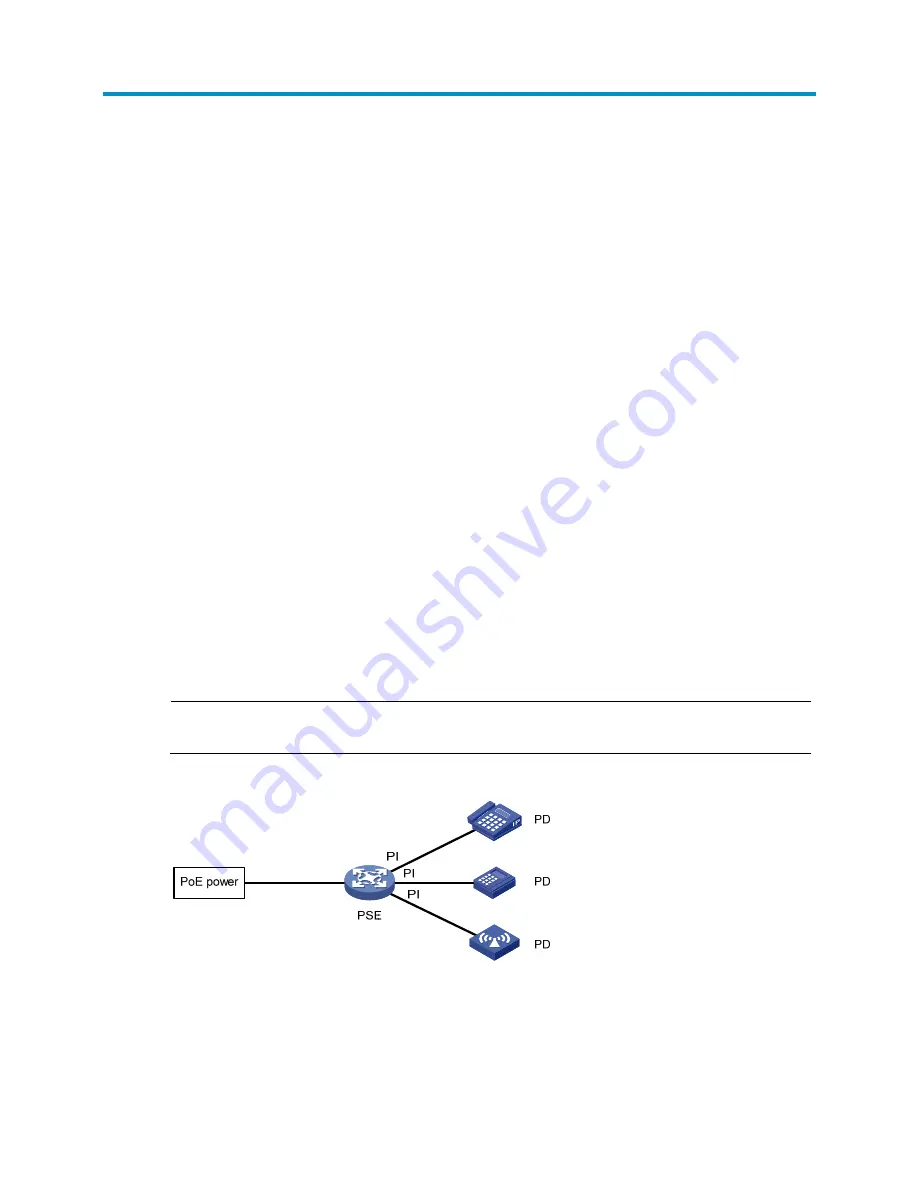
506
Configuring PoE
Overview
IEEE 802.3af-compliant power over Ethernet (PoE) enables a power sourcing equipment (PSE) to supply
power to powered devices (PDs) through Ethernet interfaces over straight-through twisted pair cables.
Examples of PDs include IP telephones, wireless APs, portable chargers, card readers, Web cameras,
and data collectors. A PD can also use a different power source from the PSE at the same time for power
redundancy.
As shown in
Figure 511
, a PoE system includes the following elements:
•
PoE power
—The entire PoE system is powered by the PoE power.
•
PSE
—The PSE supplies power for PDs. A PSE can examine the Ethernet cables connected to PoE
interfaces, search for PDs, classify PDs, and supply power to PDs. When detecting that a PD has
been disconnected, the PSE stops supplying power to the PD. A PSE can be built-in (Endpoint) or
external (Midspan). A built-in PSE is integrated into the device, and an external PSE is independent
of the device. The device has only one built-in PSE.
•
PI
—An Ethernet interface with the PoE capability is called PoE interface. A PoE interface can be an
FE or GE interface.
•
PD
—A PD receives power from the PSE. You can also connect a PD to a redundant power source for
reliability.
The PSE supplies power over category 3/5 twisted pair cable for a PoE interface in the following two
modes:
•
Over signal wires
—The PSE uses data pairs (pins 1, 2 and 3, 6) to supply DC power to PDs.
•
Over spare wires
—The PSE uses spare pairs (pins 4, 5 and 7, 8) to supply DC power to PDs.
NOTE:
The switching engine of the HP 830 switch supports only power over signal wires.
Figure 511
PoE system diagram
Configuring PoE
Before configuring PoE, make sure the PoE power supply and PSE are operating correctly. Otherwise,
either you cannot configure PoE or the PoE configuration does not take effect.
Summary of Contents for HP 830 Series
Page 37: ...25 Figure 18 Configuration complete ...
Page 70: ...58 Figure 49 Displaying the rate settings of ports ...
Page 78: ...66 Figure 56 Configuring the monitor port ...
Page 82: ...70 Figure 59 Switching to the management level ...
Page 87: ...75 Figure 64 Displaying port traffic statistics ...
Page 167: ...155 Figure 154 Displaying the current voice VLAN information ...
Page 304: ...292 Figure 280 Traceroute operation result ...
Page 321: ...309 Request timed out Ping statistics for 10 0 0 1 Packets Sent 4 Received 0 Lost 4 100 loss ...
Page 343: ...331 Figure 330 Ping operation summary ...












































