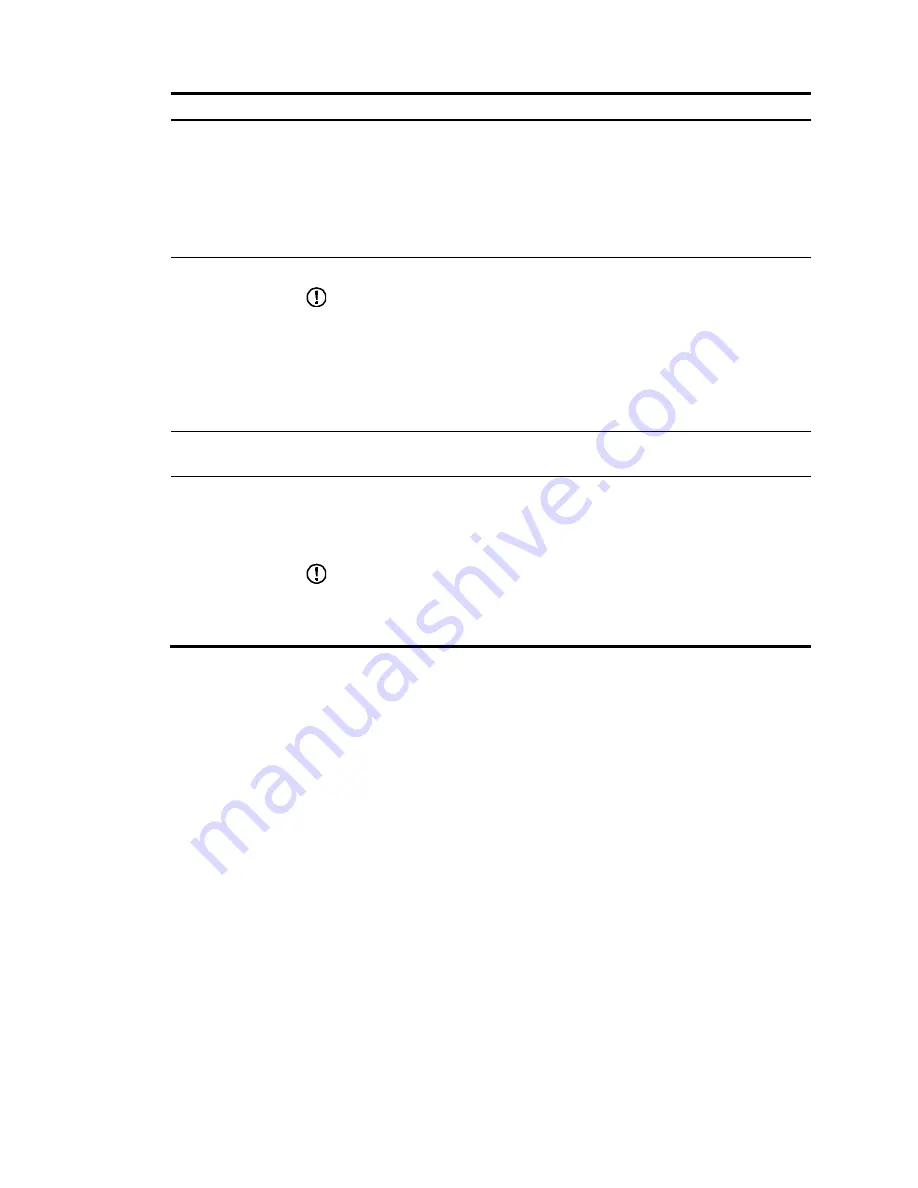
361
Item Description
Online Detection
Interval
Set the Layer 2 portal user detection interval.
After a Layer 2 portal user gets online, the device starts a detection timer for the user, and
checks whether the user's MAC address entry has been aged out or the user's MAC
address entry has been matched (a match means a packet has been received from the
user) at the interval. If the device finds no MAC address entry for the user or receives no
packets from the user during two successive detection intervals, the device considers that
the user has gone offline and clears the authentication information of the user.
Server IP Address
Specify a listening IP address for the local portal server.
IMPORTANT:
After you specify a listening IP address, the device automatically assigns the IP address to
the Loopback interface on the device, because:
•
The status of a loopback interface is stable. There will be no authentication page
access failures caused by interface failures.
•
A loopback interface does not forward received packets to any network, avoiding
impact on system performance when there are many network access requests.
Protocol
Select the protocol to be used for communication between the portal client and local
portal server. Available protocols are HTTP and HTTPS.
PKI Domain
Specify the PKI domain for HTTPS. This field is configurable when you select HTTPS.
The available PKI domains are those specified on the page you enter by selecting
Authentication
>
PKI
from the navigation tree. For more information, see "Configuring
PKI."
IMPORTANT:
The service management and portal authentication modules always reference the same PKI
domain. Changing the referenced PKI domain in either module also changes that
referenced in the other module.
Configuring the Layer 3 portal service
1.
Select
Authentication
>
Portal
from the navigation tree.
The portal server configuration page appears, as shown in
Figure 364
.
2.
In the
Portal Application: Layer 3 Interfaces
area, click
Add
to enter the portal server application
page.
Summary of Contents for HP 830 Series
Page 37: ...25 Figure 18 Configuration complete ...
Page 70: ...58 Figure 49 Displaying the rate settings of ports ...
Page 78: ...66 Figure 56 Configuring the monitor port ...
Page 82: ...70 Figure 59 Switching to the management level ...
Page 87: ...75 Figure 64 Displaying port traffic statistics ...
Page 167: ...155 Figure 154 Displaying the current voice VLAN information ...
Page 304: ...292 Figure 280 Traceroute operation result ...
Page 321: ...309 Request timed out Ping statistics for 10 0 0 1 Packets Sent 4 Received 0 Lost 4 100 loss ...
Page 343: ...331 Figure 330 Ping operation summary ...






























