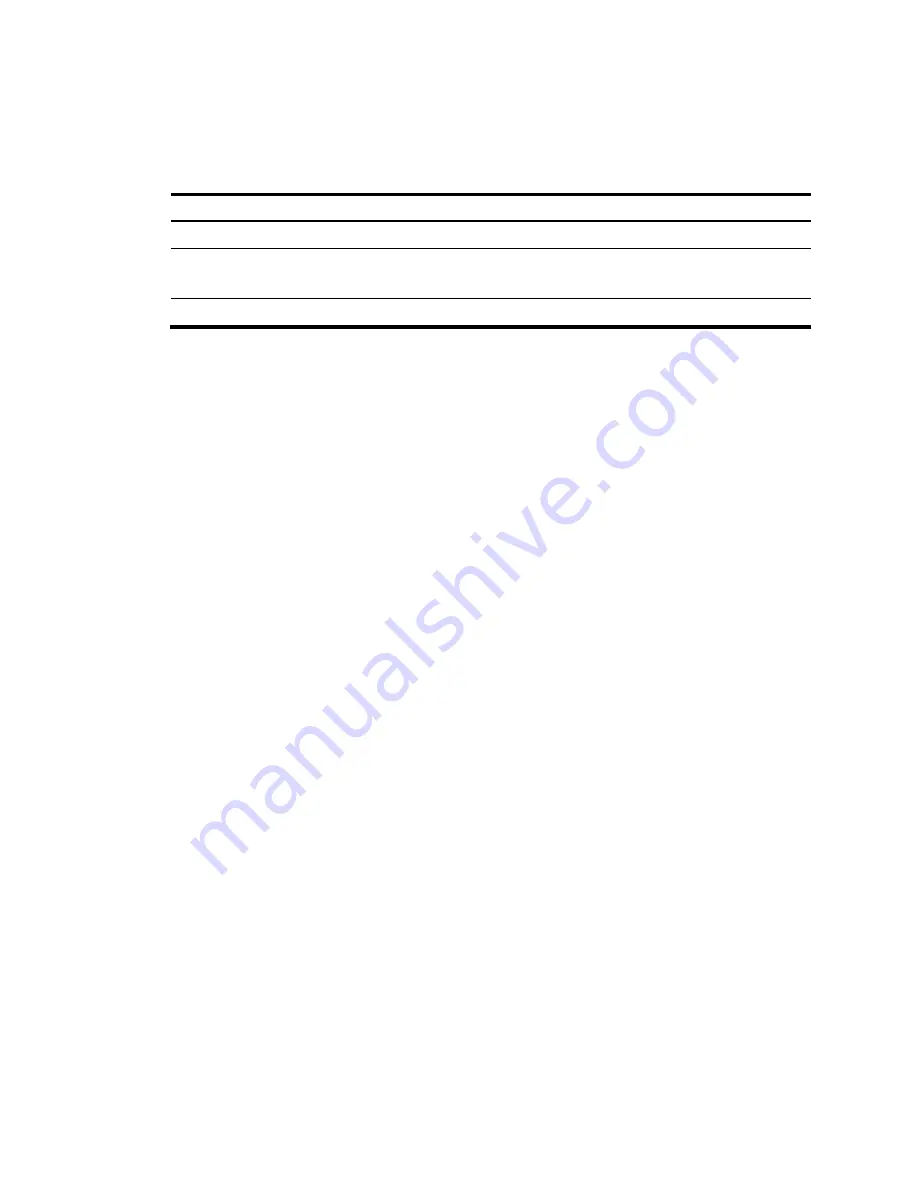
188
3.
In the
Set LACP enabled port(s) parameters
area, set the port priority, and select the ports in the
chassis front panel.
4.
Click
Apply
in the area.
Table 63
Configuration items
Item Description
Port Priority
Set a port LACP priority.
Select port(s) to
apply Port Priority
Select the ports where the port LACP priority you set will apply on the chassis front panel.
You can set LACP priority not only on LACP-enabled ports but also on LACP-disabled ports.
System Priority
Set a system LACP priority.
5.
In the
Set global LACP parameters
area, set the system priority.
6.
Click
Apply
in the area.
Displaying information about LACP-enabled ports
1.
Select
Network
>
LACP
from the navigation tree.
The
Summary
tab is displayed by default. The upper part of the page displays a list of all
LACP-enabled ports on the device and information about them.
Table 64
describes the fields.
2.
Select a port on the port list.
3.
Click
View Details
.
Detailed information about the peer port appears on the lower part of the page.
Table 65
describes the fields.
Summary of Contents for HP 830 Series
Page 37: ...25 Figure 18 Configuration complete ...
Page 70: ...58 Figure 49 Displaying the rate settings of ports ...
Page 78: ...66 Figure 56 Configuring the monitor port ...
Page 82: ...70 Figure 59 Switching to the management level ...
Page 87: ...75 Figure 64 Displaying port traffic statistics ...
Page 167: ...155 Figure 154 Displaying the current voice VLAN information ...
Page 304: ...292 Figure 280 Traceroute operation result ...
Page 321: ...309 Request timed out Ping statistics for 10 0 0 1 Packets Sent 4 Received 0 Lost 4 100 loss ...
Page 343: ...331 Figure 330 Ping operation summary ...






























