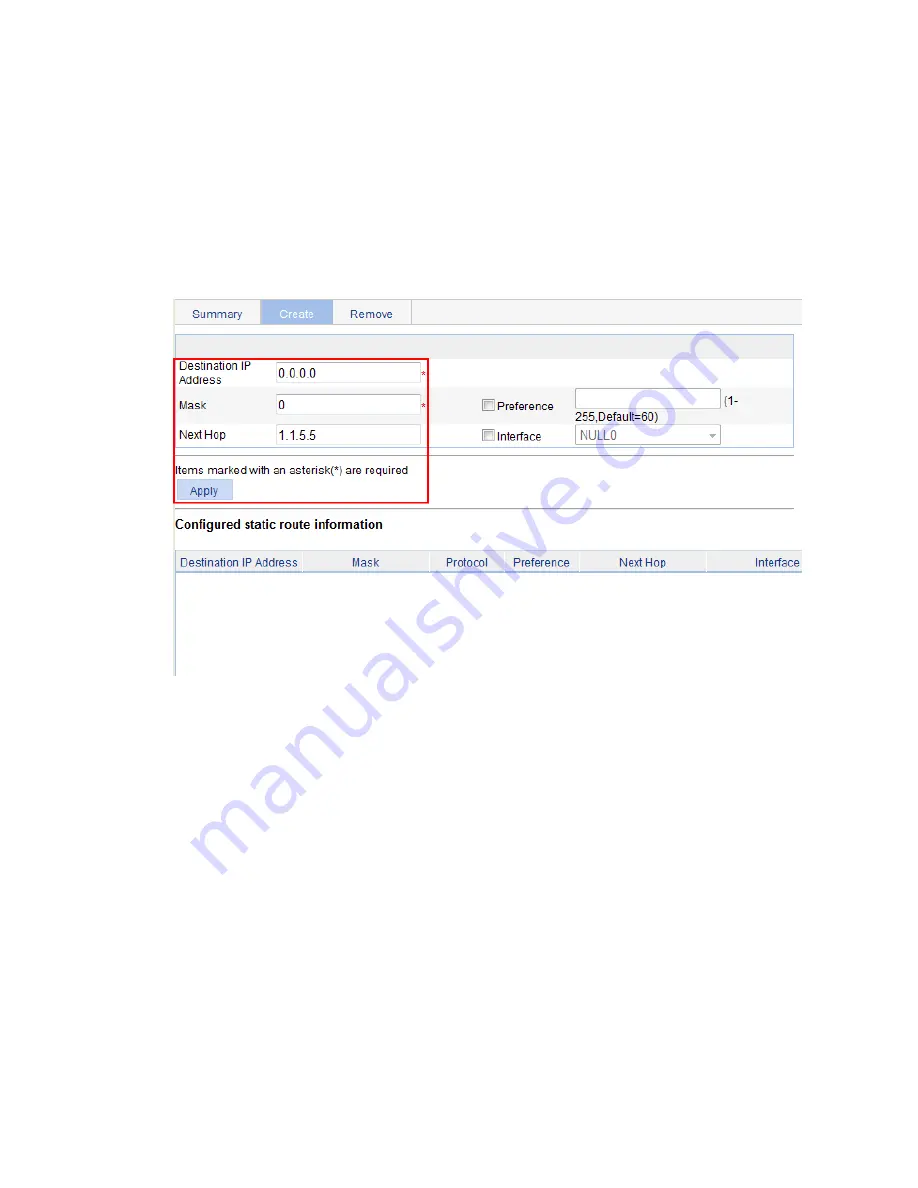
256
e.
Enter
1.1.3.0
for
Destination IP Address
, enter
24
for
Mask
, and enter
1.1.5.6
for
Next Hop
.
f.
Click
Apply
.
3.
Configure a default route to Switch B on Switch C:
a.
Select
Network
>
IPv4 Routing
from the navigation tree of Switch C.
b.
Click the
Create
tab.
c.
Enter
0.0.0.0
for
Destination IP Address
,
0
for
Mask
, and
1.1.5.5
for
Next Hop
.
d.
Click
Apply
.
Figure 239
Configuring a default route
Verifying the configuration
1.
Display the routing table:
Enter the IPv4 route page of Switch A, Switch B, and Switch C to verify that the newly configured
static routes are displayed as active routes on the pages.
2.
Ping Host C from Host A (assuming both hosts run Windows XP):
C:\Documents and Settings\Administrator>ping 1.1.3.2
Pinging 1.1.3.2 with 32 bytes of data:
Reply from 1.1.3.2: bytes=32 time=1ms TTL=128
Reply from 1.1.3.2: bytes=32 time=1ms TTL=128
Reply from 1.1.3.2: bytes=32 time=1ms TTL=128
Reply from 1.1.3.2: bytes=32 time=1ms TTL=128
Ping statistics for 1.1.3.2:
Packets: Sent = 4, Received = 4, Lost = 0 (0% loss),
Approximate round trip times in milli-seconds:
Minimum = 1ms, Maximum = 1ms, Average = 1ms
Summary of Contents for HP 830 Series
Page 37: ...25 Figure 18 Configuration complete ...
Page 70: ...58 Figure 49 Displaying the rate settings of ports ...
Page 78: ...66 Figure 56 Configuring the monitor port ...
Page 82: ...70 Figure 59 Switching to the management level ...
Page 87: ...75 Figure 64 Displaying port traffic statistics ...
Page 167: ...155 Figure 154 Displaying the current voice VLAN information ...
Page 304: ...292 Figure 280 Traceroute operation result ...
Page 321: ...309 Request timed out Ping statistics for 10 0 0 1 Packets Sent 4 Received 0 Lost 4 100 loss ...
Page 343: ...331 Figure 330 Ping operation summary ...






























