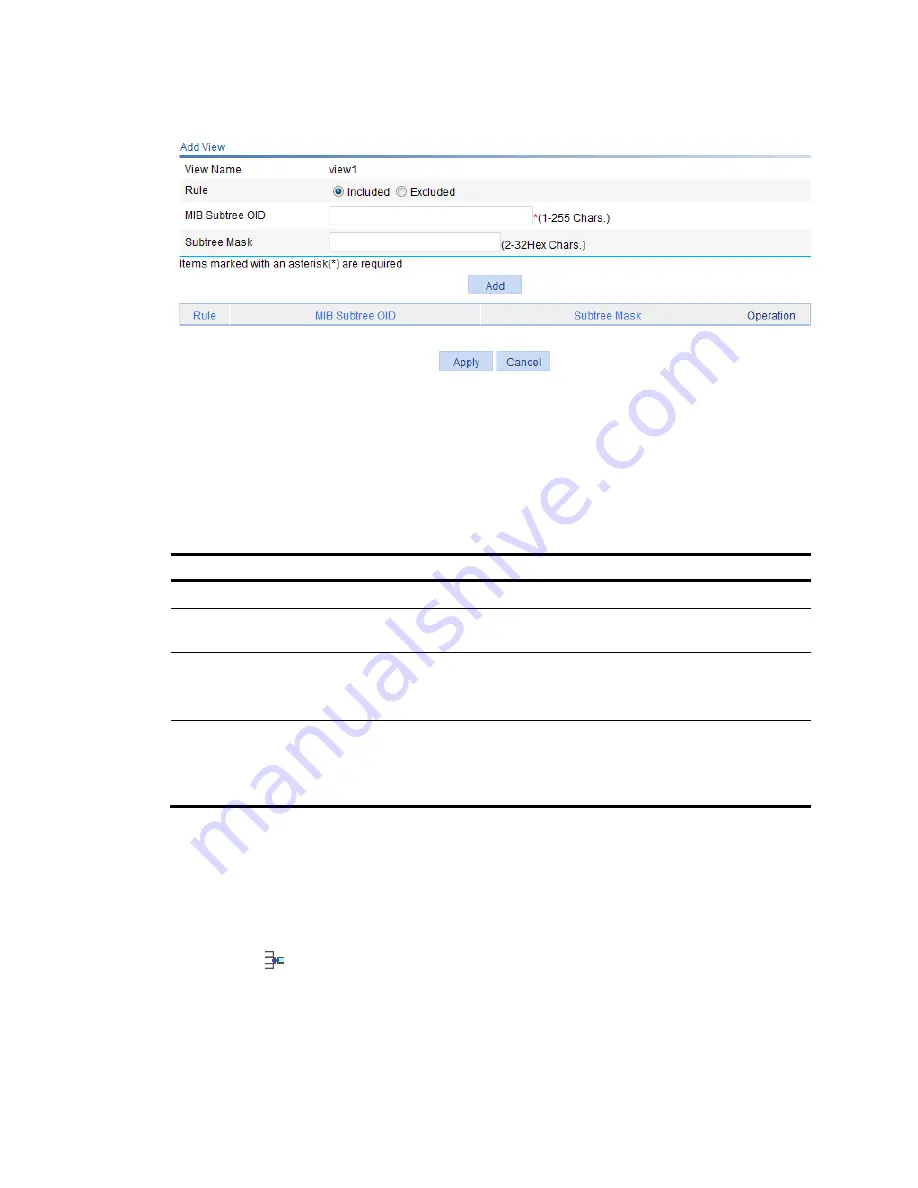
103
Figure 92
Creating an SNMP view (2)
6.
Configure the parameters as described in
Table 34
.
7.
Click
Add
to add the rule into the list at the lower part of the page.
8.
Repeat steps 6 and 7 to add more rules for the SNMP view.
9.
Click
Apply
.
To cancel the view, click
Cancel
.
Table 34
Configuration items
Item Description
View Name
Set the SNMP view name.
Rule
Select to exclude or include the objects in the view range determined by the MIB
subtree OID and subtree mask.
MIB Subtree OID
Set the MIB subtree OID (such as 1.4.5.3.1) or name (such as system).
MIB subtree OID identifies the position of a node in the MIB tree, and it can uniquely
identify a MIB subtree.
Subtree Mask
Set the subtree mask, a hexadecimal string. Its length must be an even number in the
range of 2 to 32.
If no subtree mask is specified, the default subtree mask (all Fs) will be used for
mask-OID matching.
Adding rules to an SNMP view
1.
Select
Device
>
SNMP
from the navigation tree.
2.
Click the
View
tab.
The page in
Figure 90
appears.
3.
Click the
icon of the target view.
The
Add rule for the view ViewDefault
window appears.
Summary of Contents for HP 830 Series
Page 37: ...25 Figure 18 Configuration complete ...
Page 70: ...58 Figure 49 Displaying the rate settings of ports ...
Page 78: ...66 Figure 56 Configuring the monitor port ...
Page 82: ...70 Figure 59 Switching to the management level ...
Page 87: ...75 Figure 64 Displaying port traffic statistics ...
Page 167: ...155 Figure 154 Displaying the current voice VLAN information ...
Page 304: ...292 Figure 280 Traceroute operation result ...
Page 321: ...309 Request timed out Ping statistics for 10 0 0 1 Packets Sent 4 Received 0 Lost 4 100 loss ...
Page 343: ...331 Figure 330 Ping operation summary ...






























