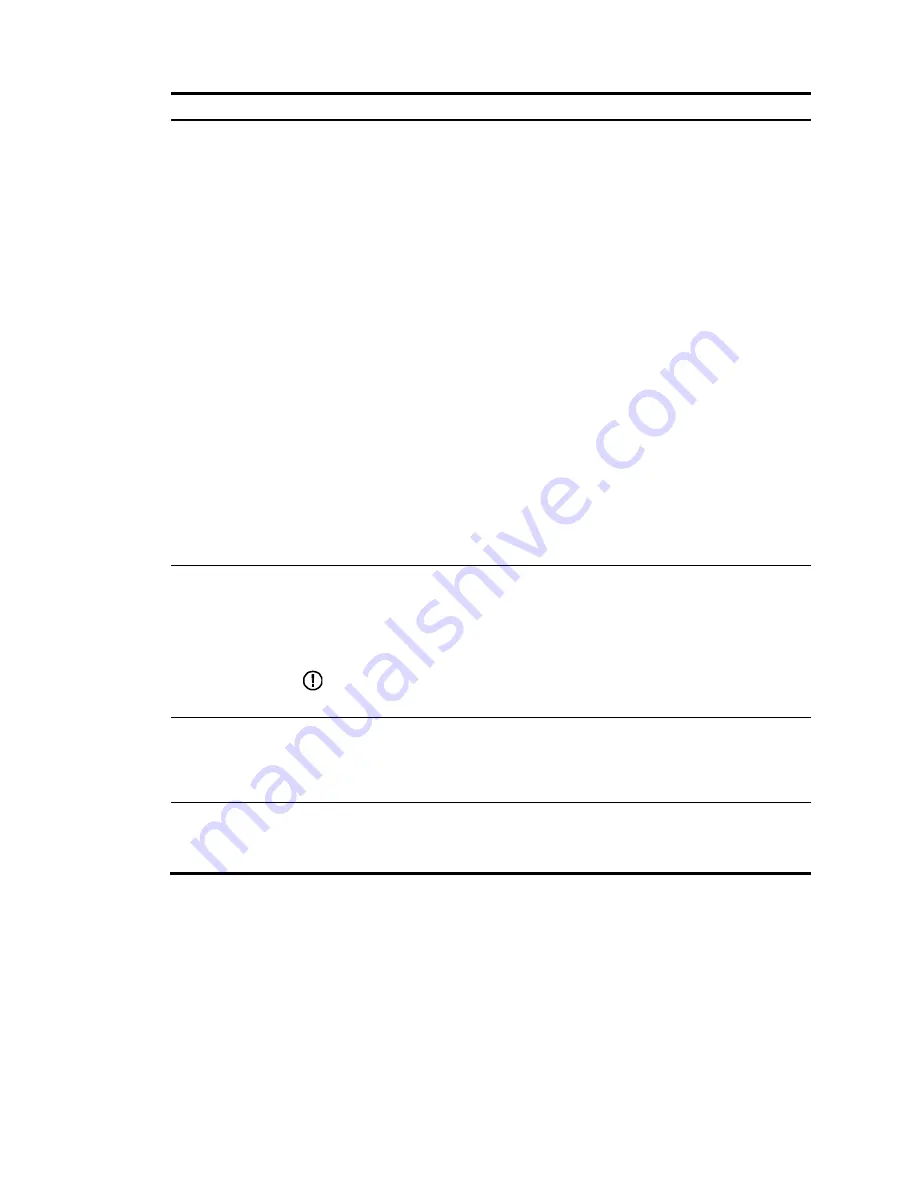
51
Item Description
MDI
Set the Medium Dependent Interface (MDI) mode for the interface.
Two types of Ethernet cables can be used to connect Ethernet devices: crossover and
straight-through. To accommodate these two types of cables, an Ethernet interface on the
device can operate in one of the following MDI modes:
•
Across mode.
•
Normal mode.
•
Auto mode.
An Ethernet interface is composed of eight pins. By default, each pin has its particular
role. For example, pin 1 and pin 2 are used for transmitting signals; pin 3 and pin 6 are
used for receiving signals. Pin roles are set as a result of how you set the MDI mode:
•
In across mode, pin 1 and pin 2 are used for transmitting signals, and pin 3 and pin
6 are used for receiving signals.
•
In auto mode, the pin roles are determined through auto negotiation.
•
In normal mode, pin 1 and pin 2 are used for receiving signals while pin 3 and pin 6
are used for transmitting signals.
Configure the MDI mode depending on the cable types:
•
Typically, the auto mode is recommended. The other two modes are useful only when
the device cannot determine the cable types.
•
When straight-through cables are used, the local MDI mode must be different from the
remote MDI mode.
•
When crossover cables are used, the local MDI mode must be the same as the remote
MDI mode, or the MDI mode of at least one end must be set to
auto
.
Flow Control
Enable or disable flow control on the port.
If there is traffic congestion on the device on the local end after flow control is enabled on
both ends, the device sends information to notify the peer end to stop sending packets
temporarily. To avoid packet loss, the peer end and the device stop sending packets when
the device receives the information.
IMPORTANT:
Flow control works only after it is enabled on both the ingress and egress ports.
Power Save
Enable or disable auto power down on the port.
With auto power down enabled, when an Ethernet port does not receive any packet for
a certain period, it automatically enters the power save mode and resumes its normal state
upon the arrival of a packet.
Max MAC Count
Set the MAC learning limit on the port.
•
User Defined
—
Sets the limit manually.
•
No Limit
—
Sets no limit.
Summary of Contents for HP 830 Series
Page 37: ...25 Figure 18 Configuration complete ...
Page 70: ...58 Figure 49 Displaying the rate settings of ports ...
Page 78: ...66 Figure 56 Configuring the monitor port ...
Page 82: ...70 Figure 59 Switching to the management level ...
Page 87: ...75 Figure 64 Displaying port traffic statistics ...
Page 167: ...155 Figure 154 Displaying the current voice VLAN information ...
Page 304: ...292 Figure 280 Traceroute operation result ...
Page 321: ...309 Request timed out Ping statistics for 10 0 0 1 Packets Sent 4 Received 0 Lost 4 100 loss ...
Page 343: ...331 Figure 330 Ping operation summary ...
















































