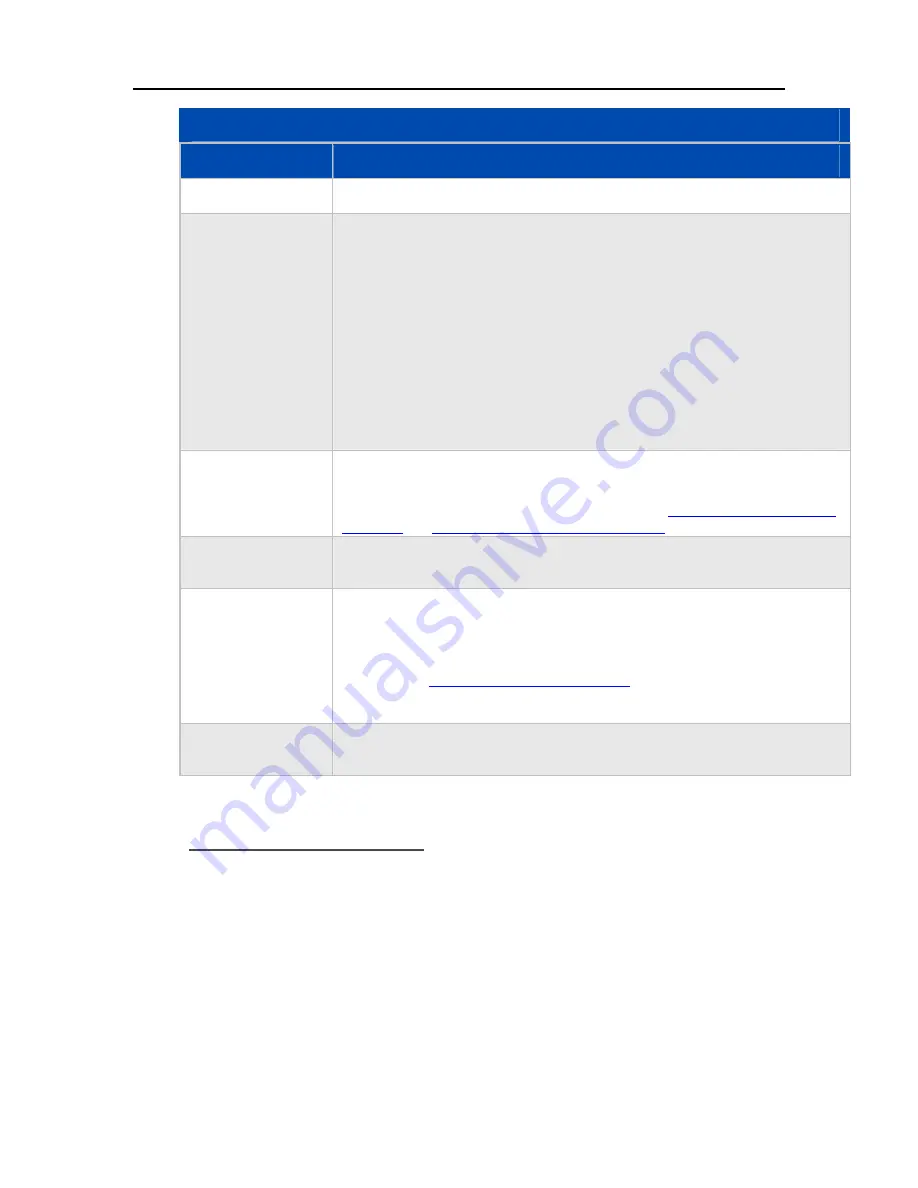
Media Collector
Server Media Collection Status
Status
Description
Not included
Indicates that the computer has not been configured for media collection.
No status available
Indicates that the computer has been configured for media collection, but no status
information has been transferred to the server.
If the computer was just added to the included list or if media collection was just
enabled, then
No status available
is normal because media collection takes some
time to start.
If 30 minutes has gone by since the configuration changes and the status is
unchanged, even after clicking
Refresh
, then check the computer for more
information. First of all, verify that a user is logged into the computer because the
media collection needs to run as part of a user’s computer environment.
Otherwise, check the
Media Collector Status Tool
on the computer for more
details.
Media collection
issue
This error can occur if the client software and the server software versions are not
compatible. For other errors, the media collector software on the client should not
be able to connect to the server to share its status. See
Updating and Rolling Back Client PCs
for additional information.
Media collection in
progress
Indicates that media collection is currently underway for at least one user on this
computer.
Media partially
collected
Indicates that the media collection started but may have lost network connectivity
with the server before completing.
Media collection occurs at a schedule roughly determined by the collection
interval in the
Media Collector General Settings
. If you are concerned that too
much time has passed without another collection starting, check the Media
Collector Status Tool on the computer for more details.
Media successfully
collected
Indicates that media has been successfully collected from this computer for at least
one user.
Viewing Computer Details
If the status line is anything other than
Not included
or
No status available
, you can open the line
for more details by selecting the line and clicking
View Details
or by double-clicking on the line.
This opens the View Collection Details dialog, which shows information about the most recent
media collection activities for the computer on a per user basis.
169
Summary of Contents for EX485 - MediaSmart Server - 2 GB RAM
Page 1: ...HP MediaSmart Server User s Guide ...
Page 2: ......
Page 6: ......
Page 25: ...Set up and Installation 2 On the Personal Firewall page click Add 19 ...
Page 98: ......
Page 112: ......
Page 122: ...HP MediaSmart Server User s Guide 116 ...
Page 142: ......
Page 152: ...HP MediaSmart Server User s Guide 146 ...
Page 156: ......
Page 162: ...HP MediaSmart Server User s Guide 156 5 Click OK to finish ...
Page 182: ......
Page 194: ......
Page 252: ...HP MediaSmart Server User s Guide 246 ...
Page 322: ......
















































