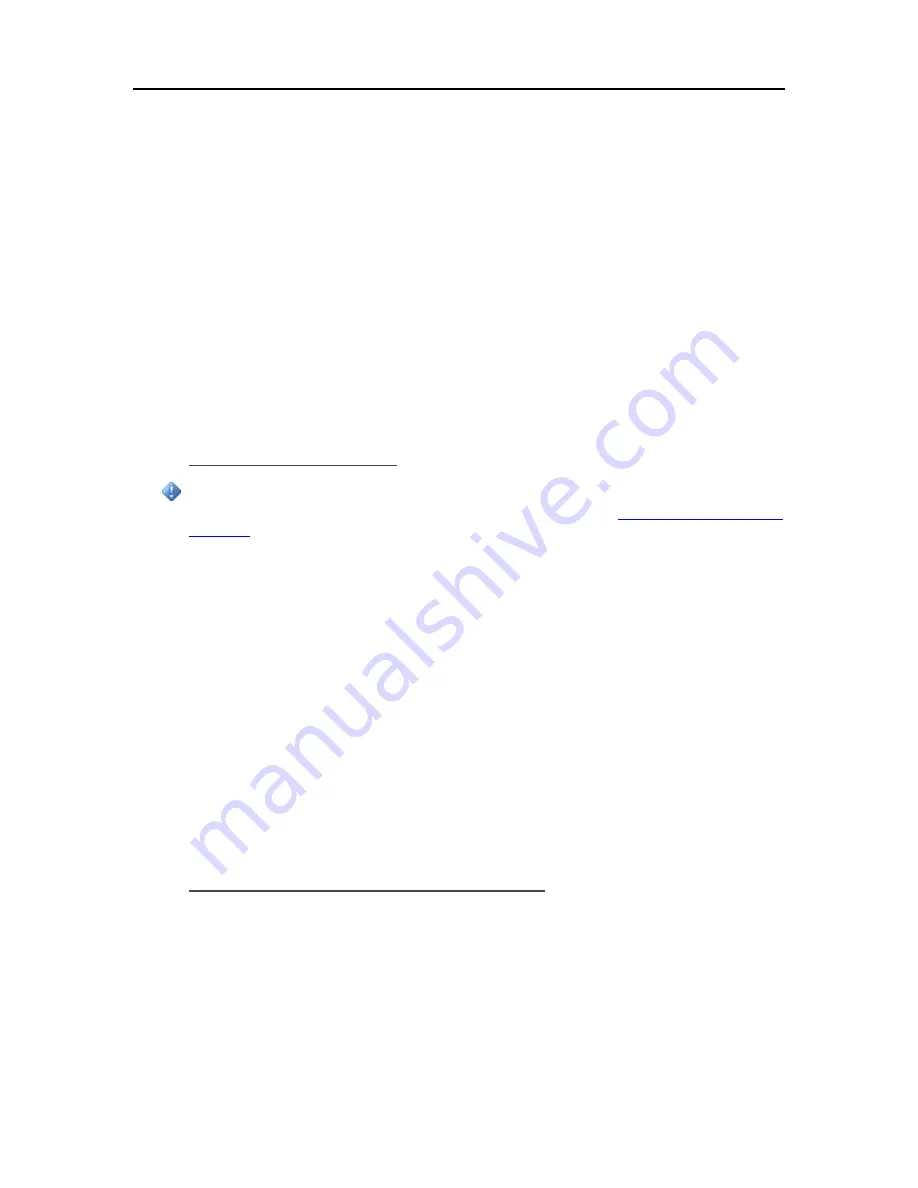
Set up and Installation
3.
Click
Next
to immediately check for a client PC update.
4.
Follow the instructions on your computer for installing the update.
•
To Update Client PCs Using the Software Installation Disc
The Software Installation Disc runs an executable file that is on your server. When the server
software is updated, the new client executable file is placed on the server but not installed. As
long as you run the Software Installation Disc after you update the server, the CD will find the
new client executable file on the server and install it.
•
To Update Client PCs Using a Browser
1.
Open a Web Browser and type the following address
http://hpserver:55000
.
If you renamed your server during the initial installation the URL will be http://<server
name>:55000.
The Windows Home Server Connector Setup window opens.
2.
Click
Download Now
.
Rolling Back Client PCs
Important
You must roll back your server prior to rolling back the client PC. See
.
1.
Click the
Start
menu,
Control Panel
, and
Add or Remove Programs
.
2.
Select
HP MediaSmart Server
and click
Remove
.
3.
Select
Windows Home Server Connector
and click
Remove
.
4.
Close
Add or Remove Programs
.
5.
At the computer, click
Start
, and then
Run
.
6.
Type the following (UNC) network address.
\\HPSERVER\Software\Home Server Connector Software\setup.exe
The network address will be different if you renamed your server. In this case type,
\\<server name>\Software\Home Server Connector Software\setup.exe
7.
Click
OK
.
Install the software on one computer at a time.
Checking the Client PC Version Number
It is important for the Server software and the Mac client software to be on the same version in
order for them to work together properly. Complete the following steps to confirm that the server
and the client are on the same version.
1.
To check the PC client software version number, click the
Start
menu and click
HP MediaSmart
Server
.
2.
In the task bar at the bottom of your screen, right-click HP MediaSmart Server and select
About
HP Control Center
from the pop-up menu.
51
Summary of Contents for EX485 - MediaSmart Server - 2 GB RAM
Page 1: ...HP MediaSmart Server User s Guide ...
Page 2: ......
Page 6: ......
Page 25: ...Set up and Installation 2 On the Personal Firewall page click Add 19 ...
Page 98: ......
Page 112: ......
Page 122: ...HP MediaSmart Server User s Guide 116 ...
Page 142: ......
Page 152: ...HP MediaSmart Server User s Guide 146 ...
Page 156: ......
Page 162: ...HP MediaSmart Server User s Guide 156 5 Click OK to finish ...
Page 182: ......
Page 194: ......
Page 252: ...HP MediaSmart Server User s Guide 246 ...
Page 322: ......






























