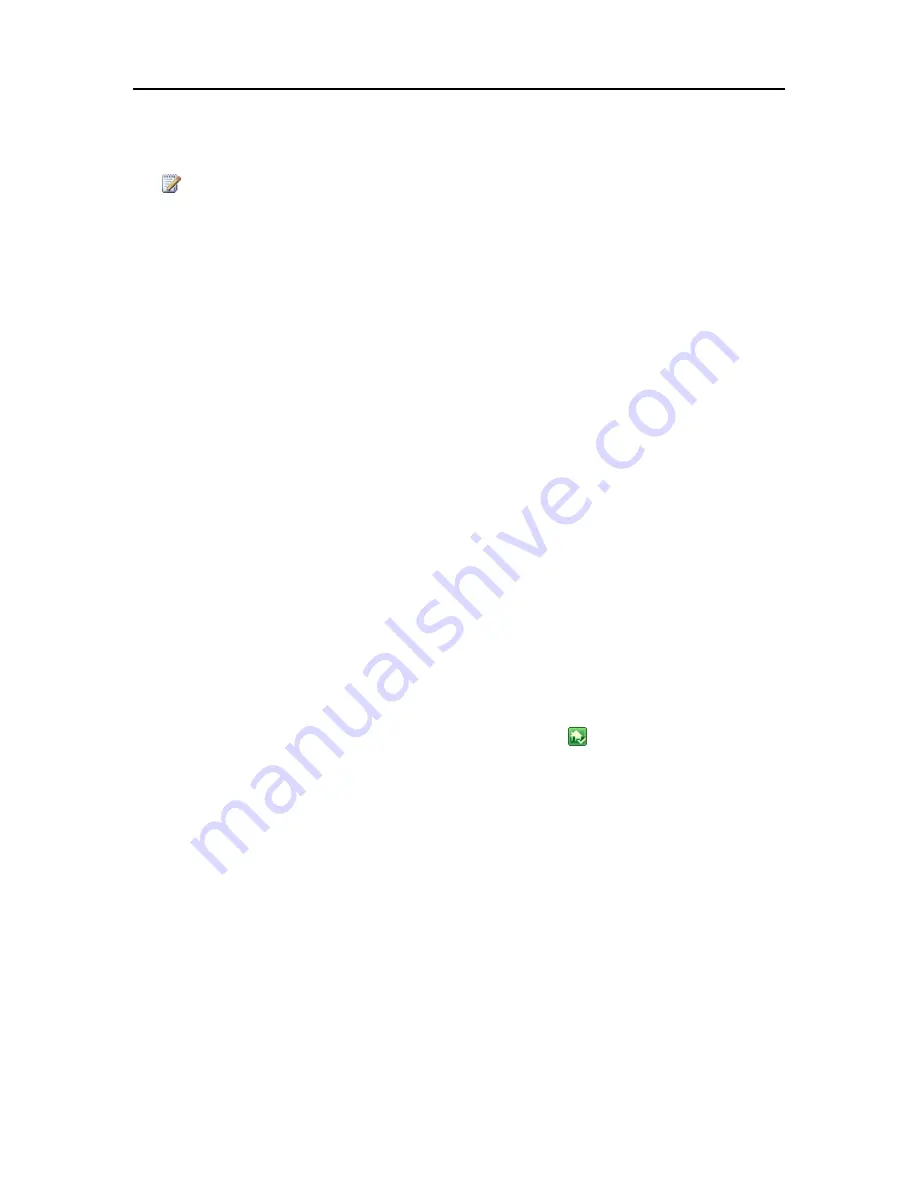
TwonkyMedia
•
Videos
—videos only
•
Gives all newly-detected DMRs access to your media
Note
You can change these default settings by clicking the TwonkyMedia button on the HP
MediaSmart Server tab of your Windows Home Server Console
UP
N
P
A/V
AND
DLNA
Universal Plug and Play Audio Video (
UPnP
A/V) and
Digital Living Network Alliance
(DLNA)
define standard network protocols for streaming media.
•
UPnP A/V
is a set of network protocols that allow networked devices to communicate seamlessly
in a home networking environment. The Digital Media Servers on your HP MediaSmart Server,
TwonkyMedia and Windows Media Connect, use UPnP/AV.
•
DLNA
is a set of standards (that includes UPnP A/V) for sharing media between devices.
TwonkyMedia is DLNA compliant. Windows Media Connect is not. This compliance allows
TwonkyMedia to work with more DMRs.
T
WONKY
M
EDIA AND
R
EMOTE
S
TREAMING
You can stream media to your laptop in the hotel room or to your friend’s computer in London.
TwonkyMedia takes media from the folders on your disk and streams this to the Web server. The
Web server streams your media files to the Internet where you can access them from any computer
that has an Internet browser.
C
ONFIGURE
T
WONKY
M
EDIA FOR
S
TREAMING
M
EDIA
TwonkyMedia is enabled by default in your
HP MediaSmart Server
. To configure or change
TwonkyMedia settings, follow these steps:
1.
At the computer, double-click the Windows Home Server icon
in the system tray.
2.
Log on to the Windows Home Server.
3.
In the left pane of the
HP MediaSmart Server
tab, click the
TwonkyMedia
button. The right
pane shows current TwonkyMedia status for Shared Content, Media Sharing Folders, and Enabled
Media Receivers.
4.
In the right pane, click
Media Server Settings.
The
Windows Home Server Settings
window
opens. You can change settings here by using these tabs:
•
Media Sharing Folders
—Add, Edit, or Remove.
•
Media Receivers
—Add, Edit, or Remove. Check Automatic Sharing here to enable
sharing for new media receivers automatically.
•
Maintenance
—Rebuild the database, and Reset to Default all media server settings.
Create and View Log Files for debugging purposes. And you can change the default Web
server port.
155
Summary of Contents for EX485 - MediaSmart Server - 2 GB RAM
Page 1: ...HP MediaSmart Server User s Guide ...
Page 2: ......
Page 6: ......
Page 25: ...Set up and Installation 2 On the Personal Firewall page click Add 19 ...
Page 98: ......
Page 112: ......
Page 122: ...HP MediaSmart Server User s Guide 116 ...
Page 142: ......
Page 152: ...HP MediaSmart Server User s Guide 146 ...
Page 156: ......
Page 162: ...HP MediaSmart Server User s Guide 156 5 Click OK to finish ...
Page 182: ......
Page 194: ......
Page 252: ...HP MediaSmart Server User s Guide 246 ...
Page 322: ......






























