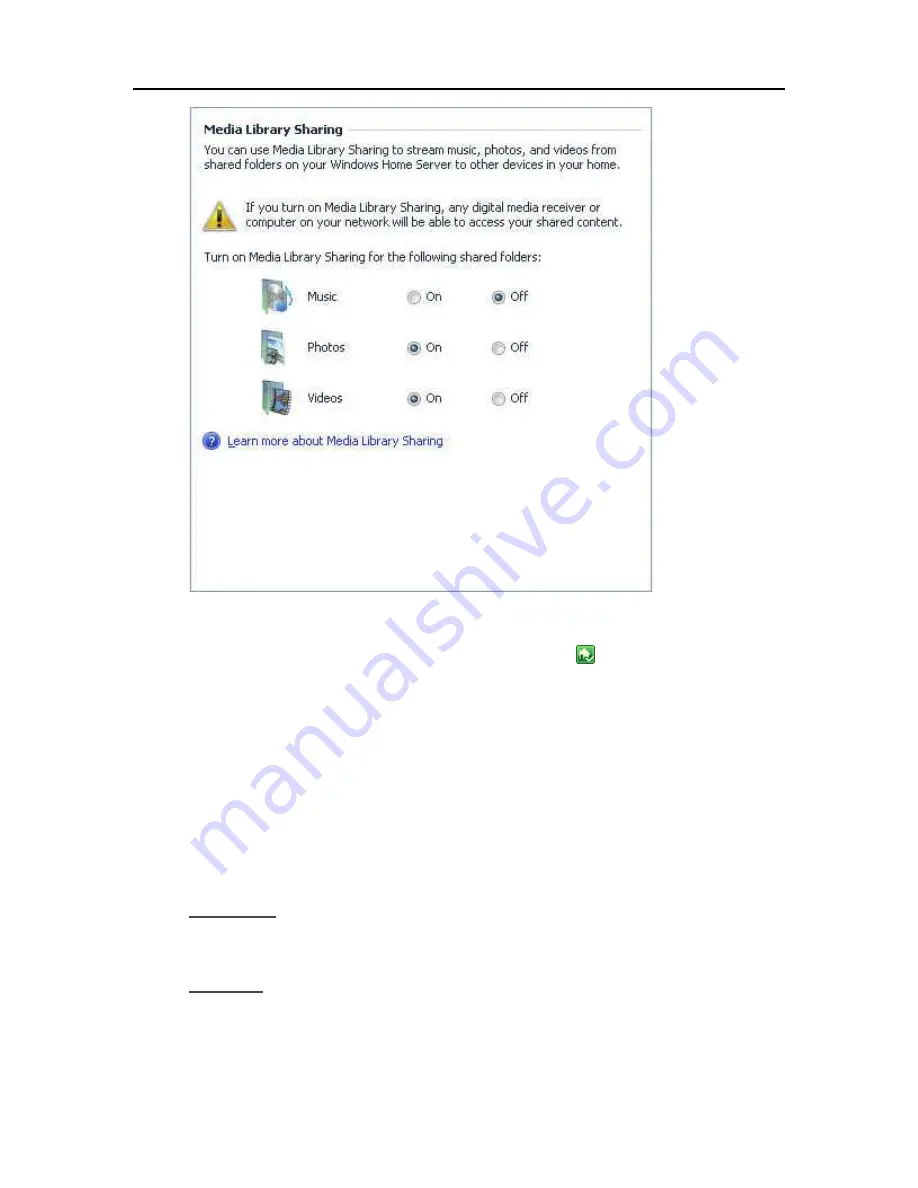
Troubleshooting & FAQs
Turn on TwonkyMedia
1.
At the computer, double-click the
Windows Home Server
icon
in the system tray.
2.
Log on to the Windows Home Server Console.
3.
Click
TwonkyMedia
in the left navigation.
If you do not see TwonkyMedia in the left navigation, the add-in is not installed. Click
Settings
in the upper right corner. Click
Add-ins
in the left navigation of the Windows Home Server
Settings dialog. On the
Available
tab, install the
TwonkyMedia Server for HP MediaSmart
.
4.
In the right pane, click
Start Sharing
and then click
Media Server Settings
.
Checking the Server Lights Out of the Box
Question:
How should my server lights look when I turn it on for the first time?
Answer:
The lights on the front of the HP MediaSmart Server indicate the status of the server. After the HP
MediaSmart Server startup completes and prior to the first software installation, the indicator
lights show:
213
Summary of Contents for EX485 - MediaSmart Server - 2 GB RAM
Page 1: ...HP MediaSmart Server User s Guide ...
Page 2: ......
Page 6: ......
Page 25: ...Set up and Installation 2 On the Personal Firewall page click Add 19 ...
Page 98: ......
Page 112: ......
Page 122: ...HP MediaSmart Server User s Guide 116 ...
Page 142: ......
Page 152: ...HP MediaSmart Server User s Guide 146 ...
Page 156: ......
Page 162: ...HP MediaSmart Server User s Guide 156 5 Click OK to finish ...
Page 182: ......
Page 194: ......
Page 252: ...HP MediaSmart Server User s Guide 246 ...
Page 322: ......
















































