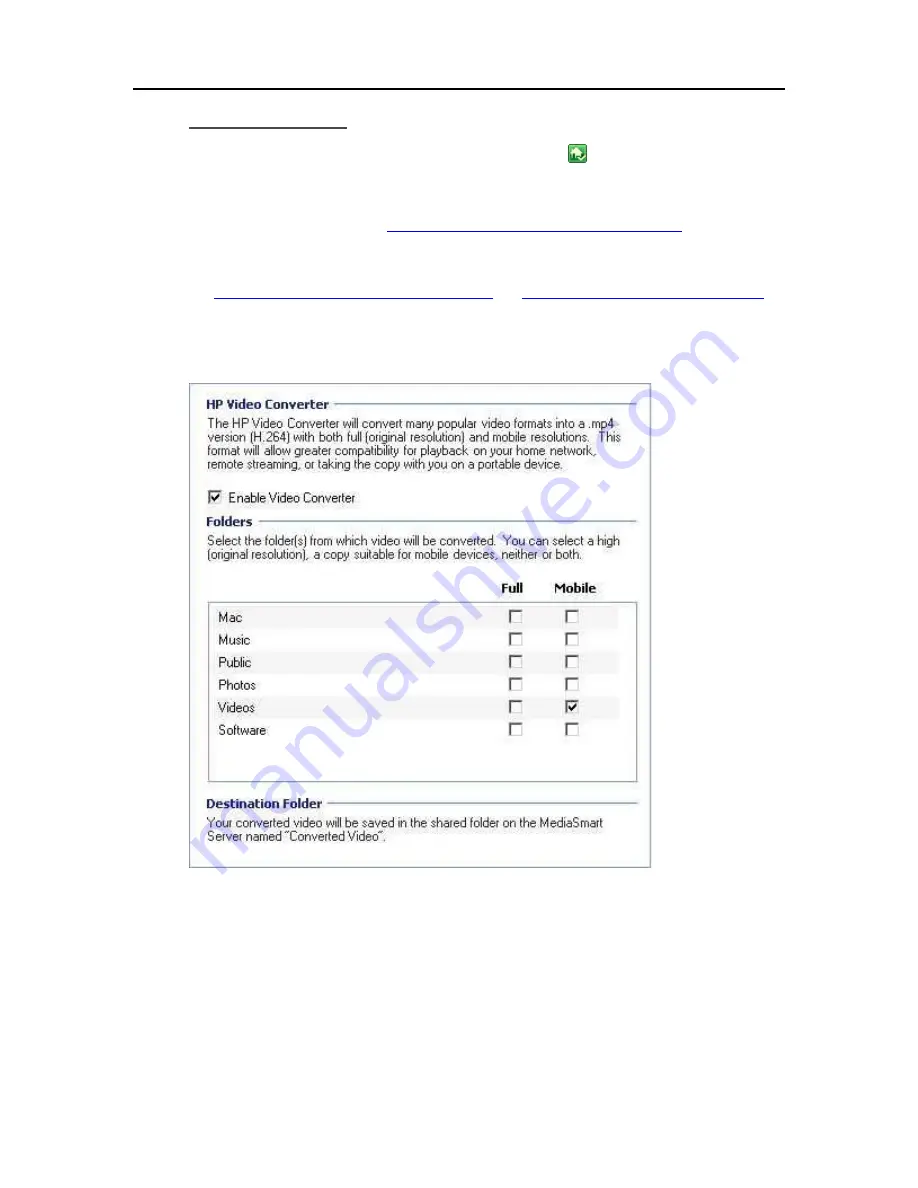
HP MediaSmart Server User's Guide
How to Configure
1.
At the computer, double-click the Windows Home Server icon
in the system tray and log on.
2.
Enable the Guest account or create user accounts on your server.
Enabling the guest account or creating user accounts gives your network computers a way to
authenticate with the server. See
Enable Guest Account and Set up User Accounts
3.
Configure Media Collector to copy all videos on your network computers to the videos shared
folder.
See
Configuring Media Collector General Settings
Configuring Media Collector for Videos
.
Alternately, you can skip Steps 1 and 2 and manually move or copy video files you want to
convert to the videos shared folder on the server. The videos shared folder is at \\hpserver\videos.
4.
To enable the HP Video Converter, click
Settings
and select
Video Converter
in the left menu.
5.
Check
Enable Video Converter
.
Depending on the number of videos you are converting and their size, the HP Video Converter
may take a very long time to convert files.
6.
Check
Full
or
Mobile
for each folder you want to convert videos.
If you are using Media Collector, all of the videos will be in the videos shared folder. If you check
Full and Mobile, you will have three files on your server: the original video file, the converted Full
resolution file, and the converted Mobile resolution file. Think about the required disk space
when selecting folders and resolution quality.
180
Summary of Contents for EX485 - MediaSmart Server - 2 GB RAM
Page 1: ...HP MediaSmart Server User s Guide ...
Page 2: ......
Page 6: ......
Page 25: ...Set up and Installation 2 On the Personal Firewall page click Add 19 ...
Page 98: ......
Page 112: ......
Page 122: ...HP MediaSmart Server User s Guide 116 ...
Page 142: ......
Page 152: ...HP MediaSmart Server User s Guide 146 ...
Page 156: ......
Page 162: ...HP MediaSmart Server User s Guide 156 5 Click OK to finish ...
Page 182: ......
Page 194: ......
Page 252: ...HP MediaSmart Server User s Guide 246 ...
Page 322: ......






























