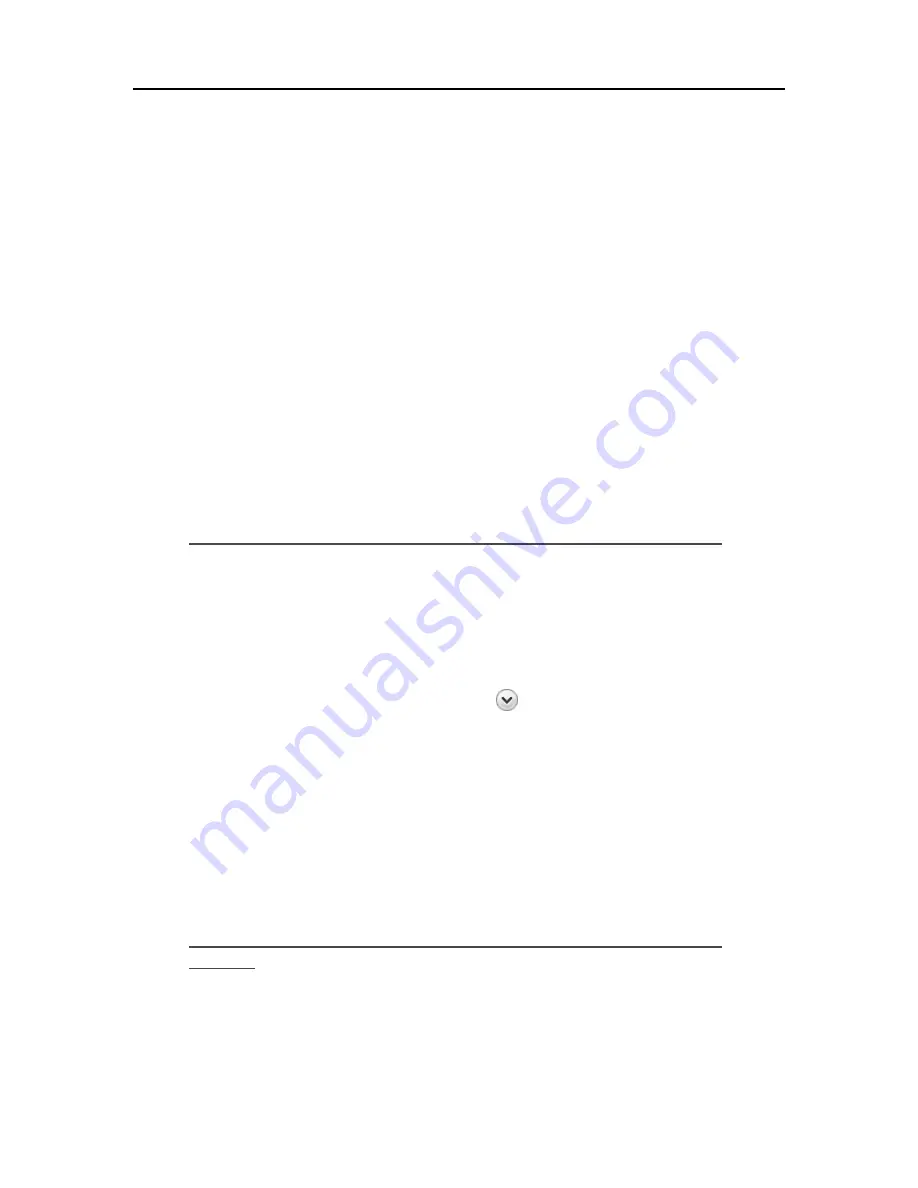
Troubleshooting & FAQs
•
Defer the choice and be reminded later
If a security alert dialog box for an HP MediaSmart Server application or the Windows Home
Server is displayed by the firewall, click Unblock or Allow to permit the application to execute. It
is safe to unblock the communications because no connection or communication with the Internet
is enabled, only those between the server and its software applications. After unblocking an
application, if any software is reinstalled, moved to a new disk location, or if the application is
deleted from the exception list using the Windows XP Security Center control panel,
communications between that software and the server may once again be blocked by the firewall.
Configure your firewall to allow any HP MediaSmart or Windows Home Server applications.
Check that the Router is Correctly Configured for DHCP
The HP MediaSmart Server comes automatically set to use a
DHCP
server to dynamically assign
IP addresses. Most
router
come with a built-in DHCP server.
Check that the router has the DHCP server correctly enabled. Refer to the documentation that
came with the router for instructions on proper DHCP server configuration.
For information about configuring a router for remote access, see
Configuring your broadband
router
in the Windows Home Server Console Help.
Windows Vista: Check that Network Discovery is turned on
To ensure that Network Discovery is turned on
1.
Click the
Start
menu, and then select
Control Panel
.
2.
In the Control Panel, click
View network status and tasks
.
3.
In the Network and Sharing Center, make sure that
Network discovery
is on.
4.
If Network discovery is off, click the
down arrow
, then select
Turn on network discovery
and
Apply
.
Check the Network is Set Up Properly for TCP/IP
Check the network is set up properly for
TCP/IP
Check that each computer on the network has
TCP/IP listed and selected for the network properties with these options selected:
Obtain
IP address
automatically
Obtain
DNS
server address automatically
Windows XP: To ensure your network is set up properly for
TCP/IP
1.
Click
Start
, and then select
Control Panel
.
2.
Double-click
Network and Internet Connections
.
3.
Double-click
Network Connections
.
221
Summary of Contents for EX485 - MediaSmart Server - 2 GB RAM
Page 1: ...HP MediaSmart Server User s Guide ...
Page 2: ......
Page 6: ......
Page 25: ...Set up and Installation 2 On the Personal Firewall page click Add 19 ...
Page 98: ......
Page 112: ......
Page 122: ...HP MediaSmart Server User s Guide 116 ...
Page 142: ......
Page 152: ...HP MediaSmart Server User s Guide 146 ...
Page 156: ......
Page 162: ...HP MediaSmart Server User s Guide 156 5 Click OK to finish ...
Page 182: ......
Page 194: ......
Page 252: ...HP MediaSmart Server User s Guide 246 ...
Page 322: ......






























