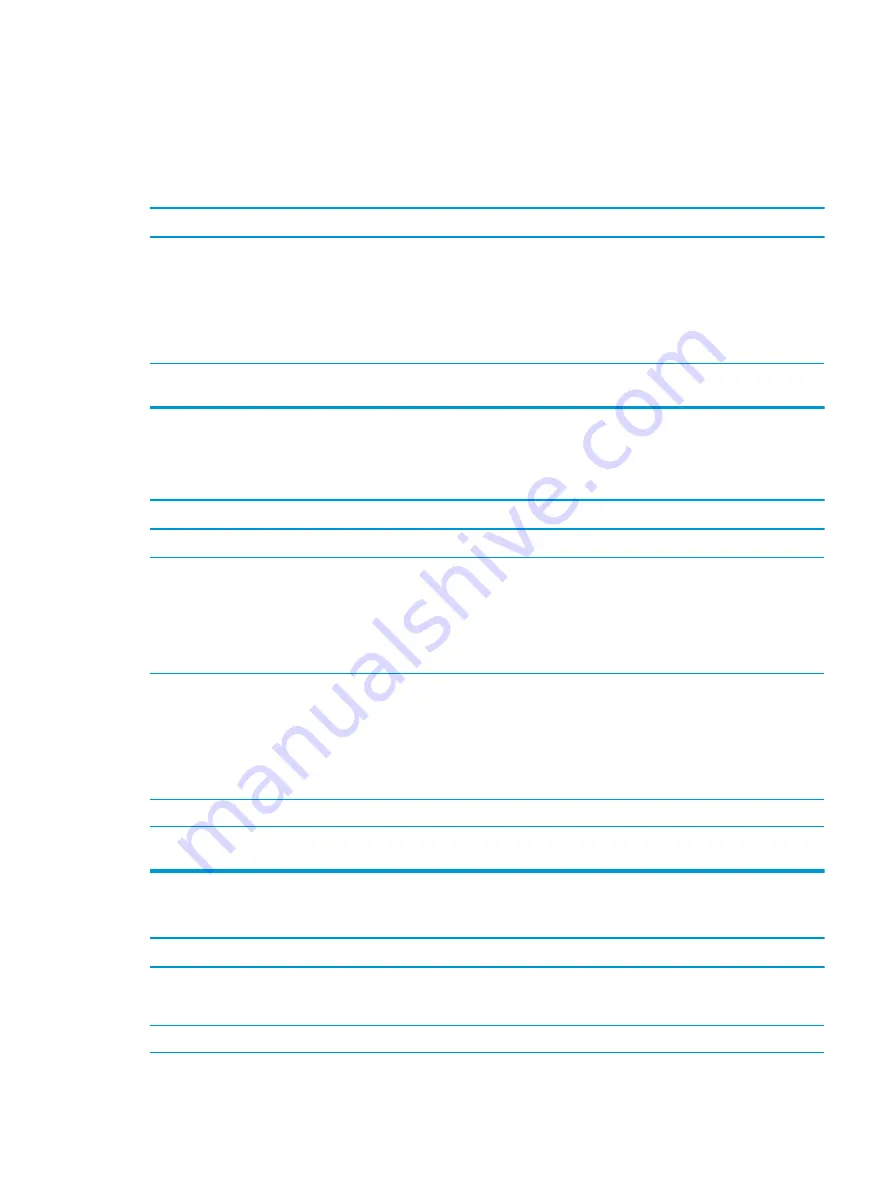
Solving network problems
Some common causes and solutions for network problems are listed in the following table. These guidelines
do not discuss the process of debugging the network cabling.
Network driver does not detect network controller.
Cause
Solution
Network controller is disabled.
1.
Run Computer Setup and enable network controller.
2.
Enable the network controller in the operating system using
Device Manager.
To access Device Manager in Windows 10, type
device
manager
in the taskbar search box, and then select Device
Manager from the list of applications.
Incorrect network driver.
Check the network controller documentation for the correct driver
or obtain the latest driver from the manufacturer’s website.
Network status link light never flashes.
NOTE:
The network status light is supposed to flash when there is network activity.
Cause
Solution
No active network is detected.
Check cabling and network equipment for proper connection.
Network controller is not set up properly.
Check for the device status within Windows, such as Device
Manager for driver load and the Network Connections applet
within Windows for link status.
To access Device Manager in Windows 10, type
device
manager
in the taskbar search box, and then select Device
Manager from the list of applications.
Network controller is disabled.
1.
Run Computer Setup and enable network controller.
2.
Enable the network controller in the operating system using
Device Manager.
To access Device Manager in Windows 10, type
device
manager
in the taskbar search box, and then select Device
Manager from the list of applications.
Network driver is not properly loaded.
Reinstall network drivers.
System cannot autosense the network.
Disable auto-sensing capabilities and force the system into the
correct operating mode.
Diagnostics reports a failure.
Cause
Solution
The cable is not securely connected.
Ensure that the cable is securely attached to the network
connector and that the other end of the cable is securely attached
to the correct device.
The cable is attached to the incorrect connector.
Ensure that the cable is attached to the correct connector.
Solving network problems
87
Summary of Contents for EliteDesk 800 G5
Page 1: ...Maintenance and Service Guide HP EliteDesk 800 G5 SFF ...
Page 4: ...iv Safety warning notice ...
Page 9: ...Index 139 ix ...
Page 10: ...x ...
















































