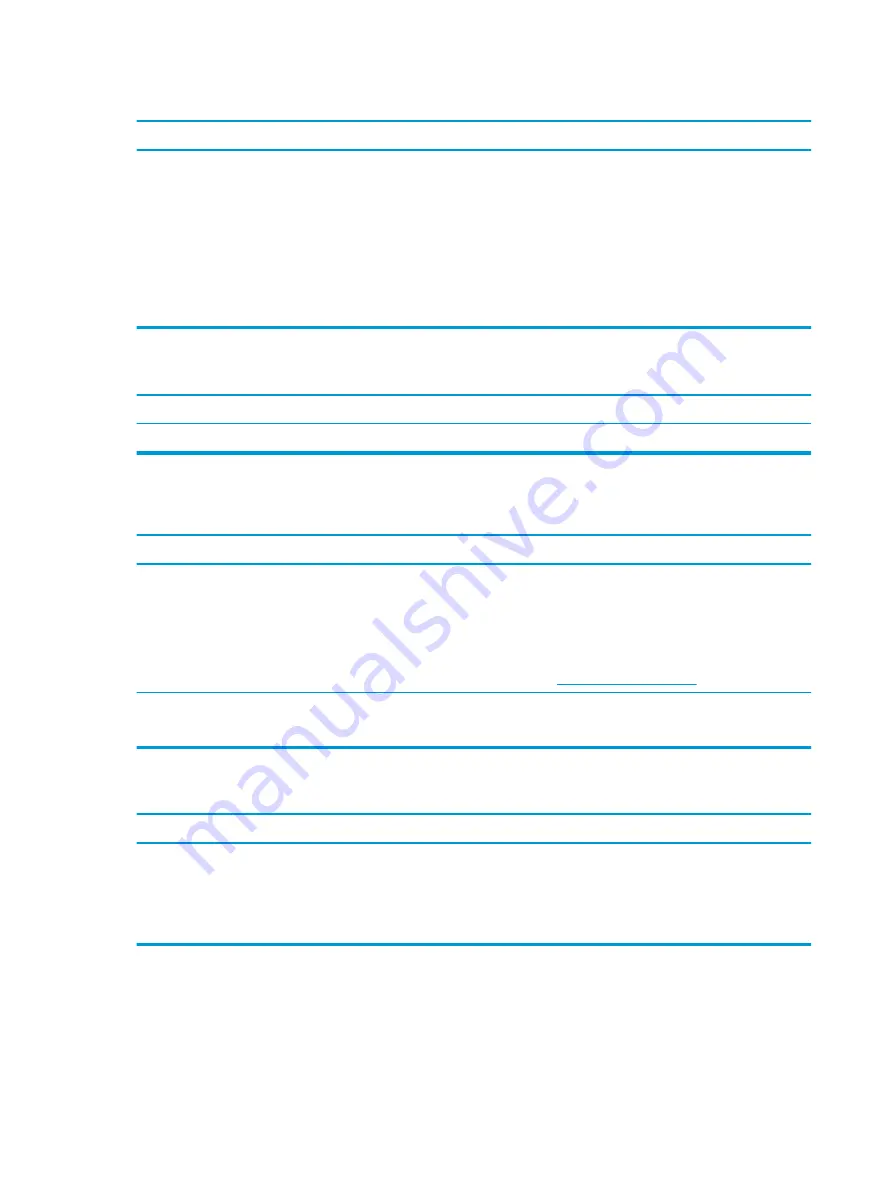
“Out of Range” displays on screen.
Cause
Solution
Video resolution and refresh rate are set higher than what the
monitor supports.
Restart the computer and enter Safe Mode. Change the settings to
a supported setting then restart the computer so that the new
settings take effect.
To enter Safe Mode in Windows 10:
1.
Log in to the computer using an Administrator account.
2.
Type
msconfig
in the taskbar search box, and then select
msconfig from the list of applications.
3.
Click the Boot tab, select Safe boot and then click OK.
High pitched noise coming from inside a flat panel monitor.
Cause
Solution
Brightness or contrast settings are too high.
Lower brightness or contrast settings.
Fuzzy focus; streaking, ghosting, or shadowing effects; horizontal scrolling lines; faint vertical bars; or unable to center the
picture on the screen (flat panel monitors using an analog VGA input connection only).
Cause
Solution
Flat panel monitor’s internal digital conversion circuits may be
unable to correctly interpret the output synchronization of the
graphics card.
1.
Select the monitor’s Auto-Adjustment option in the
monitor’s on-screen display menu.
2.
Manually synchronize the Clock and Clock Phase on-screen
display functions. To download a SoftPaq that assists you
with the synchronization, go to the following website, select
the appropriate monitor, and download either SP32347 or
SP32202:
Graphics card is not seated properly or is bad (some models).
1.
Reseat the graphics card.
2.
Replace the graphics card.
Certain typed symbols do not appear correct.
Cause
Solution
The font you are using does not support that particular symbol.
Use the Character Map to locate and select the appropriate
symbol. You can copy the symbol from the Character Map into a
document.
In Windows 10, type
ch
in the taskbar search box, and then select
Character Map from the list of applications.
80
Chapter 5 Troubleshooting without diagnostics
Summary of Contents for EliteDesk 800 G5
Page 1: ...Maintenance and Service Guide HP EliteDesk 800 G5 SFF ...
Page 4: ...iv Safety warning notice ...
Page 9: ...Index 139 ix ...
Page 10: ...x ...
















































