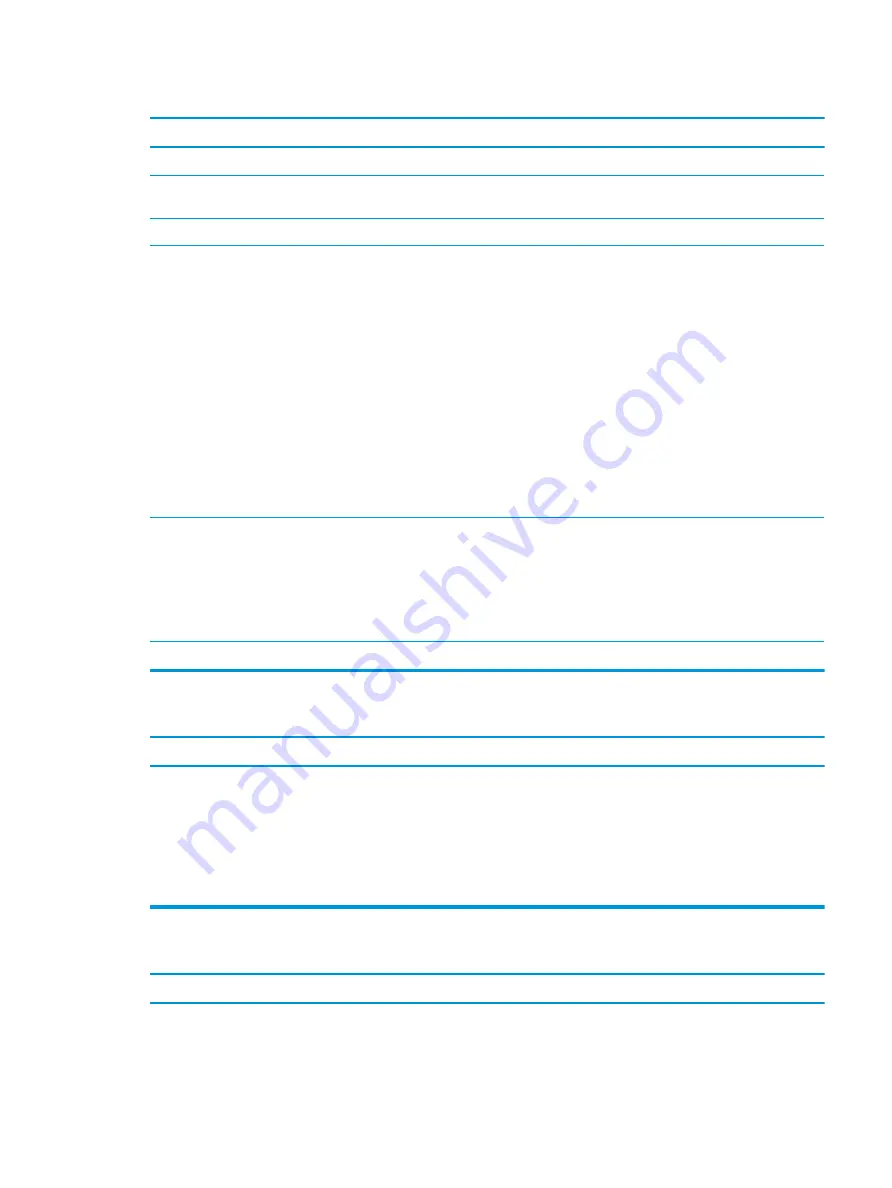
Poor performance.
Cause
Solution
Hard drive fragmented.
Defragment hard drive.
Program previously accessed did not release reserved memory
back to the system.
Restart the computer.
Virus resident on the hard drive.
Run virus protection program.
Too many applications running.
1.
Close unnecessary applications to free up memory.
2.
Add more memory.
3.
Some applications run in the background and can be closed
by right-clicking on their corresponding icons in the task
tray. To prevent these applications from launching at
startup:
In Windows 10:
a.
Type
msconfig
in the taskbar search box, and then
select msconfig.
b.
On the Startup tab of the System Configuration Utility,
click Open Task Manager.
c.
Select applications that you do not want to launch
automatically, and the click Disable.
Some software applications, especially games, are stressful on
the graphics subsystem.
1.
Lower the display resolution for the current application or
consult the documentation that came with the application
for suggestions on how to improve performance by
adjusting parameters in the application.
2.
Add more memory.
3.
Upgrade the graphics solution.
Cause unknown.
Restart the computer.
Computer powered off automatically and the Power LED flashes red four times and then white two times.
Cause
Solution
Processor thermal protection activated:
A fan may be blocked or not turning.
OR
The heat sink is not properly attached to the processor.
1.
Ensure that the computer air vents are not blocked and the
processor cooling fan is running.
2.
Open the access panel, press the power button, and see if
the processor fan (or other system fan) spins. If the fan does
not spin, make sure the fan cable is plugged onto the system
board header.
3.
If fan a plugged in and not spinning, replace it.
System does not power on and the LEDs on the front of the computer are not flashing.
Cause
Solution
System unable to power on.
Press and hold the power button for less than 4 seconds. If the
hard drive LED turns white, then:
Solving general problems
71
Summary of Contents for EliteDesk 800 G5
Page 1: ...Maintenance and Service Guide HP EliteDesk 800 G5 SFF ...
Page 4: ...iv Safety warning notice ...
Page 9: ...Index 139 ix ...
Page 10: ...x ...






























