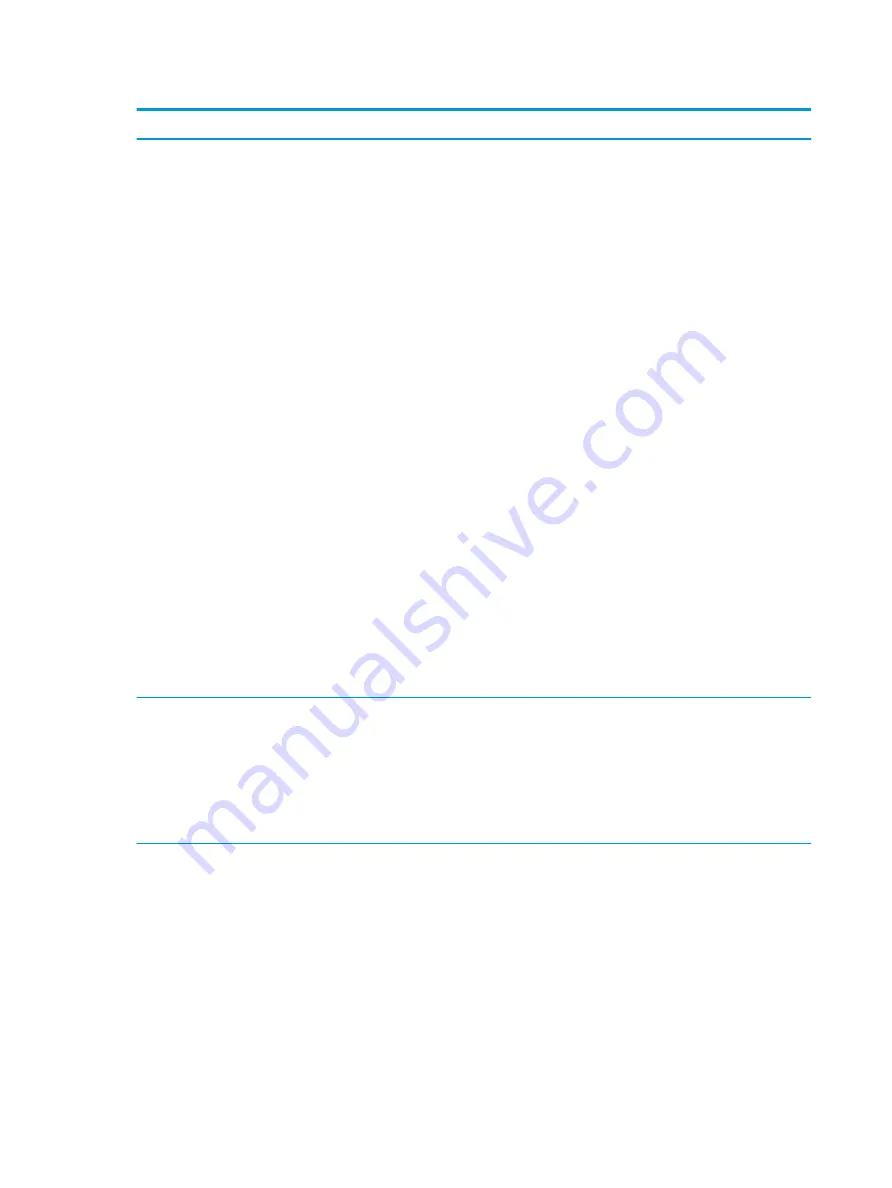
Table 6-3
Computer Setup—Advanced (for advanced users) (continued)
Option
Heading
NOTE:
Serial Port A settings, Serial Port B settings, or both, are available depending on installed
hardware.
I/O Address A/B
Lets you specify the address. Default is Enabled.
Interrupt A/B
Lets you specify the address. Default is Enabled.
Lets you disable the following ports (default is enabled):
●
SATA connectors
●
Front USB ports
●
Rear USB ports
●
USB Legacy Port Charging
Enables USB charging port capability when the system is in hibernate or shutdown state.
●
Front USB Type-C Downstream Charging
Enables USB charging port capability when the system is in hibernate or shutdown state.
Restrict USB Devices
Specify the following categories of USB devices to enable:
●
Allow all USB devices (default)
●
Allow only keyboard and mouse
●
Allow all but storage devices and hubs.
When some devices are restricted, the system disables USB ports that do not meet the allowed
criteria. This feature is usually combined with similar policies within the operating system since you can
move USB devices to different ports. The ports disabled by the BIOS remain disabled until the system is
restarted.
Option ROM Launch
Policy
These policies control whether Legacy Option ROMs or UEFI drivers are loaded. Default is All UEFI for
Windows 10 or later.
Configure Option ROM Launch Policy
●
All legacy
●
All UEFI
●
All UEFI except video
Power Management
Options
Runtime Power Management (Enable or Disable)
Allows certain operating systems to reduce processor voltage and frequency when the current software
load does not require the full capabilities of the processor. Default is Enabled.
Extended Idle Power States (Enable or Disable)
Allows certain operating systems to decrease the processors power consumption when the processor is
idle. Default is Enabled.
S5 Maximum Power Savings (Enable or Disable)
Enabling this feature reduces the power of the system as much as possible in the S5 state. Power is
removed from the wake up circuitry, the expansion slots, and any management features while in S5.
Default is Disabled.
106 Chapter 6 Computer Setup (F10) Utility
Summary of Contents for EliteDesk 800 G5
Page 1: ...Maintenance and Service Guide HP EliteDesk 800 G5 SFF ...
Page 4: ...iv Safety warning notice ...
Page 9: ...Index 139 ix ...
Page 10: ...x ...
















































