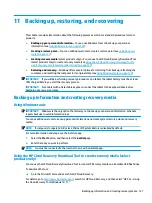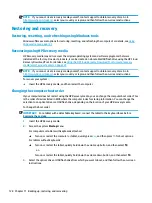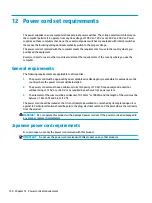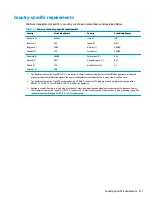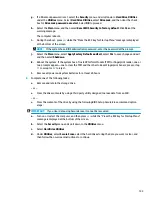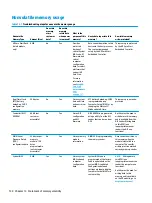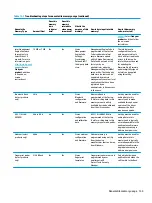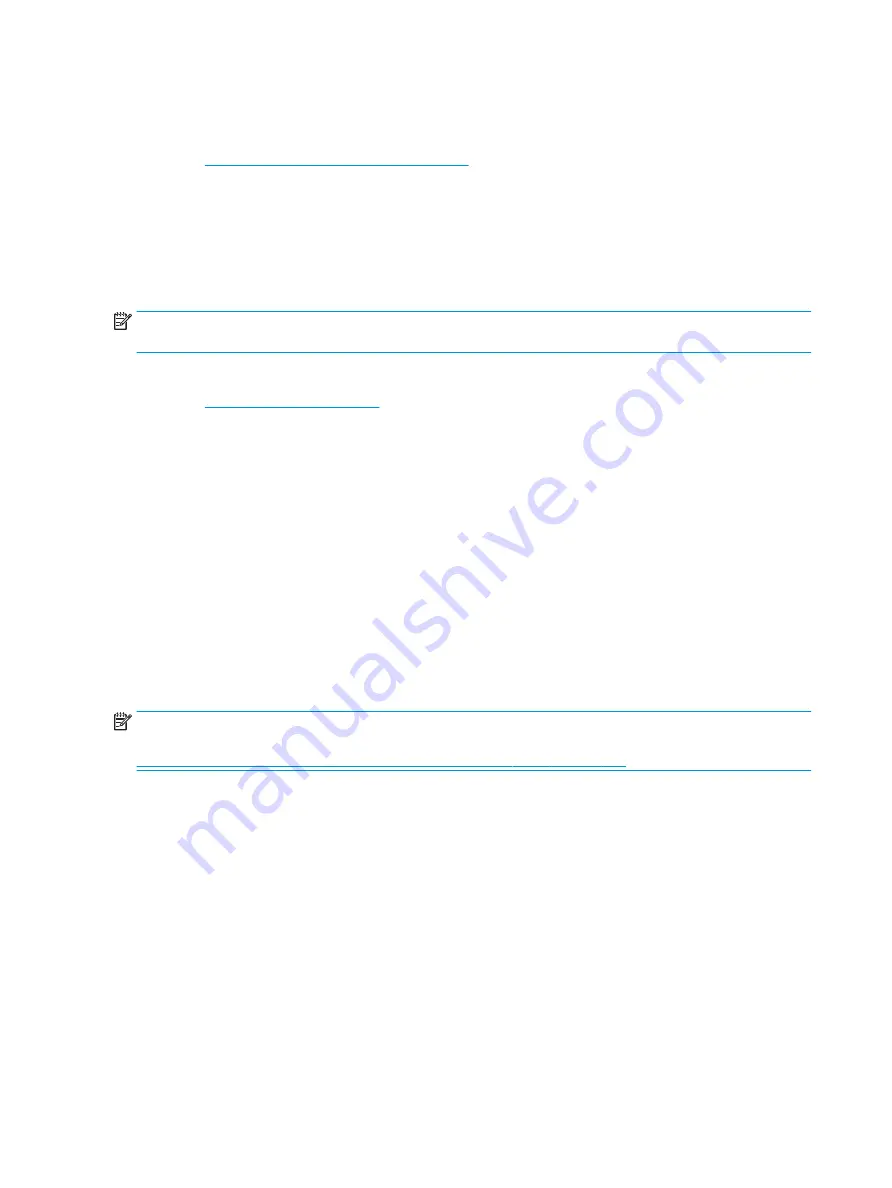
Downloading the latest HP PC Hardware Diagnostics Windows version
To download HP PC Hardware Diagnostics Windows, follow these steps:
1.
Go to
http://www.hp.com/go/techcenter/pcdiags
. The HP PC Diagnostics home page is displayed.
2.
Select Download HP Diagnostics Windows, and then select a location on your computer or a USB flash
drive.
The tool is downloaded to the selected location.
Downloading HP Hardware Diagnostics Windows by product name or number (select products
only)
NOTE:
For some products, you might have to download the software to a USB flash drive by using the
product name or number.
To download HP PC Hardware Diagnostics Windows by product name or number, follow these steps:
1.
Go to
.
2.
Select Get software and drivers, select your type of product, and then enter the product name or
number in the search box that is displayed.
3.
In the Diagnostics section, select Download, and then follow the on-screen instructions to select the
specific Windows diagnostics version to be downloaded to your computer or USB flash drive.
The tool is downloaded to the selected location.
Installing HP PC Hardware Diagnostics Windows
To install HP PC Hardware Diagnostics Windows, follow these steps:
▲
Navigate to the folder on your computer or the USB flash drive where the .exe file was downloaded,
double-click the .exe file, and then follow the on-screen instructions.
Using HP PC Hardware Diagnostics UEFI
NOTE:
For Windows 10 S computers, you must use a Windows computer and a USB flash drive to download
and create the HP UEFI support environment because only .exe files are provided. For more information, see
Downloading HP PC Hardware Diagnostics UEFI to a USB flash drive on page 121
HP PC Hardware Diagnostics UEFI (Unified Extensible Firmware Interface) allows you to run diagnostic tests to
determine whether the computer hardware is functioning properly. The tool runs outside the operating
system so that it can isolate hardware failures from issues that are caused by the operating system or other
software components.
If your PC does not start in Windows, you can use HP PC Hardware Diagnostics UEFI to diagnose hardware
issues.
When HP PC Hardware Diagnostics UEFI detects a failure that requires hardware replacement, a 24-digit
Failure ID code is generated. For assistance in solving the problem:
▲
Select Get Support, and then use a mobile device to scan the QR code that displays on the next screen.
The HP Customer Support - Service Center page appears with your Failure ID and product number
automatically filled in. Follow the on-screen instructions.
– or –
Contact support, and provide the Failure ID code.
120 Chapter 9 Using HP PC Hardware Diagnostics
Summary of Contents for EliteDesk 800 G5
Page 1: ...Maintenance and Service Guide HP EliteDesk 800 G5 SFF ...
Page 4: ...iv Safety warning notice ...
Page 9: ...Index 139 ix ...
Page 10: ...x ...