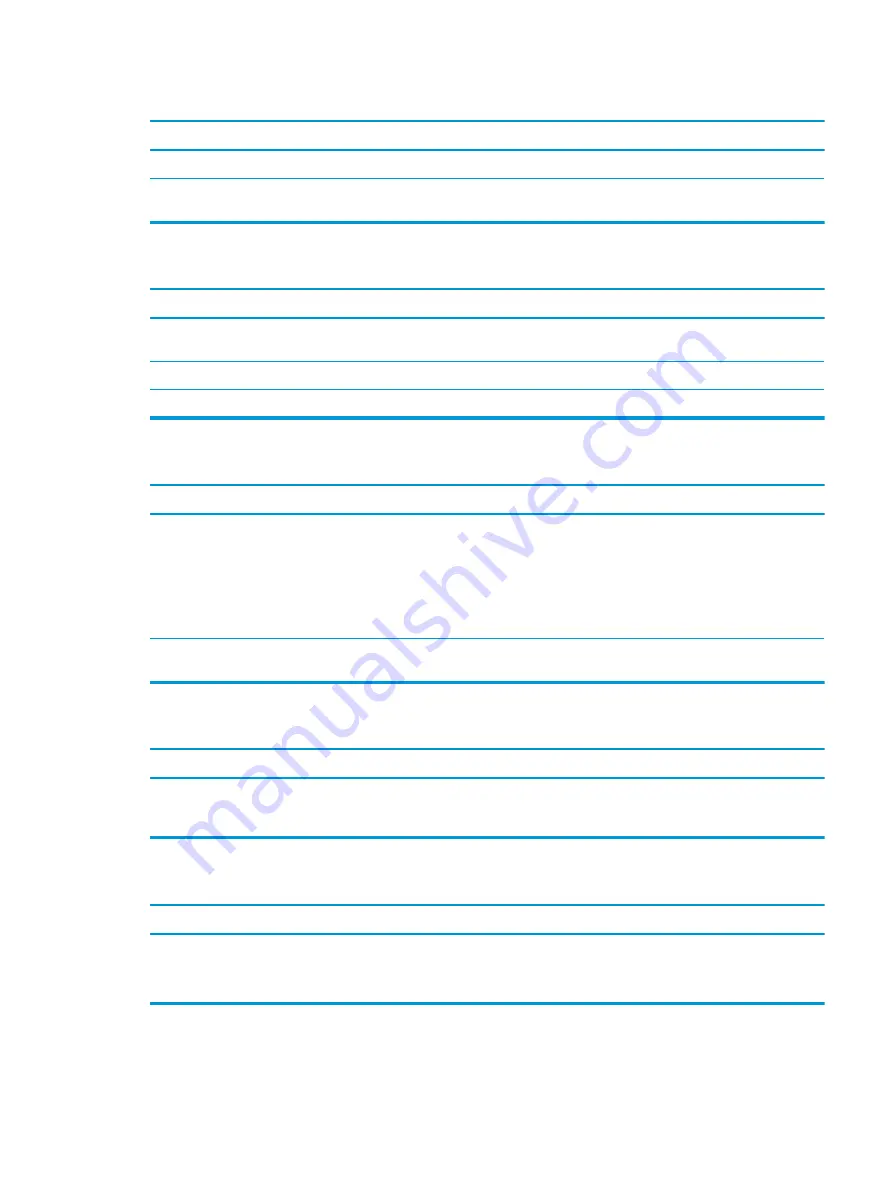
Dim characters.
Cause
Solution
The brightness and contrast controls are not set properly.
Adjust the monitor brightness and contrast controls.
Cables are not properly connected.
Check that the graphics cable is securely connected to the
graphics card (if applicable) or video connector and the monitor.
Blurry video or requested resolution cannot be set.
Cause
Solution
If the graphics controller was upgraded, the correct graphics
drivers may not be loaded.
Install the video drivers included in the upgrade kit.
Monitor is not capable of displaying requested resolution.
Change requested resolution.
Graphics card is bad.
Replace the graphics card.
The picture is broken up, rolls, jitters, or flashes.
Cause
Solution
The monitor connections may be incomplete or the monitor may
be incorrectly adjusted.
1.
Be sure the monitor cable is securely connected to the
computer.
2.
In a two-monitor system or if another monitor is in close
proximity, be sure the monitors are not interfering with each
other’s electromagnetic field by moving them apart.
3.
Fluorescent lights or fans may be too close to the monitor.
Monitor needs to be degaussed.
Degauss the monitor. Refer to the documentation that came with
the monitor for instructions.
Image is not centered.
Cause
Solution
Position may need adjustment.
Press the monitor's Menu button to access the OSD menu. Select
ImageControl/ Horizontal Position or Vertical Position to adjust
the horizontal or vertical position of the image.
“No Connection, Check Signal Cable” displays on screen.
Cause
Solution
Monitor video cable is disconnected.
Connect the video cable between the monitor and computer.
IMPORTANT:
Ensure that the computer power is off while
connecting the video cable.
Solving display problems
79
Summary of Contents for EliteDesk 800 G5
Page 1: ...Maintenance and Service Guide HP EliteDesk 800 G5 SFF ...
Page 4: ...iv Safety warning notice ...
Page 9: ...Index 139 ix ...
Page 10: ...x ...
















































