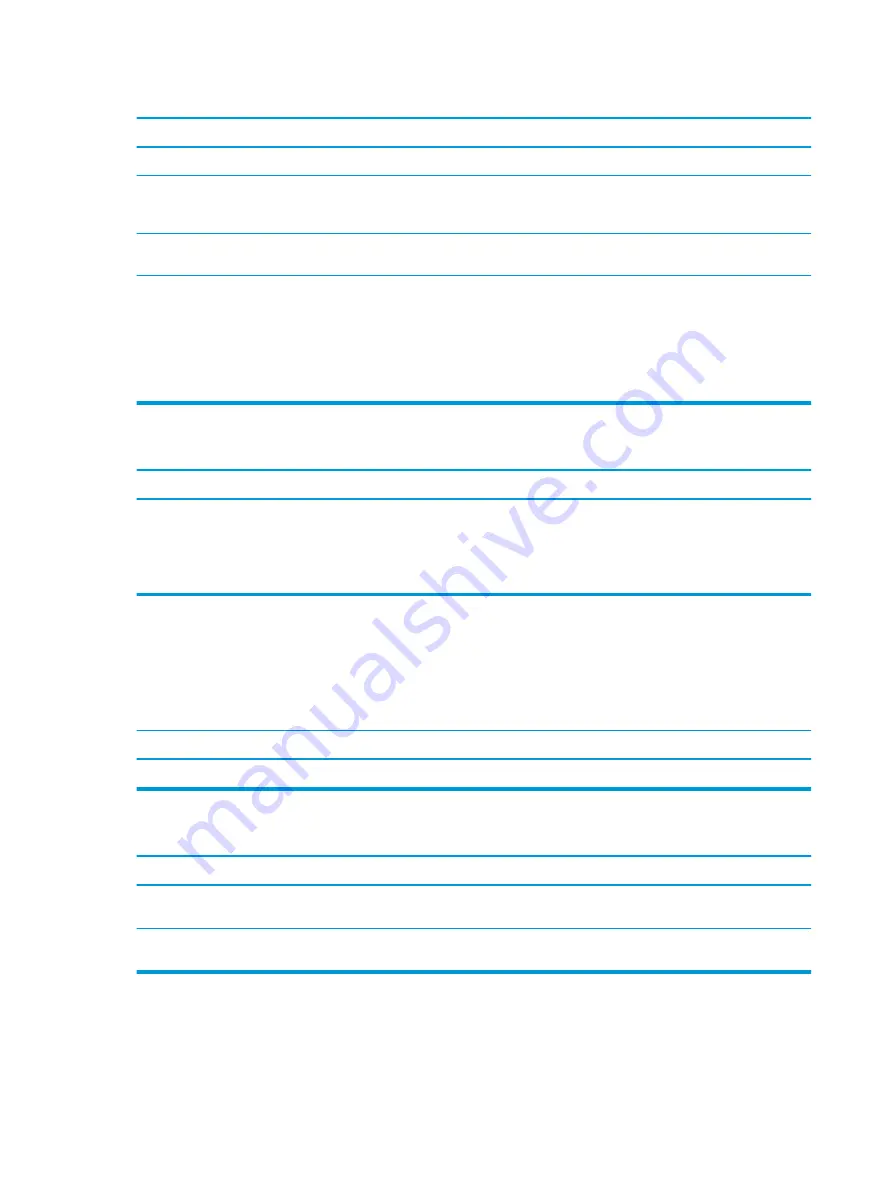
CD-ROM, CD-RW, DVD-ROM, or DVD-R/RW drive cannot read a disc or takes too long to start.
Cause
Solution
Media has been inserted upside down.
Re-insert the media with the label facing up.
The DVD-ROM drive takes longer to start because it has to
determine the type of media played, such as audio or video.
Wait at least 30 seconds to let the DVD-ROM drive determine the
type of media being played. If the disc still does not start, read the
other solutions listed for this topic.
CD or DVD disc is dirty.
Clean CD or DVD with a CD cleaning kit, available from most
computer stores.
Windows does not detect the CD-ROM or DVD-ROM drive.
1.
Use Device Manager to remove or uninstall the device.
To access Device Manager in Windows 10, type
device
manager
in the taskbar search box, and then select Device
Manager from the list of applications.
2.
Restart the computer and let Windows detect the CD or DVD
driver.
Recording or copying CDs is difficult or impossible.
Cause
Solution
Wrong or poor quality media type.
1.
Try using a slower speed when recording.
2.
Verify that you are using the correct media for the drive.
3.
Try a different brand of media. Quality varies widely
between manufacturers.
Solving USB flash drive problems
If you encounter USB flash drive problems, common causes and solutions are listed in the following table.
USB flash drive is not seen as a drive letter in Windows.
Cause
Solution
The drive letter after the last physical drive is not available.
Change the default drive letter for the flash drive in Windows.
USB flash drive not found (identified).
Cause
Solution
The device is attached to a USB port that has been hidden in
Computer Setup.
Run the Computer Setup utility and enable USB ports in Advanced
> Port Options.
The device was not properly seated before power-up.
Ensure the device is fully inserted into the USB port before
applying power to the system
92
Chapter 5 Troubleshooting without diagnostics
Summary of Contents for EliteDesk 800 G5
Page 1: ...Maintenance and Service Guide HP EliteDesk 800 G5 SFF ...
Page 4: ...iv Safety warning notice ...
Page 9: ...Index 139 ix ...
Page 10: ...x ...
















































