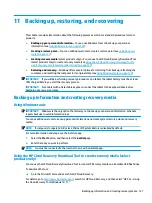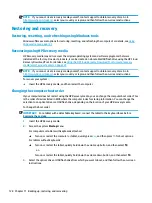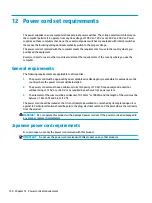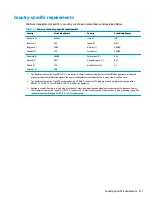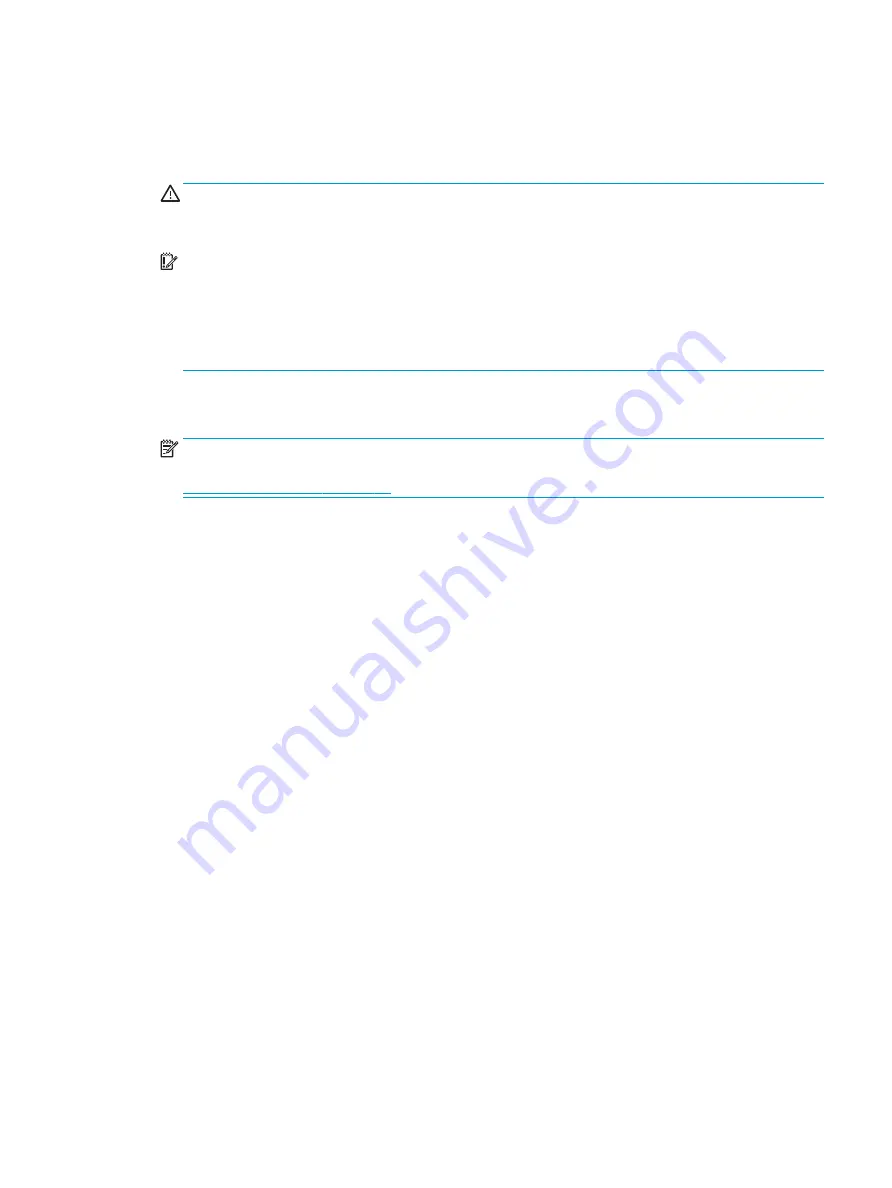
1.
Shut down the operating system properly, then turn off the computer and any external devices, and
disconnect the power cord from the power outlet.
2.
With the power cord disconnected, press the power button again to drain the system of any residual
power.
WARNING!
To reduce the risk of personal injury from electrical shock, hot surfaces, or both, be sure to
disconnect the power cord from the AC outlet, and allow the internal system components to cool before
touching.
IMPORTANT:
When the computer is plugged in, the power supply always has voltage applied to the
system board even when the unit is turned off. Failure to disconnect the power cord can result in
damage to the system.
Static electricity can damage the electronic components of the computer or optional equipment. Before
beginning these procedures, ensure that you are discharged of static electricity by briefly touching a
grounded metal object. See the Safety & Regulatory Information guide for more information.
3.
Remove the access panel.
4.
Locate the header and jumper.
NOTE:
The password jumper is green so that it can be easily identified. For assistance locating the
password jumper and other system board components, see the system board components image at
System board callouts on page 65
5.
Remove the jumper from pins 1 and 2.
6.
Place the jumper on either pin 1 or 2, but not both, so that it does not get lost.
7.
Replace the access panel and reconnect the external equipment.
8.
Plug in the computer and turn on power. Allow the operating system to start. This clears the current
passwords and disables the password features.
9.
Shut down the computer, unplug the power, and disconnect the external equipment.
10.
Remove the access panel.
11.
Place the jumper on pins 1 and 2.
12.
Replace the access panel.
13.
Reconnect the external equipment and plug in the computer.
Resetting the password jumper 117
Summary of Contents for EliteDesk 800 G5
Page 1: ...Maintenance and Service Guide HP EliteDesk 800 G5 SFF ...
Page 4: ...iv Safety warning notice ...
Page 9: ...Index 139 ix ...
Page 10: ...x ...