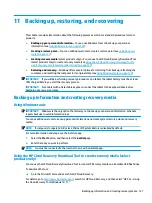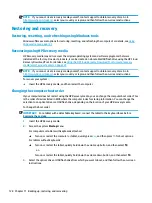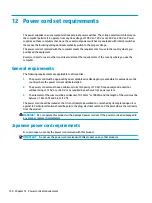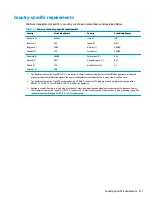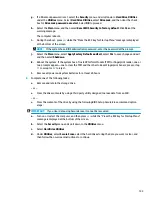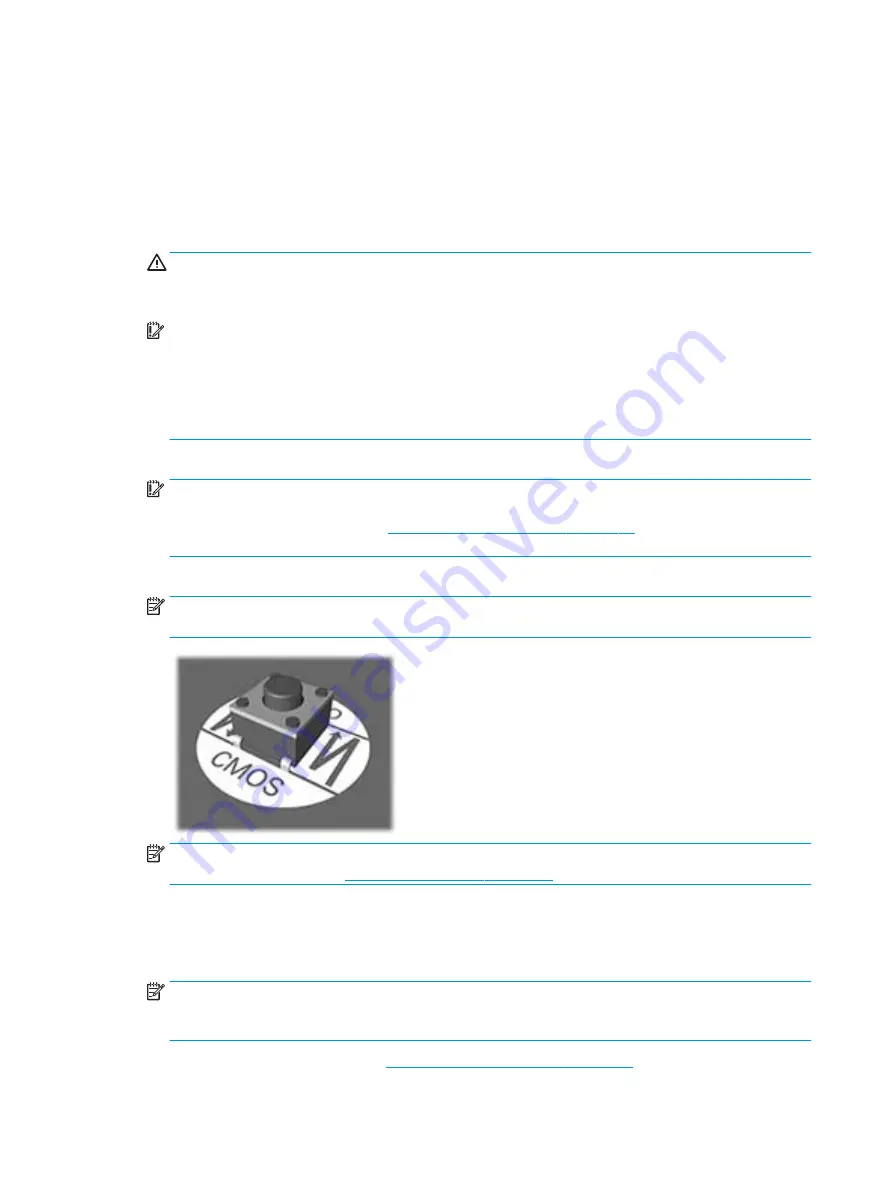
Clearing and resetting the BIOS
The CMOS button resets BIOS settings to default, but does not clear the passwords or affect any of the other
Security settings. On Intel systems with advanced manageability features, the CMOS button also partially
unprovisions AMT.
1.
Turn off the computer and any external devices, and disconnect the power cord from the power outlet.
2.
Disconnect the keyboard and any other external equipment connected to the computer.
WARNING!
To reduce the risk of personal injury from electrical shock, hot surfaces, or both, be sure to
disconnect the power cord from the AC outlet, and allow the internal system components to cool before
touching.
IMPORTANT:
When the computer is plugged in, the power supply always has voltage applied to the
system board even when the unit is turned off. Failure to disconnect the power cord can result in
damage to the system.
Static electricity can damage the electronic components of the computer or optional equipment. Before
beginning these procedures, ensure that you are discharged of static electricity by briefly touching a
grounded metal object. See the Safety & Regulatory Information guide for more information.
3.
Remove the access panel.
IMPORTANT:
Pushing the CMOS button resets CMOS values to factory defaults. It is important to back
up the computer CMOS settings before resetting them in case they are needed later. Back up is easily
done through Computer Setup. See
Computer Setup (F10) Utility on page 96
for information on backing
up the CMOS settings.
4.
Locate, press, and hold the CMOS button in for 5 seconds.
NOTE:
Make sure you have disconnected the AC power cord from the AC outlet. The CMOS button does
not clear CMOS if the power cord is connected.
NOTE:
For assistance locating the CMOS button and other system board components, see the system
board components image at
System board callouts on page 65
5.
Replace the access panel.
6.
Reconnect the external devices.
7.
Plug in the computer and turn on power.
NOTE:
You receive POST error messages after clearing CMOS and rebooting advising you that
configuration changes have occurred. Use Computer Setup to reset any special system setups along with
the date and time.
For instructions on Computer Setup, see
Computer Setup (F10) Utility on page 96
.
118 Chapter 8 Password security and resetting CMOS
Summary of Contents for EliteDesk 800 G5
Page 1: ...Maintenance and Service Guide HP EliteDesk 800 G5 SFF ...
Page 4: ...iv Safety warning notice ...
Page 9: ...Index 139 ix ...
Page 10: ...x ...