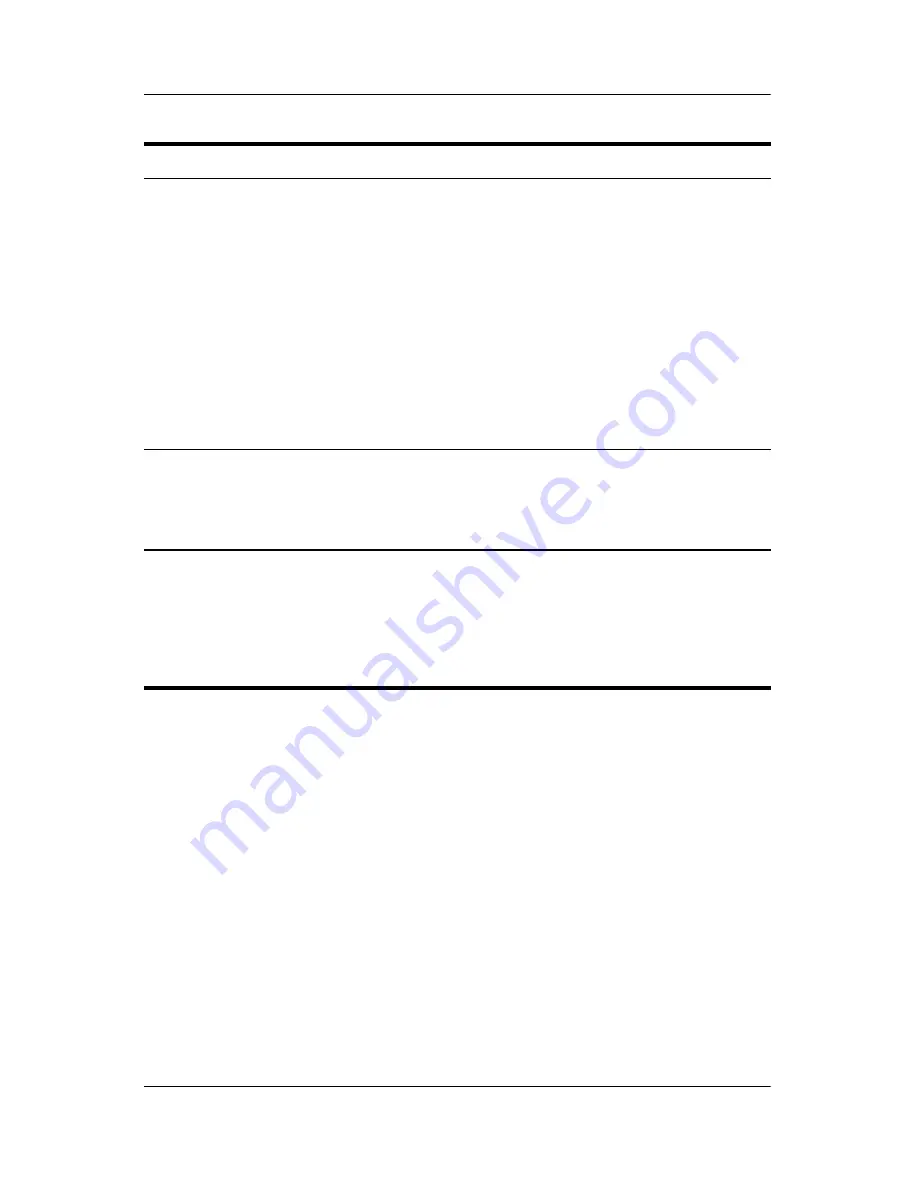
Power
Hardware and Software Guide
2–13
Allow the system
to initiate
hibernation (with
hibernation
enabled).
No action required. If the
notebook is running on
battery power, the system
initiates hibernation
■
After 30 minutes of
notebook inactivity.
■
When the battery pack(s)
reach a critical
low-battery condition.
Power settings and timeouts
can be changed in the Power
Options window.
■
The power/standby
lights are turned off.
■
The screen clears.
Restore from
user-initiated or
system-initiated
hibernation.
Press the power button.
†
■
The power/standby
lights are turned on.
■
Your work returns to
the screen.
*Depending on your network connections, the
Turn Off Computer
button might
be called the
Shut Down
button.
†
If the system initiated hibernation because of a critical low-battery condition,
connect external power or insert a charged battery pack before you press the
power button. (The system might not respond if the drained battery pack is the
only power source.)
Task
Procedure
Result
















































