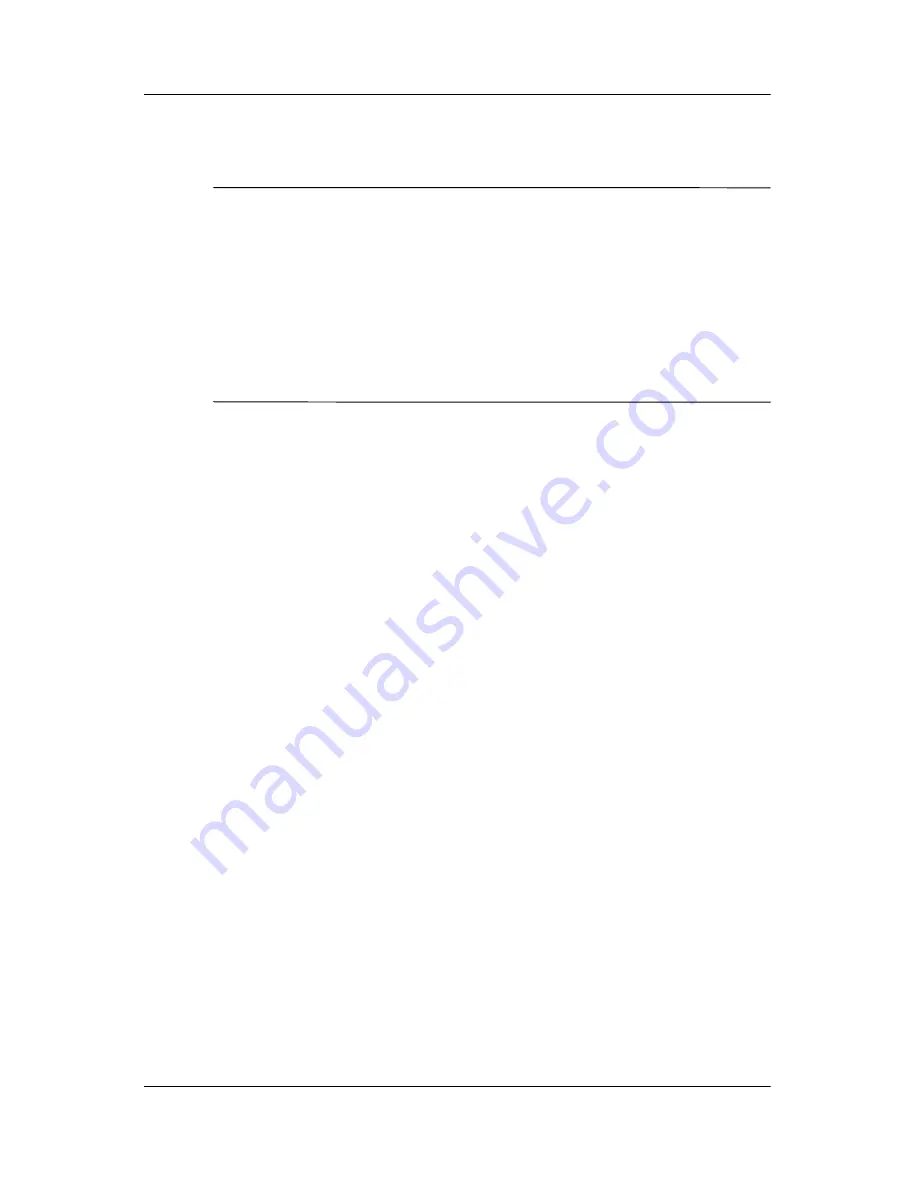
2–6
Hardware and Software Guide
Power
Hibernation
Ä
CAUTION:
If the configuration of the notebook is changed during
hibernation, resuming from hibernation may not be possible. When the
notebook is in hibernation:
■
Do not dock or undock the notebook in a docking device.
■
Do not add or remove memory modules.
■
Do not insert or remove any hard drives.
■
Do not connect or disconnect external devices.
■
Do not insert or remove a PC Card or a digital memory card.
Hibernation saves your work to a hibernation file on the hard
drive, and then shuts down the notebook. When you restore from
hibernation, your work returns to the screen where you left off. If
a power-on password has been set, the password must be entered
to restore from hibernation.
You can disable hibernation. However, if hibernation is disabled
and the system reaches a low-battery condition, the system will
not automatically save your work while power is on or when
standby has been initiated.
In the Power Options window, hibernation is not displayed as
an option if it has been disabled. You must enable hibernation in
order to select it in the Power Options window.
To verify that hibernation is enabled:
»
Select
Start > Control Panel > Performance and
Maintenance > Power Options > Hibernate
tab. Make
sure that the
Enable hibernate support
check box is
selected.






























