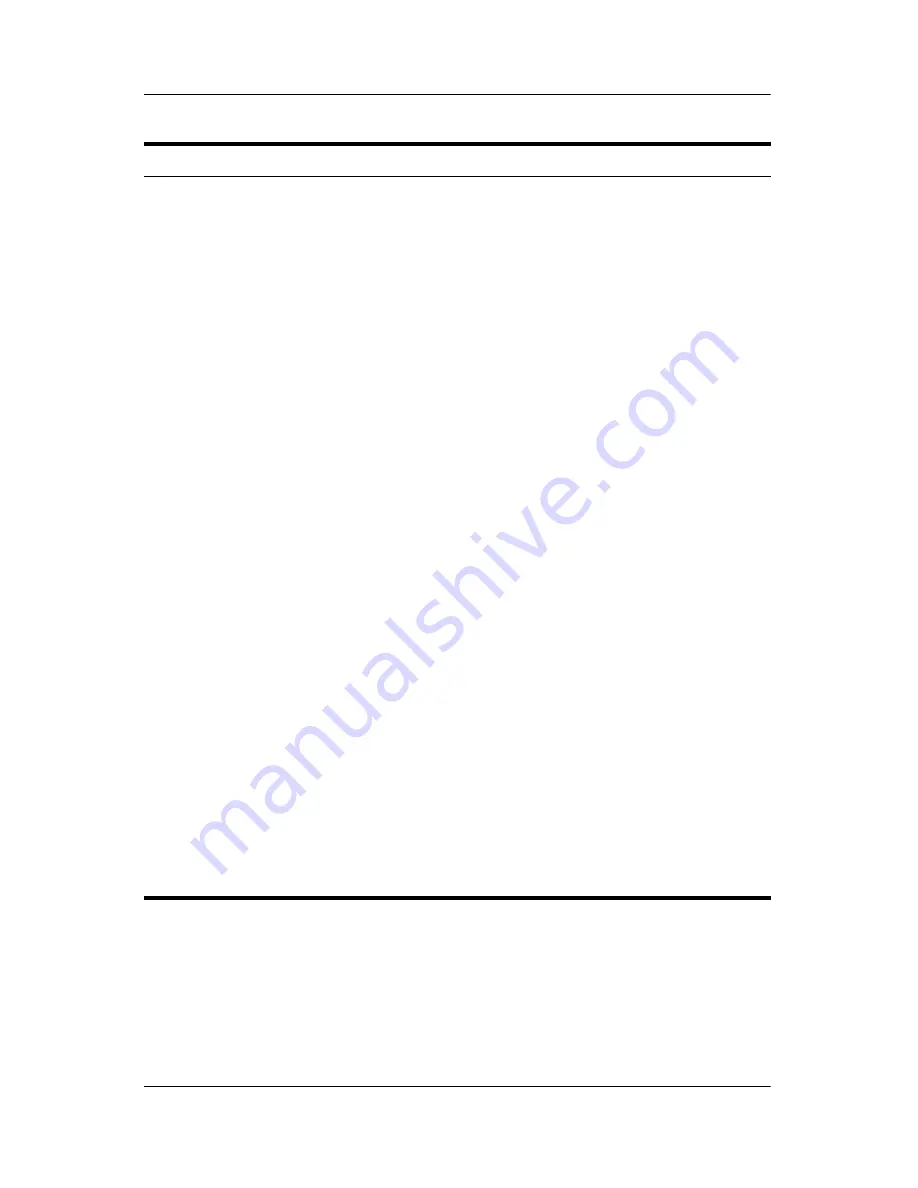
Computer Setup
Hardware and Software Guide
9–7
Device options
■
Swap the functions of the
fn
key and left
ctrl
key.
■
Enable/disable multiple standard pointing
devices at startup. (To set the notebook
to support only a single, usually
nonstandard, pointing device at startup,
select
Disable.
)
■
Enable/disable USB legacy support for a
USB keyboard, mouse, and hubs.
❐
A USB keyboard, mouse, and hubs
work even when a Windows
operating system is not loaded.
❐
The notebook starts from a bootable
hard drive, diskette drive diskette, or
CD-ROM, CD-RW, or DVD inserted
into a drive connected by a USB port
to the notebook or to an optional
docking device (select models only).
■
Select a parallel port mode: EPP
(Enhanced Parallel Port), standard,
bidirectional, or ECP (Enhanced
Capabilities Port).
■
Enable/disable all settings in the
SpeedStep window. (When Disable is
selected, the notebook runs in Battery
Optimized mode.)
■
Enable/disable system fan when
connected to AC outlet.
■
Enable/disable WLAN Device Radio.
■
Enable/disable embedded Bluetooth
Device Radio.
■
Enable/disable LAN/WLAN switching.
Select
To Do This
















































