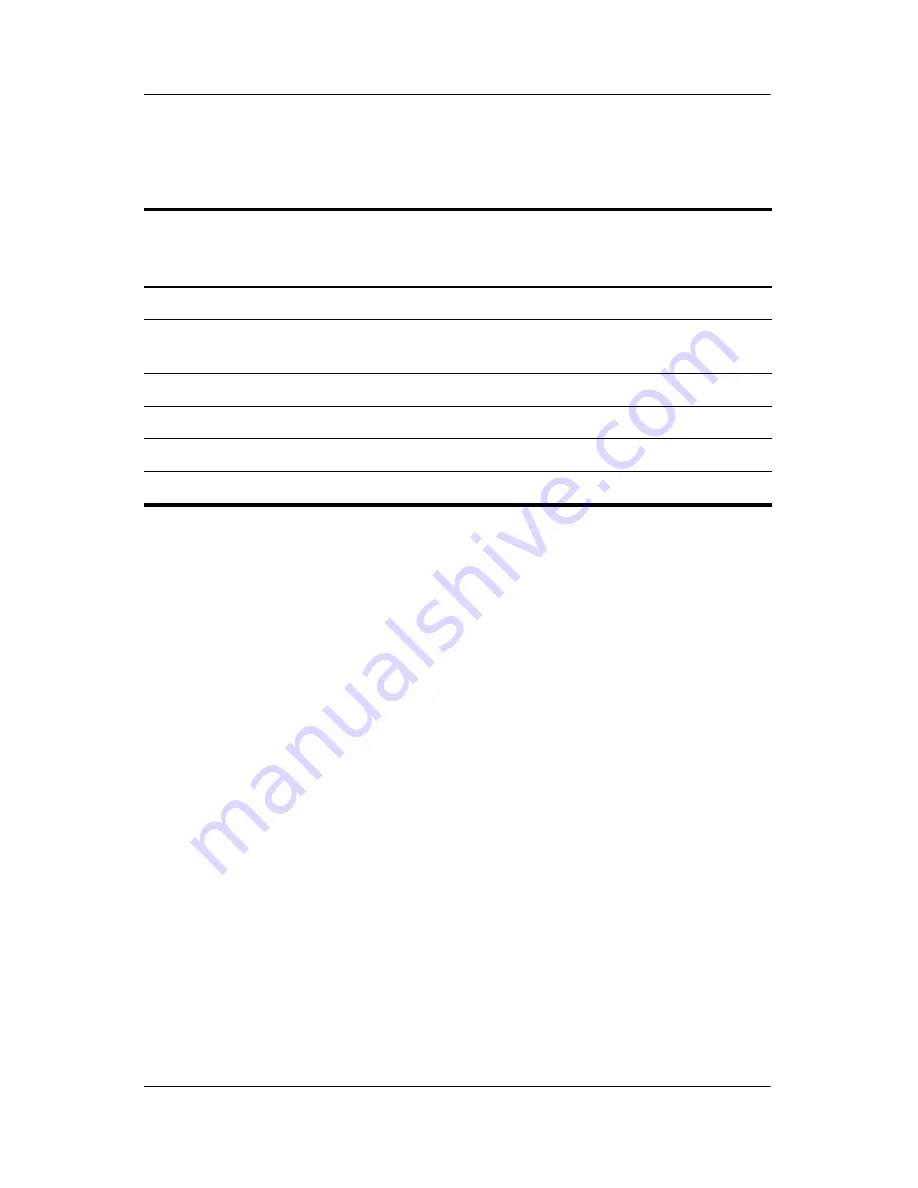
TouchPad and Keyboard
Hardware and Software Guide
3–5
Hotkey and Shortcut Key Quick Reference
Initiating Standby (fn+f3)
When the notebook is on, press the
fn+f3
hotkey to
initiate
standby. When standby is initiated, your work is saved in random
access memory (RAM), the screen is cleared, and power is
conserved. While the notebook is in standby, the power/standby
lights blink.
To exit standby:
»
Press the power button.
The
fn+f3
hotkey is set at the factory to initiate standby.
The function of the
fn+f3
hotkey, called the “sleep button” in
Windows, can be changed. For example, the
fn+f3
hotkey can
be set to initiate hibernation instead of standby. For more
information about standby, hibernation, and changing the
function of the
fn+f3
hotkey, refer to
Chapter 2, “Power.”
Function
Key Combination
to Activate
Function
Key Combination
to Deactivate
Function
Initiate standby
fn+f3
Power button
Switch between notebook display
and external display
fn+f4
fn+f4
View battery information
fn+f8
fn+f8
Decrease screen brightness
fn+f9
fn+f9
Increase screen brightness
fn+f10
fn+f10
Display system information
fn+esc
fn+esc






























