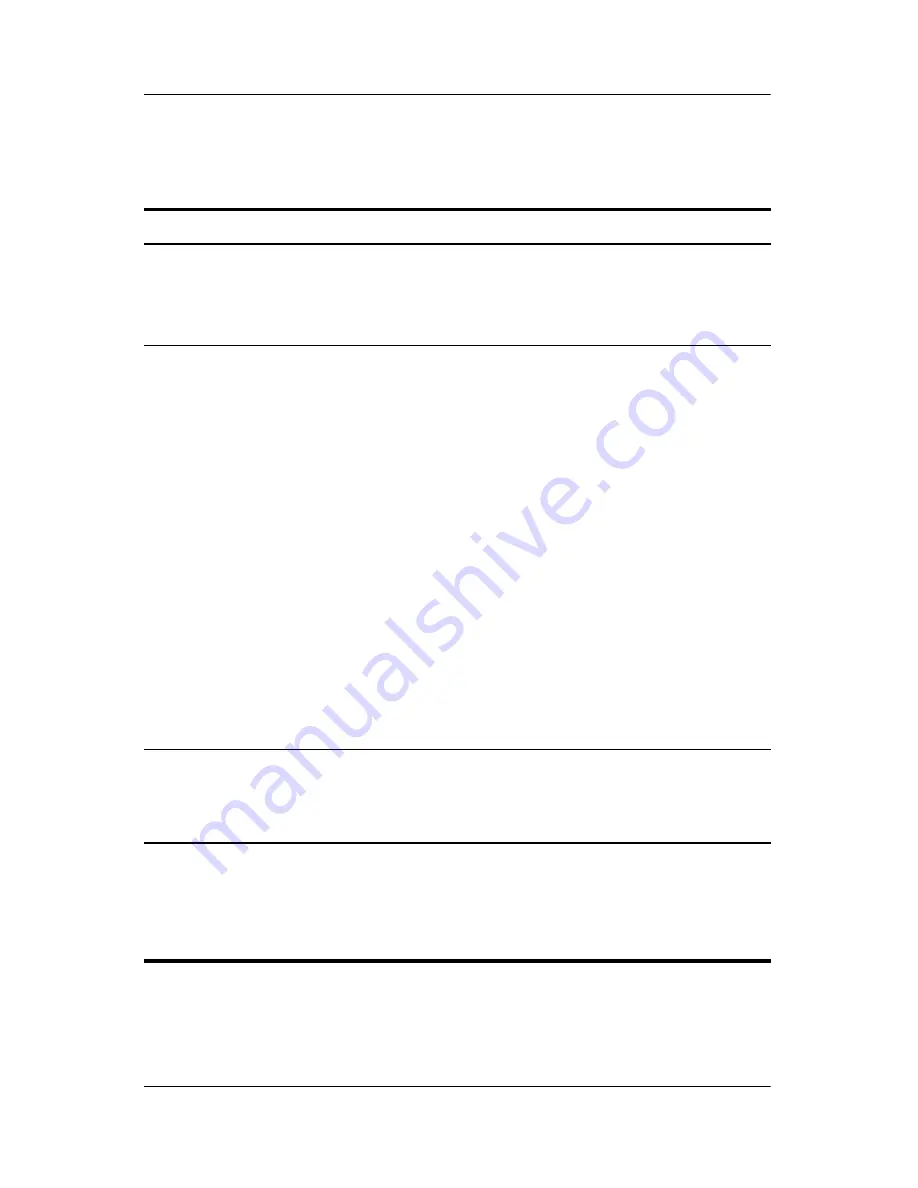
2–10
Hardware and Software Guide
Power
Turning the Notebook or Display On or Off
Task
Procedure
Result
Turn on the
notebook.
Press the power button.
■
The power/standby
lights are turned on.
■
The operating system
loads.
Shut down the
notebook.*
Save your work and close all open
applications. Then either
■
Press the power button and
follow the on-screen
directions (if displayed) for
shutting down the notebook.
– or –
■
Shut down the notebook
through the operating
system.
❐
In Windows XP Home,
select
Start > Turn Off
Computer > Turn Off.
❐
In Windows XP
Professional, select
Start > Turn Off
Computer >
Shutdown > OK.
†
■
The power/standby
lights are turned off.
■
The operating system
shuts down.
■
The notebook is
turned off.
Turn off the
display while
the power
is on.
Close the notebook.
Closing the notebook
activates the display
switch, which puts the
system in standby.
*If the system is unresponsive and you are unable to shut down the notebook
with these procedures, refer to the
“Using Emergency Shutdown Procedures”
section later in this chapter.
†
Depending on your network connections, the
Turn Off Computer
button might
be called
Shut Down
button.






























