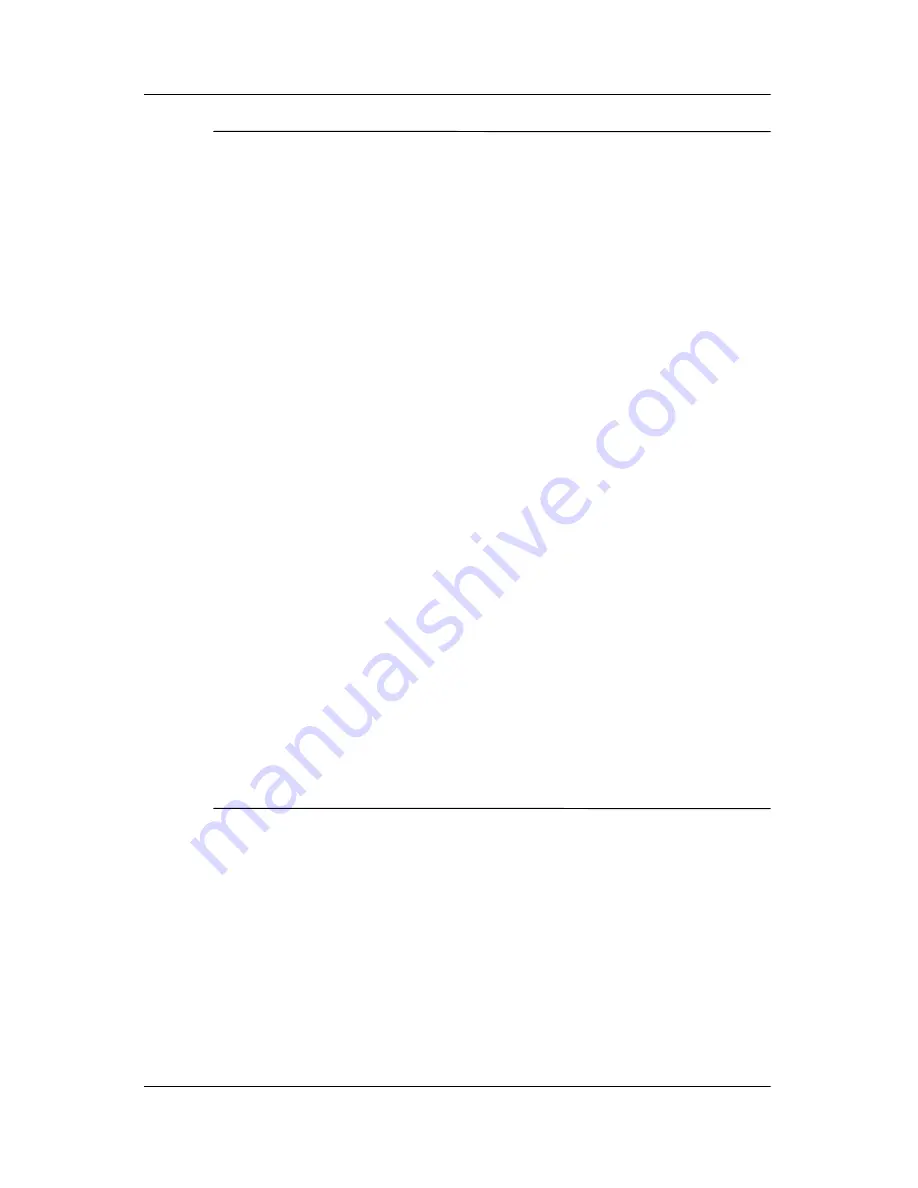
5–2
Hardware and Software Guide
Hardware Components
Ä
CAUTION:
To prevent loss or damage to the notebook or a drive:
■
To reduce the risk of data loss, initiate standby before you move a
computer or external hard drive from one location to another. To
initiate standby, select
Start > Turn Off Computer >
Standby.
For more information, refer to
Chapter 2, “Power.”
■
Handle a drive carefully. Do not drop it.
■
Excessive force can damage drive connectors. When you insert a
drive, use only enough force to seat the drive.
■
Do not spray a drive with cleaning fluid or other liquid or expose it
to temperature extremes.
■
Do not remove the hard drive (the hard drive in the hard drive bay)
except for repair or replacement.
■
Electrostatic discharge can damage electronic components.
To prevent electrostatic damage to the notebook or a drive:
❏
Discharge yourself from static electricity before handling a
drive by touching a grounded metal object
❏
Avoid touching the connectors on a drive.
For more information about preventing electrostatic damage, refer to
the
Regulatory and Safety Notices
guide on the
Notebook
Documentation
CD.
■
Avoid exposing a drive or a diskette to devices with magnetic
fields. Security devices with magnetic fields include airport
walk-through devices and security wands. The airport security
devices that check carry-on luggage, usually while it is placed
on a conveyor belt, use x-rays instead of magnetism and will not
damage a drive or a diskette.
■
If you mail a drive, ship it in packaging that protects it from shock,
vibration, temperature, and high humidity. Label the package
“FRAGILE.”
















































